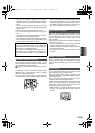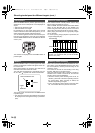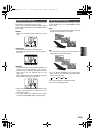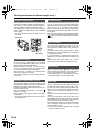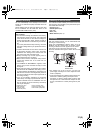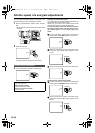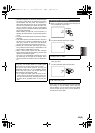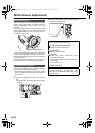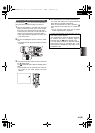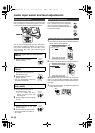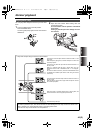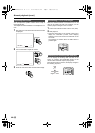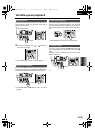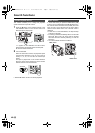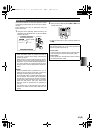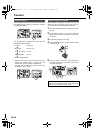41 (E)
SHOOTING
ENGLISH
In the set mode ( ), you can save the white balance,
which has been adjusted manually, in the memory.
1 Place a white pattern in a location with the same
lighting conditions and light source as the subject,
then zoom in and fill the whole screen with white.
A white object (a white cloth or white wall) near the
subject can be used instead of the white pattern.
• Keep high-brightness spotlights and yellow sub-
jects off the screen.
2 Set the AUTO/MANUAL selector switch to MAN-
UAL.
• No adjustments can be performed with this switch
at AUTO.
3 Press the WHITE BAL button and hold it down until
the
display lights.
The display will start to blink immediately after it
lights.
• This operation can be performed even if the set-
ting mode for the white balance has been
selected.
4 The white balance is now adjusted automatically.
The screen then darkens for a moment before the
black balance is adjusted automatically.
When the adjustments have been completed,
stops blinking and changes back to a lighted dis-
play.
• Do not move the screen away from the subject
until the adjustments are completed.
Adjusting the white balance manually
CH1
CH2
AUDIO LEVEL
REC
MODE CHKSNS
OISZEBRA
RESETCOUNTER
ZOOM SPEED
OFF/M
H
L
AUDIO IN
FRONT
REAR
CH1CH2
MIC
MIC
LINE
RESET
FOCUS USER 2
SEARCH
MANUAL
MENU
VOL/JOG
SEARCHD.ZOOM
USER 3
STILL
WHITE BAL
AUTO
PUSH
SHUTTER/IRIS
MANUAL
AUTO
RE
SNS
ZEBRA
COUNTE
R
ZOOM SPEED
OFF/M
H
L
AUDIO IN
FRONT
REAR
CH1 CH2
MIC
MIC
LINE
RESET
FOCUS
SEARCH
MANUAL
MENU
VOL/JOG
D.ZOO
M
USER
3
WHITE BAL
AUTO
PUSH
SHUTTER/IRIS
• If these steps are taken during shooting, only the
white balance will be adjusted.
• If the white balance cannot be adjusted satisfacto-
rily because the place is extremely bright or
extremely dark, the
display will blink slowly.
• The white balance cannot be adjusted manually
while digital zooming is performed with “×160”
selected as the D. ZOOM item (
P69) setting on the
SW MODE screen.
AG-DVC60E_En.fm 41 ページ 2004年9月2日 木曜日 午後1時43分