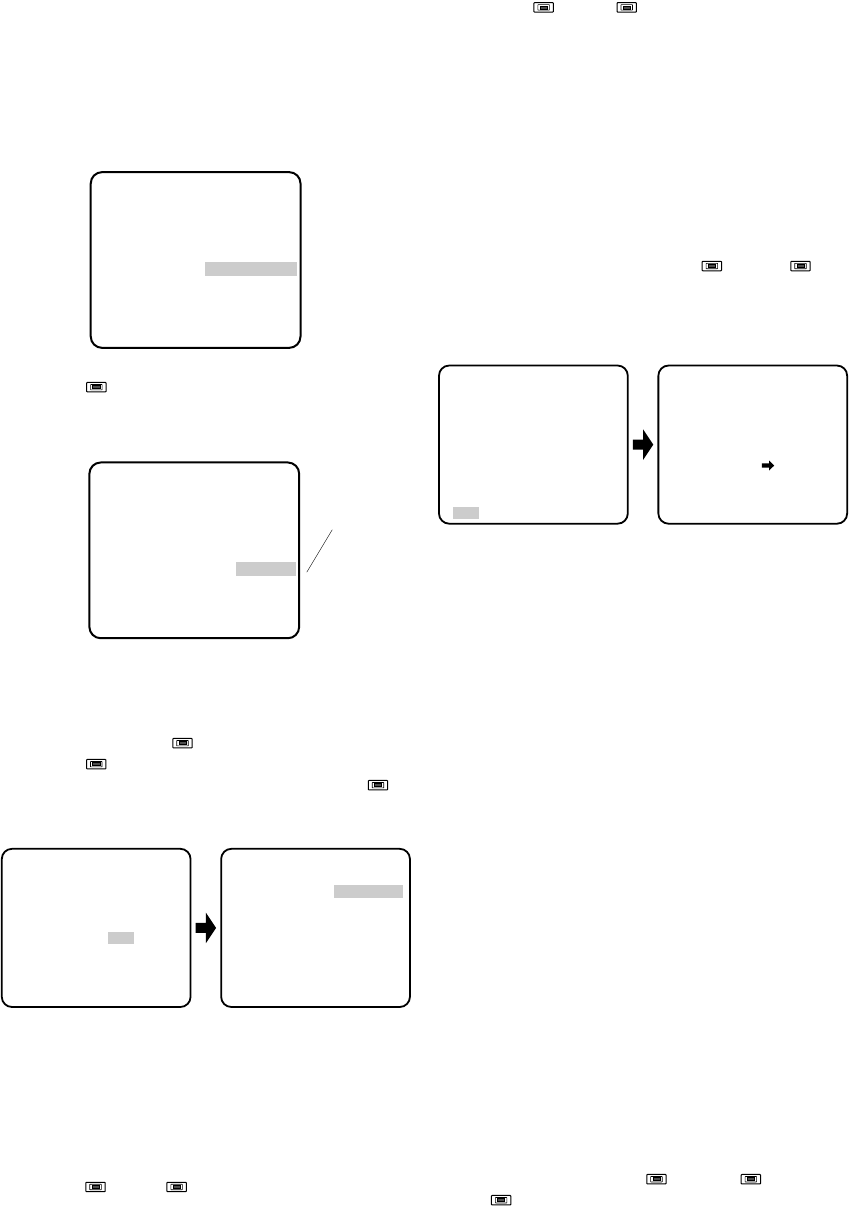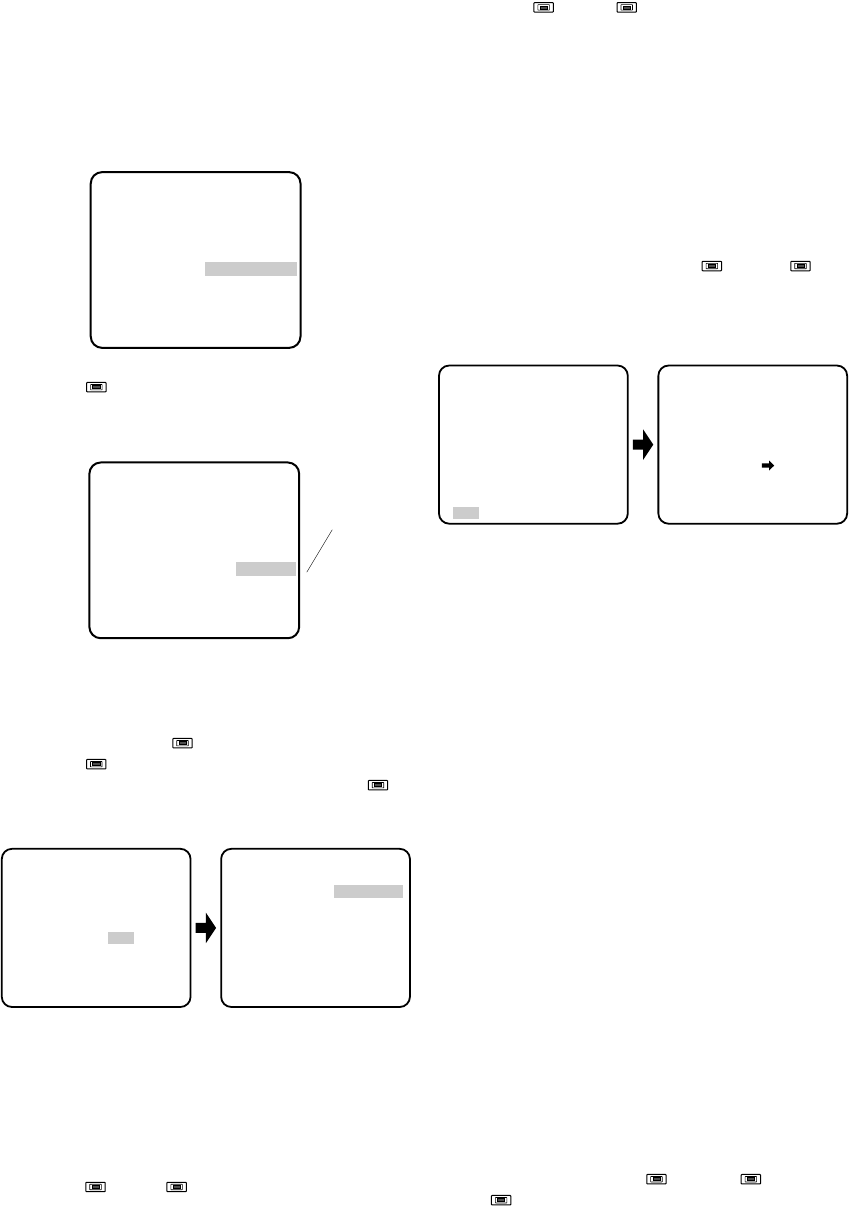
-19-
•
AWC (Automatic White Balance Control)
In this mode, accurate white balance is
obtained within a color temperature range of
approximately 2 300-10 000K.
1. Move the cursor to the WHITE BAL parameter
and select AWC → PUSH SW.
2. Press (S) to start the white balance setup.
The words PUSH SW start blinking to indicate
that the white balance is being set.
Blinking
** CAM SET UP **
CAMERA ID OFF
ALC/ELC ALC
SHUTTER ---
AGC ON
SYNC INT
WHITE BAL AWC
→
PUSH SW
END SET UP ENABLE
↵↵
** CAM SET UP **
CAMERA ID OFF
ALC/ELC ALC
SHUTTER ---
AGC ON
SYNC INT
WHITE BAL AWC
→
PUSH SW
END SET UP ENABLE
↵↵
3. When the white balance setting is completed,
the words PUSH SW stop blinking.
4. When you want to adjust the white balance
manually, press (R) to select AWC and
press (S). The AWC menu appears on the
monitor. (When ATW is selected, pressing
(S) displays the ATW menu.)
** CAM SET UP **
CAMERA ID OFF
ALC/ELC ALC
SHUTTER ---
AGC ON
SYNC INT
WHITE BAL AWC
END SET UP ENABLE
↵↵↵
** AWC **
R ....I....
- +
B ....I....
- +
MASK SET
RET END
↵
Manual Fine Adjustment of AWC (ATW)
You can set details for white balance manually.
1. To set MASK SET, proceed as described in
steps 1 to 4 of “ALC mode with SUPER-D OFF
and ELC mode” on page 16.
2. Move the cursor to R.
3. Press (L) or (R) to obtain the optimum
amount of red gain.
4. Move the cursor to B.
5. Press (L) or (R) to obtain the optimum
amount of blue gain.
Note: When you need to set MASK SET, re-adjust
to obtain the optimum amount of red and blue
gain.
7. Special Menu (SPECIAL)
This menu lets you adjust and set up the video sig-
nal of the camera to meet your requirements.
Move the cursor to END on the bottom line of the
CAM SETUP menu and press (L) or (R)
simultaneously for 2 seconds or longer. The SPE-
CIAL menu appears on the monitor as shown
below.
** CAM SET UP **
CAMERA ID OFF
ALC/ELC ALC
SHUTTER ---
AGC ON
SYNC INT
WHITE BAL ATW
END SET UP DISABLE
↵↵↵
** SPECIAL **
CHROMA GAIN ....I....
AP GAIN ....I....
PEDESTAL .I.......
HUE .I.......
- +
CAMERA RESET PUSH SW
RET END
7-1. Chroma Level Setting (CHROMA GAIN)
1. Move the cursor to the CHROMA GAIN para-
meter.
2. While observing the vectorscope or color video
monitor, move the “I” cursor to adjust the chro-
ma level.
7-2. Aperture Gain Setting (AP GAIN)
1. Move the cursor to the AP GAIN parameter.
2. While observing the vectorscope or video
monitor, move the “I” cursor to adjust the aper-
ture gain level.
7-3. Pedestal Level Setting (PEDESTAL)
1. Move the cursor to the PEDESTAL parameter.
2. While observing the waveform monitor/oscillo-
scope or video monitor, move the “I” cursor to
adjust the pedestal level (black level).
7-4. Chroma Phase (Hue) Setting (HUE)
1. Move the cursor to the HUE parameter.
2. While observing the vectorscope or color video
monitor, move the “I” cursor to adjust the hue
(chroma phase) level.
To reset to the factory settings
1. Move the cursor to the CAMERA RESET para-
meter. The words PUSH SW start blinking.
2. While holding down (L) and (R), press
(S) for 2 seconds or longer. The camera is
reset to the factory settings.