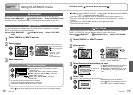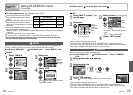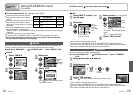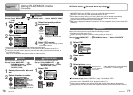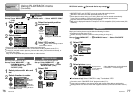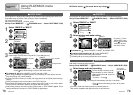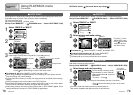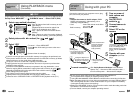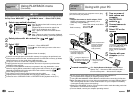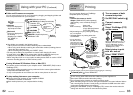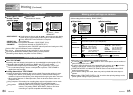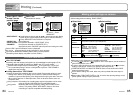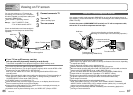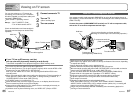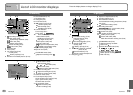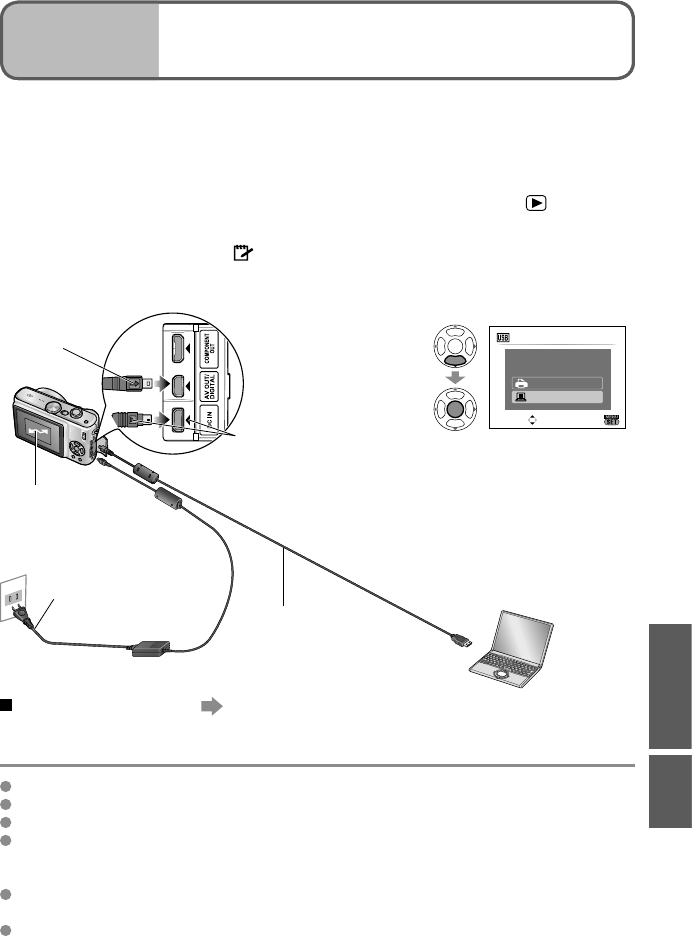
80 VQT1P7980 VQT1P79 VQT1P79 81VQT1P79 81
Applications
(View)
4
Using PLAYBACK menu
(Continued)
Connecting
with other
devices
1
Using with your PC
COPY
Copy between built-in memory and memory card, or from memory card to clipboard folder.
Set-up: Press ‘MENU/SET’ → ‘ PLAYBACK menu’ → Select ‘COPY’ (P.20)
1
Select copy method (direction)
SET
SELECT
PLAYBACK
PROTECT
COPY
AUDIO DUB.
: Copy all pictures from built-in memory to card
(go to step 3)
(Clipboard pictures cannot be copied. Use
‘COPY’ in the clipboard menu (P.65).)
: Copy 1 picture at a time from card to built-in
memory.
: Copy 1 picture at a time from card to clipboard
folder (in built-in memory) (not motion pictures).
2
Select picture with ◄► and set (for and )
3
Select ‘YES’
COPY
COPY PICTURES FROM
BUILT-IN MEMORY TO
MEMORY CARD ?
NO
YES
SET
SELECT
CANCEL
• To cancel → Press ‘MENU/SET’
• Press when finish setting to return to the menu
screen
(Screen shown is example)
If there is not enough space on the built-in memory for copying to be performed, turn
off the power, remove the card, and delete pictures from the built-in memory (to delete
clipboard pictures, set the mode dial to clipboard mode).
To copy to a card, use a card with a capacity of at least 50 MB.
Copying pictures may take several minutes. Do not turn off power or perform other
operations during copying.
If identical names (folder/file numbers) are present in the copy destination, a new
folder for copying will be created when copying from built-in memory to card ( ).
Identically-named files will not be copied from card to built-in memory ( ).
DPOF settings will not be copied.
Only pictures from Panasonic digital cameras may be copied.
Original pictures will not be deleted after copying (to delete pictures → P.36).
Cannot be set in ‘CATEGORY PLAY’ or ‘FAVORITE PLAY’ playback mode (P.71).
Connect the camera to your computer to save, play,
print, and e-mail your pictures.
Set-up:
• Connect the camera to the AC adaptor (DMW-
AC5PP, sold separately). (Alternatively, use a
sufficiently-charged battery.)
• Card : Insert card and set mode dial to
any except
Built-in memory : Remove card
To cancel connection Click ‘Safely Remove Hardware’ in the Windows
System Tray → disconnect USB connection cable →
turn off camera power → disconnect AC adaptor
Do not use any other USB connection cables except the supplied one.
Turn off power before inserting or removing memory cards.
If using Windows 98/98SE, install USB driver software when connecting for first time.
When the battery begins to run out during communication, the status indicator flashes
and a warning beep sounds. Cancel communication via your computer immediately
(recharge the battery before reconnecting).
Setting the ‘USB MODE’ (P.25) to ‘PC’ remove the need to make the setting each time
the camera is connected to the computer.
For more details, consult your computer operating manual.
1
Turn on power of
both camera and
computer
2
Set REC/PLAY
switch to
3
Connect camera to
computer
4
Select ‘PC’ on the
camera
PictBridge(PTP)
PC
PLEASE SELECT
THE USB MODE
USB MODE
SET
SELECT
(A message may be displayed
on screen if ‘USB MODE’ (P.25)
is set to ‘PictBridge (PTP)’.
Select ‘CANCEL’ to close the
screen, and set ‘USB MODE’
to ‘PC’.)
5
Operate with your
computer (see next
page)
Check socket direction
and insert straight in.
(Damage to socket
shape can lead to
faulty operation.)
ACCESS
(sending data)
• Do not disconnect the USB
connection cable while
‘ACCESS’ is displayed.
USB connection cable
• always use cable
supplied
Hold here
If using AC adaptor, turn
off camera power before
plugging in or removing.