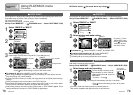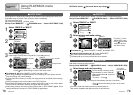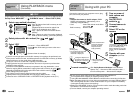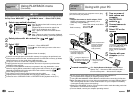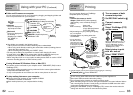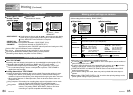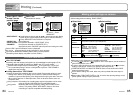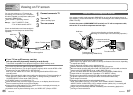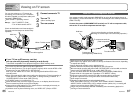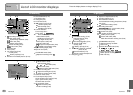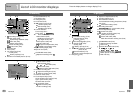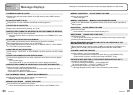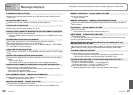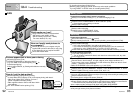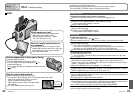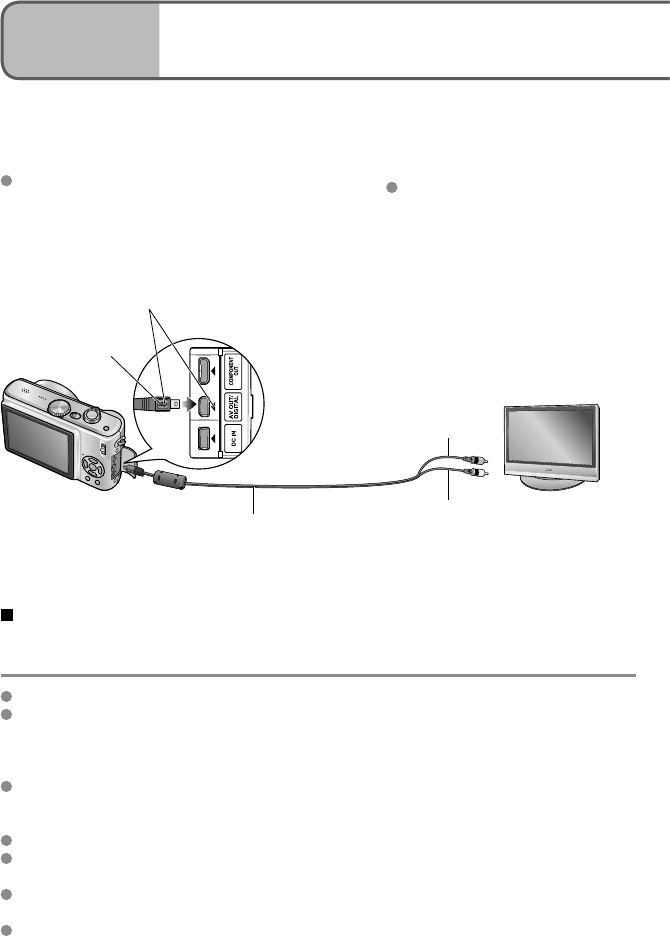
86 VQT1P79 VQT1P79 87
Connecting
with other
devices
3
Viewing on TV screen
AUDIO L
AUDIO R
You can view pictures on a TV screen by
connecting your camera to your TV with the
AV cable (supplied) or component cable (sold
separately: DMW-HDC2).
Also consult TV operating manual.
Set-up: • Set ‘TV ASPECT’. (P.26)
• Turn off both camera and TV.
1
Connect camera to TV
2
Turn on TV
Set to auxiliary input.
3
Turn on camera
View on TV with component terminal
Use component cable (sold separately: DMW-HDC2) to enjoy still and motion pictures in
high definition
. Please check that the TV you are connecting to has a 1080i input terminal.
DMC-TZ5 Only
Connect the camera (COMPONENT OUT terminal) to a TV with a component cable,
and set the TV to receive component terminal input.
Check socket direction and insert straight in.
(Damage to socket shape can lead to faulty
operation.)
AV cable
• always use cable supplied
Yellow: To video socket
White: To audio socket
Hold here
Check socket direction and insert straight in.
(Damage to socket shape can lead to faulty operation.)
Component cable
(sold separately, DMW-HDC2)
Hold here
To audio sockets
To component terminals
(1080i-compatible)
If your TV has an SD memory card slot,
you can view still pictures by inserting a card directly.
• Use SDHC-compatible TVs to playback images on SDHC memory cards.
Do not use any other AV cables except the supplied one.
You can view pictures on TVs in other countries (regions) which use the NTSC or PAL
system when you set ‘VIDEO OUT’ in SETUP menu.
Even if you set ‘VIDEO OUT’ to ‘PAL’, the output signal will still be NTSC in the
recording mode.
When connected with AV cable, pictures will not be displayed on TV during recording of
motion pictures in ‘30fps 16:9H’ or ‘15fps 16:9H’, or during recording in ‘BURST’ or
‘HI-SPEED BURST’ scene mode. (DMC-TZ5 only)
‘LCD MODE’ setting is not reflected on TV.
Some televisions may cut off the edges of pictures, or not display them full screen.
Pictures rotated to portrait may be blurred slightly.
Change picture mode settings on TV if aspect ratios are not displayed correctly on
widescreen or high-definition televisions.
If problems such as picture flickering occur, set ‘VIDEO OUT’ (P.26) to ‘NTSC’.
Playback cannot be performed in clipboard mode.
Blank stripes may appear at the sides or at the top and bottom of the screen, depending
on aspect ratio setting.
Images displayed vertically may be slightly blurred.
Pictures cannot be simultaneously displayed on the LCD monitor.
We recommend recording still pictures with ‘PICTURE SIZE’ of at least 2M, and motion
pictures with ‘PICTURE MODE’ set to ‘16:9H’ (DMC-TZ5 only).
Do not use cables other than that specified here (sold separately, DMW-HDC2).
Output will be in 16:9 aspect ratio, regardless of ‘TV ASPECT’ setting.
Component output will be canceled if a USB connection cable is connected.
No picture output will occur through AV cables connected simultaneously.
Audio output is monaural.
Following functions cannot be set in playback mode.
DUAL PLAY (DMC-TZ5 only), TITLE EDIT, TEXT STAMP, RESIZE, TRIMMING,
ASPECT CONV., AUDIO DUB., COPY, multiple selection (delete, etc), or creating still
pictures from motion pictures (DMC-TZ5 only), etc.
Images may be momentarily distorted immediately after commencing playback or
pausing on certain televisions.