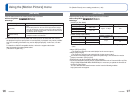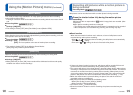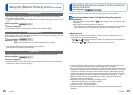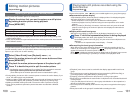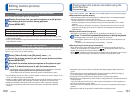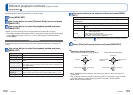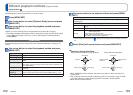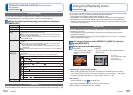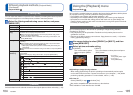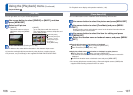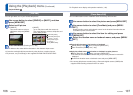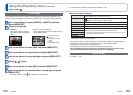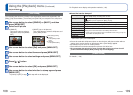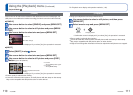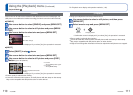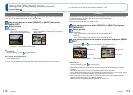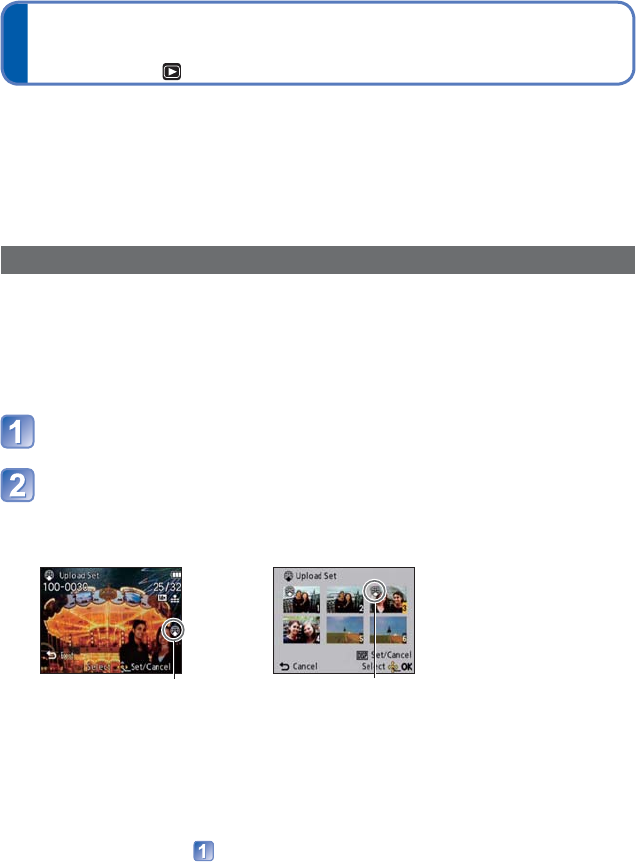
104 VQT3G90 VQT3G90 105
Different playback methods [Playback Mode]
(Continued)
Playback Mode:
Using the [Playback] menu
Playback Mode:
[Filtering Play]
You can refine the selection of pictures to be viewed by narrowing them down to pictures
in selected categories or to favorite pictures, and then view those pictures.
Select the filtering method using cursor button, and press
[MENU/SET]
[Picture Only] Play back still pictures
[Video Only] Play back motion pictures
[3D Play] Play back only 3D still pictures that were recorded in [3D Photo Mode].
[GPS Area
Play]
Select the location name of the place where the pictures were taken or the
landmark name, and plays the pictures back.
Select the region whose pictures are to be played back using cursor
button, and press [MENU/SET].
Select the location name or landmark name using cursor button, and
press [MENU/SET].
[Travel] Play back pictures with [Travel Date] that have been set at the time of their
recording.
Select whether to play back the pictures by date or by travel location
using cursor button, and press [MENU/SET].
• When [All] is selected, the pictures recorded with [Travel Date] are
played back.
Select the date or travel location using cursor button, and press [MENU/
SET].
[Category
Selection]
Play back pictures that have been narrowed down by category, such as
Scene Mode.
Select the category using cursor button, and press [MENU/SET].
Pictures taken using Face Recognition
[Portrait]/ /[Soft Skin]/[Transform]/[Self Portrait]/[Night Portrait]/
/[Baby]/
[Scenery]/ /[Sunset]/ /[Aerial Photo]
[Night Portrait]/ /[Night Scenery]/ /[Handheld Night Shot]/ /
[Starry Sky]
[Sports]/[Party]/[Candle Light]/[Fireworks]/[Beach]/ [Snow]/[Aerial
Photo]
[Baby]/
[Pet]
[Food]
[Underwater]
[Burst] ( or only)
[Favorite] Play back pictures set as [Favorite].
[Calendar]
Select the date from the calendar screen to view only the pictures taken on that day. (→35)
You can set the recorded picture to upload to the image-sharing websites, edit the picture
(for example, trimming), and set a protection setting in the picture.
• For Playback menu display and operation methods (→38)
• Depending on the Playback Mode, some [Playback] menu items are not displayed.
• New pictures are created after editing pictures with tools such as [Text Stamp] and
[Resize]. Before starting to edit, make sure that there is enough free space in the built-
in memory or memory card.
[Upload Set]
You can select pictures on the camera for uploading to image-sharing websites
(Facebook or YouTube).
• Only still pictures can be uploaded to Facebook and only motion pictures can be
uploaded to YouTube.
• Pictures on the built-in memory cannot be set. Copy pictures to a card (→115) before
making [Upload Set] settings.
Use cursor button to select [SINGLE] or [MULTI], and then
press [MENU/SET]
Select picture and make setting
●
[SINGLE]
Use cursor button to select
picture and press [MENU/
SET]
●
[MULTI]
Use cursor button to select picture and press
[DISP.] button
Web upload setting
Web upload setting
• To cancel →
Press [DISP.] button again.
• To execute →
Press [MENU/SET].
■
Uploading to image-sharing websites
When setting [Upload Set], the built-in uploading tool automatically makes copies
on the card inside the camera. Connect the camera to your computer (→124) before
performing uploading operations. For more details, refer to (→126).
■
To clear all
Select [CANCEL] in step
and select [Yes].
●
May not be compatible with pictures taken on other devices.
●
Not available on cards with less than 512 MB.