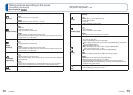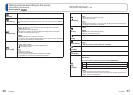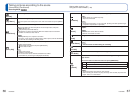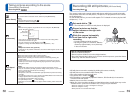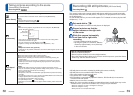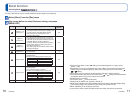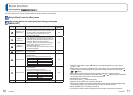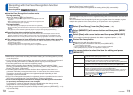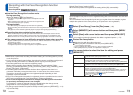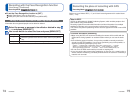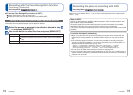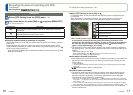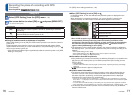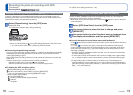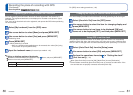72 VQT3G90 VQT3G90 73
Recording with the Face Recognition function
[Face Recog.]
Recording Mode:
Default [Face Recog.] setting is [OFF].
When the face pictures are registered, the setting will be [ON] automatically.
■
How the Face Recognition function works
During recording
(When [AF Mode] is (Face Detection))
• The camera recognizes a registered face and adjusts focus and
exposure.
• When registered faces that have set names are recognized, the
names are displayed (up to 3 people).
During playback
• The name and age are displayed (if information is registered).
• During recording, the names that have been set for the recognized faces are displayed (up to 3
people).
• Only pictures of the selected registered people are played back ([Category Selection]).
■
Recording tips when registering face pictures
• Make sure the subject’s eyes are open and mouth closed; have the subject face the camera
directly, and make sure the outline of the face, the eyes and eyebrows are not hidden by hair.
• Make sure there are no heavy shadows on the face. (During registration, the flash is not used).
■
If the camera seems to have difficulty recognizing faces when recording
• Register additional pictures of the same person’s face, indoors and outdoors or with different
expressions or angles.
• Register additional pictures at the place you are recording.
• If a registered person is no longer recognized, re-register that person.
●
When Burst is performed, recording information relating to Face Recognition is put only
on the first picture.
●
If you press the shutter button halfway, then point the camera at a different subject and
record, recording information for a different person may be put on the picture.
●
Face Recognition does not work in the following cases:
Motion picture recording, Scene Modes [Transform], [Panorama Assist], [Night
Scenery], [Handheld Night Shot], [Food], [Flash Burst], [Starry Sky], [Fireworks], [Aerial
Photo], [Film Grain], [Underwater]
●
Face Recognition searches for faces similar to those registered, but there is no
guarantee it will always recognize these faces. In some cases, the camera cannot
recognize or incorrectly recognizes even registered people depending on their
expression or the environment.
●
Even if Face Recognition information is registered, pictures recorded when the name is
[OFF] are not categorized for Face Recognition in [Category Selection].
●
Even if Face Recognition information is changed, Face Recognition information
for previously recorded pictures is not changed.
For example, if a name is changed, pictures recorded before the change are not
categorized for Face Recognition in [Category Selection].
●
To change name information for pictures already recorded, perform a [REPLACE] (→114)
in [Face Rec Edit].
Registering face pictures
Up to 6 people’s face pictures can be registered along with such information as name and
birth date.
You can facilitate Face Recognition by the way you register faces: for example, register
multiple face pictures of the same person (up to 3 pictures in one registration).
Select [Face Recog.] from the [Rec] menu (→38)
Select [MEMORY] with cursor button and then press [MENU/
SET]
Select [New] with cursor button and then press [MENU/SET]
• If 6 people are already registered, first delete a registered person. (→74)
Record the face picture
Align the face with the guide and record.
Select [Yes] with cursor button and then press [MENU/SET].
• If re-recording, select [No]
• Faces of subjects other than people (e.g. pets) cannot be registered.
• When [DISP.] button is pressed, an explanation is displayed.
Use cursor button to select the item for editing and press
[MENU/SET]
[Name]
Select [SET] with cursor button and then press [MENU/SET]
Enter the name (text input procedure: →84)
[Age] Set the birth date.
Select [SET] with cursor button and then press [MENU/SET]
Use ◄► to select year, month and day, set with ▲▼, and press [MENU/SET]
[Focus Icon] Change the icon that is displayed when the subject is in focus.
Select the focus icon with cursor button and then press [MENU/SET]
[Add Images] Up to 3 face pictures of the person can be registered.
Select an unregistered frame and press [MENU/SET]
• When a registered face picture is selected with cursor button a screen to
confirm deletion is displayed. Select [Yes] to delete the face picture. (If
only one picture is registered, it cannot be deleted.)
Record the picture (Step above.)
Press [ / ] button