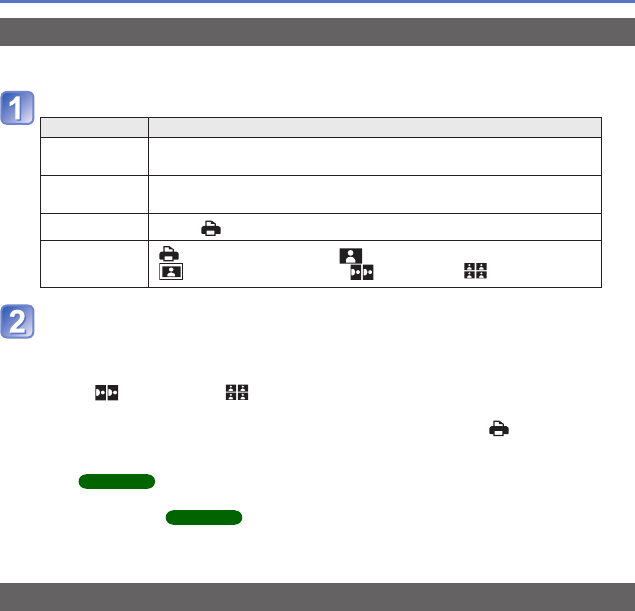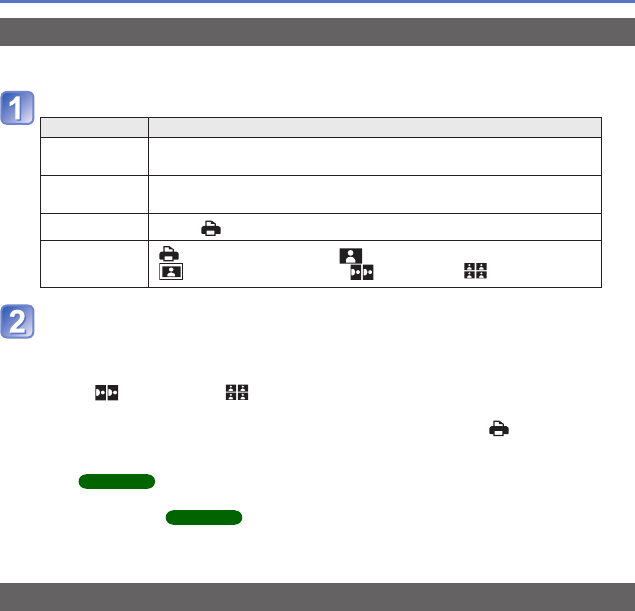
- 87 -
Printing
Making print settings on the camera
(Make settings before selecting [Print start])
Use cursor button to select the item and press [MENU/SET]
Item Settings
[Print with
Date]
[ON] / [OFF]
[Num.of
prints]
Set number of pictures (up to 999 pictures)
[Paper Size]
When
is selected, the printer settings take priority.
[Page
Layout]
(printer takes priority) / (1 picture, no border) /
(1 picture, with border) / (2 pictures) / (4 pictures)
Use cursor button to select setting and press [MENU/SET]
●
Items may not be displayed if incompatible with printer.
●
To arrange “2 pictures” or “4 pictures” in the same still picture, set the number of
prints for the still picture to 2 or 4.
●
To print to paper sizes/layouts not supported by this camera, set to and make
settings on the printer. (Consult your printer’s operating manual.)
●
[Print with Date] and [Num.of prints] are not shown when you have selected [Print Set]
settings.
DMC-FH6
●
Even with completed [Print Set] settings, dates may not be printed, depending on the
shop or printer used.
DMC-FH6
●
When setting [Print with Date] to [ON], check the date printing settings on the printer
(printer settings may be prioritised).
Print with date and text
■
Printing in store
Only recording date can be printed. Request date printing in store.
• When printing still pictures of 16:9 Aspect Ratio, check in advance that the store can
accept this size.
■
Using computer
Print settings for recording date and text information can be made using the supplied
CD-ROM “PHOTOfunSTUDIO”.
■
Using printer
Recording date can be printed by setting [Print with Date] to [ON] when connecting to a
printer compatible with date printing.