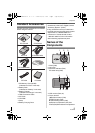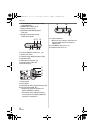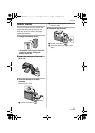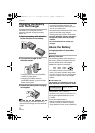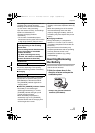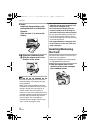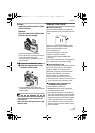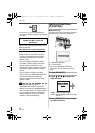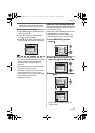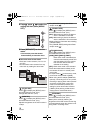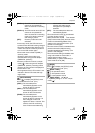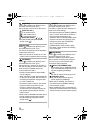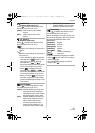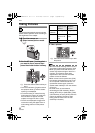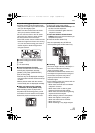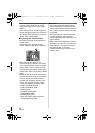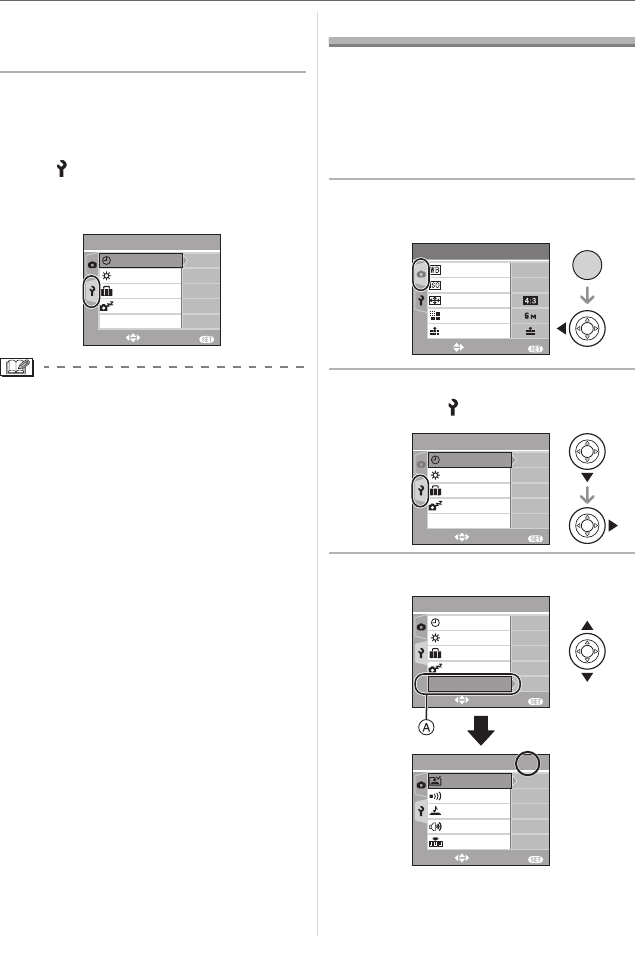
Preparation
17
VQT0V86
• Turn the camera off after finishing
setting the clock. Then turn it on and
check that the clock setting is correct.
∫ Changing the clock setting
1 Press [MENU/SET] to display the menu
and then press 2.
2 Press 4 to select the [SETUP] menu
icon [ ] and then press 1.
3 Press 3 4 to select [CLOCK SET] and
then press 1. Set as shown previously.
• When a fully charged battery has been
inserted for more than 24 hours, the clock
setting is stored (in the camera) for at
least 3 months even if the battery is
removed.
• You can set the year from 2000 to 2099.
The 24-hour system is used.
• If the date is not set in the camera it will
not be printed when you use a photo
printing service, even if the store provides
a date printing option for your
photographs. (P74)
About the Setup Menu
• Set items as required. (Refer to P18 to 21
for each menu item.)
• Menu items differ depending on the mode
selected with the mode dial (P5).
• Select [RESET] to return the settings to the
initial settings at the time of purchase. (P20)
1 Press [MENU/SET] and then
press 2.
2 Press 4 to select the [SETUP]
menu icon [ ] and then press 1.
3
Press
3 4
to select the menu item.
• Press 4 at A to switch to the next
menu screen.
SETUP
1
/
4
EXIT
MENU
SELECT
MONITOR
TRAVEL DATE
0
n
OFF
CLOCK SET
2MIN.
POWER SAVE
OFF
ECONOMY
ECO
EXIT
MENU
SELECT
AUTO
SENSITIVITY
PICT.SIZE
QUALITY
ASPECT RATIO
AUTO
W.BALANCE
REC
1
/
3
/SET
MENU
SETUP
1
/
4
EXIT
MENU
SELECT
MONITOR
TRAVEL DATE
0
n
OFF
CLOCK SET
2MIN.
POWER SAVE
OFF
ECONOMY
ECO
SETUP
1
/
4
EXIT
MENU
SELECT
MONITOR
TRAVEL DATE
0
n
OFF
CLOCK SET
2MIN.
POWER SAVE
SETUP
2/
4
EXIT
MENU
SELECT
NO.RESET
BEEP
SHUTTER
VOLUME
LEVEL
OFF
ECONOMY
ECO
AUTO REVIEW
1SEC.
VQT0V86ENG.book 17 ページ 2006年1月30日 月曜日 午前9時46分