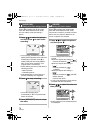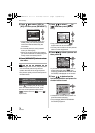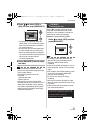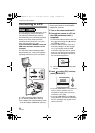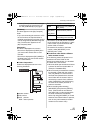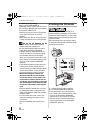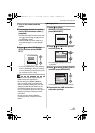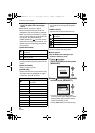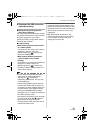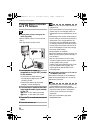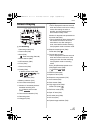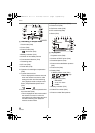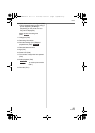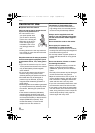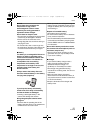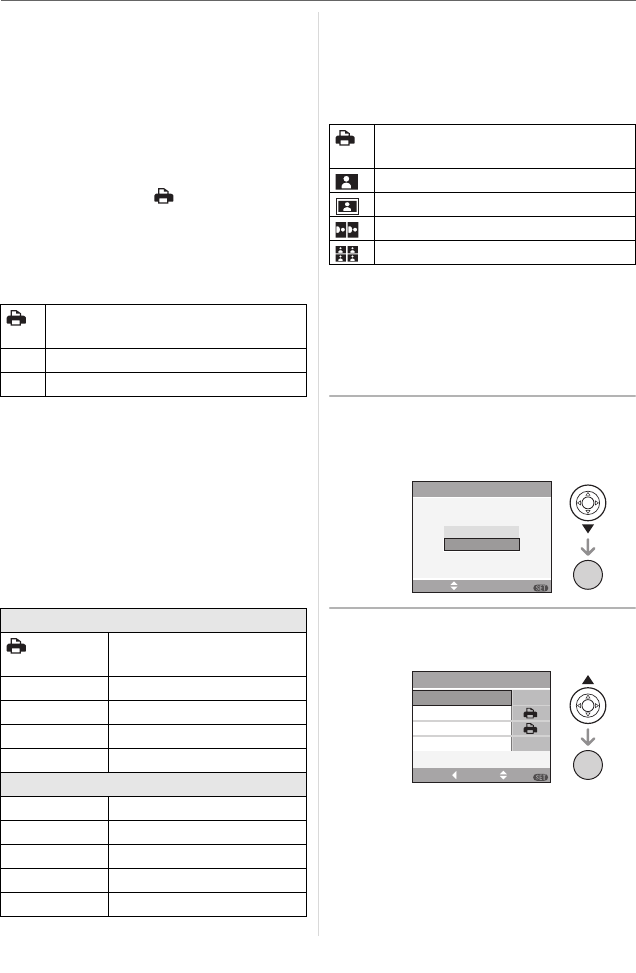
Connecting to other equipment
84
VQT0V86
∫ Setting date printing, the number of
prints, the paper size and the page
layout
Select and set each item in step 3.
• Items not supported by the printer are
displayed in gray and cannot be selected.
• When you want to print pictures in a paper
size or a layout which is not supported by
the camera, set [PAPER SIZE] or
[PAGE LAYOUT] to [ ] and then set the
paper size or the layout on the printer. (For
details, refer to the operating instructions
of the printer.)
•[PRINTWITHDATE]
• If the printer does not support date
printing, the date cannot be printed on the
picture.
• [NUM. OF PRINTS]
Set the number of prints.
•[PAPERSIZE]
(Paper sizes that can be set with this unit)
The paper sizes are displayed on pages
1/2 and 2/2. Press 4 to select.
¢These items cannot be displayed when
the printer does not support the paper
sizes.
•[PAGELAYOUT]
(Layouts that can be set with this unit)
• An item cannot be selected if the printer
does not support the page layout.
∫ DPOF picture
• Set the DPOF print setting on the
camera in advance. (P73)
1 Press 4 to select
[DPOF PICTURE] and then press
[MENU/SET].
2 Press 3 to select [PRINT START]
and then press [MENU/SET].
• You cannot select [PRINT START]
when the DPOF print setting is not set.
Select [DPOF SET] and then set the
DPOF print setting. (P73)
• Press [MENU/SET] to cancel printing.
Settings on the printer are
prioritized.
OFF Date is not printed.
ON Date is printed.
1/2
Settings on the printer are
prioritized.
L/3.5qk5q
89 mm
k
127 mm
2L/5qk7q 127 mmk178 mm
POSTCARD 100 mm
k148 mm
A4 210 mm
k297 mm
2/2
¢
CARD SIZE
54 mm
k
85.6 mm
10k15cm 100 mmk150 mm
4q
k6q 101.6 mmk152.4 mm
8q
k10q 203.2 mmk254 mm
LETTER 216 mm
k279.4 mm
Settings on the printer are
prioritized.
1 photo/page
1 photo/page
2 photo/page
4 photo/page
SELECT SET
DPOF PICTURE
SINGLE PICTURE
PictBridge
MENU
/SET
MENU
MENU
DPOF SET
PAPER SIZE
PAGE LAYOUT
PRINT START
DPOF
SELECTCANCEL SET
MENU
/SET
MENU
VQT0V86ENG.book 84 ページ 2006年1月30日 月曜日 午前9時46分