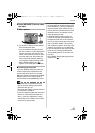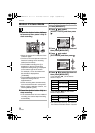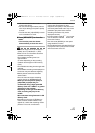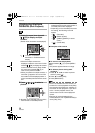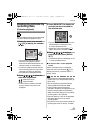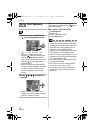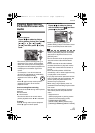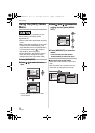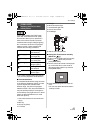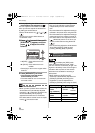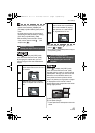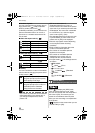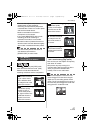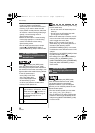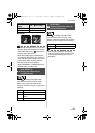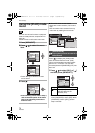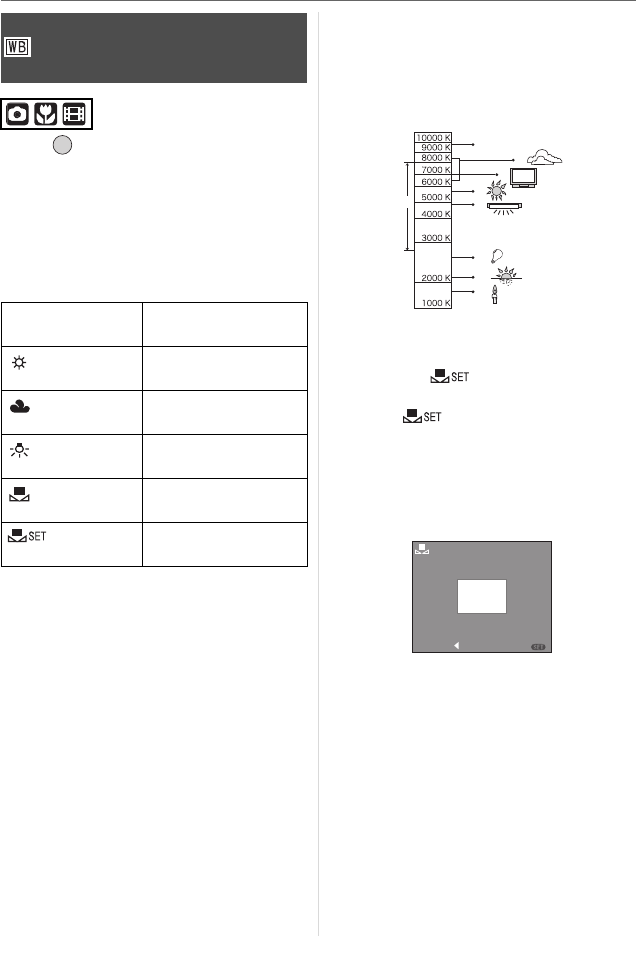
Menu Settings
63
VQT0V86
Press [ ] to display the [REC] mode
menu and select the item to set. (P62)
This function allows you to reproduce a
white color close to real life in pictures
recorded under sunlight, halogen lighting
etc. in which the white color may appear
reddish or bluish. Select a setting that
matches the recording conditions.
• If you select a setting other than [AUTO],
you can finely adjust the white balance.
∫ Auto white balance
The available white balance range is shown
in the following illustration. When you take
a picture beyond the available white
balance range, the picture may appear
reddish or bluish. Also, auto white balance
may not operate properly if the subject is
surrounded by many light sources. In these
cases, set the white balance to a mode
other than [AUTO].
1 Auto white balance will work within this
range.
2 Blue sky
3 Cloudy sky (Rain)
4 TV screen
5 Sunlight
6 White fluorescent light
7 Incandescent light bulb
8 Sunrise and sunset
9 Candlelight
KlKelvin Color Temperature
∫ Setting the white balance manually
(White set )
Use this to set the white balance manually.
1 Select [ ] (White set) and then
press [MENU/SET].
2 Aim the camera at a sheet of white paper
etc. so that the frame in the center is
filled by the white object only and then
press [MENU/SET].
3 Press [MENU/SET] twice to close the
menu.
• You can also press the shutter button
halfway to finish.
[W.BALANCE]
Adjusting the hue for a more
natural picture
AUTO for auto setting (auto
white balance)
(Daylight) for recording outdoors
on a bright day
(Cloudy) for recording outdoors
on a cloudy day
(Halogen) for recording under
halogen lighting
(White set) for using the preset
white balance
(White set) for setting the white
balance again
/SET
MENU
1)
2)
3)
4)
5)
6)
7)
8)
9)
WHITE SET
SETCANCEL
MENU
VQT0V86ENG.book 63 ページ 2006年1月30日 月曜日 午前9時46分