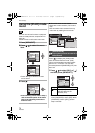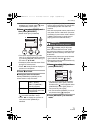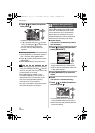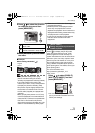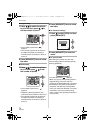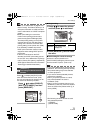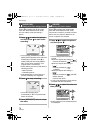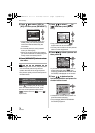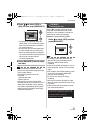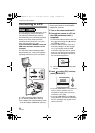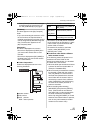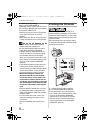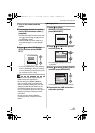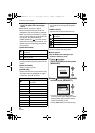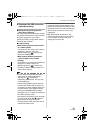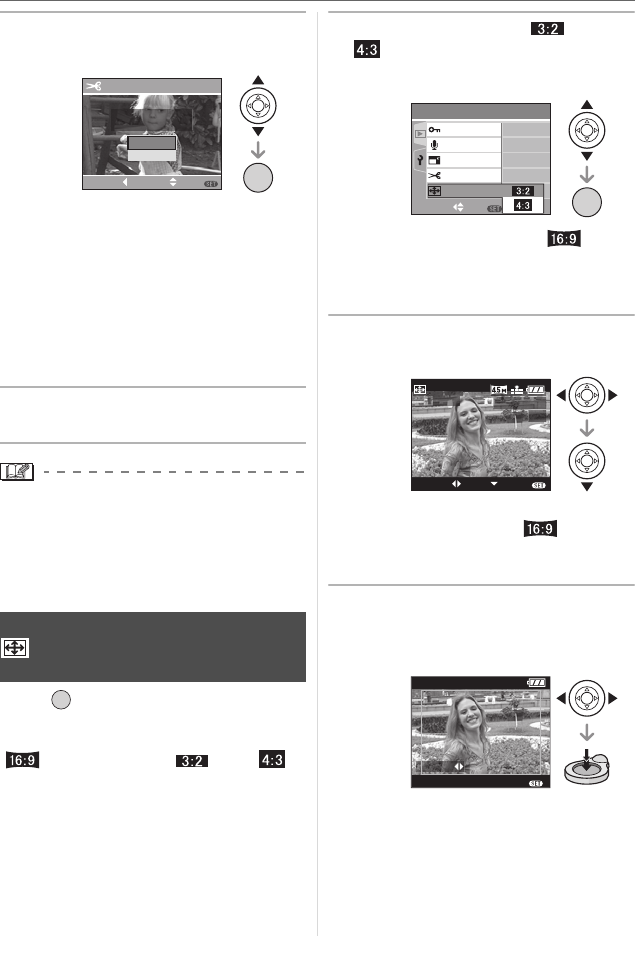
Menu Settings
78
VQT0V86
5 Press 3 4 to select [YES] or
[NO] and then press [MENU/SET].
• The picture is overwritten when you
select [YES]. The trimmed pictures
cannot be restored when they are
overwritten.
• A trimmed picture is newly created
when you select [NO].
• When the original picture is protected,
you cannot overwrite it. Select [NO] and
newly create a trimmed picture.
6 Press [MENU/SET] twice to close
the menu.
\
• Depending on the cut size, the picture size
of the trimmed picture may become
smaller than that of the original picture.
• The picture quality of the trimmed picture
will deteriorate.
Press [ ] to display the [PLAY] mode
menu and select the item to set. (P70)
You can convert pictures taken with a
[ ] aspect ratio to a [ ] or a [ ]
aspect ratio.
1 Press 3/4 to select [ ] or
[ ] and then press [MENU/
SET].
• Only pictures taken with a [ ]
aspect ratio can be converted.
• You may not be able to convert pictures
taken on other equipment.
2 Press 2/1 to select a picture and
then press 4.
• If you select and set a picture with an
aspect ratio other than [ ], the
message [CANNOT BE SET ON THIS
PICTURE] is displayed on the screen.
3 Press 2 1 to determine the
horizontal position and press the
shutter button to set.
• Use 3/4 to set the frame position for
pictures rotated vertically.
• The message [DELETE ORIGINAL
PICTURE?] appears.
[ASPECT CONV.]
Changing the aspect ratio of a 16:9
picture
DELETE ORIGINAL
PICTURE?
TRIMMING
NO
SELECT SET
MENU
CANCEL
YES
/SET
MENU
/SET
MENU
PLAY
2
/
3
RESIZE
TRIMMING
AUDIO DUB.
PROTECT
SET
MENU
SELECT
/SET
MENU
ASPECT CONV.
SETSELECT
ASPECT
CONV.
100
_
0001
1/3
EXIT
MENU
EXIT
MENU
SET:SHUTTER
ADJUST.
VQT0V86ENG.book 78 ページ 2006年1月30日 月曜日 午前9時46分