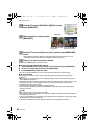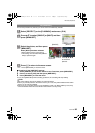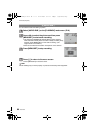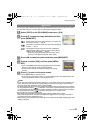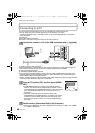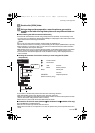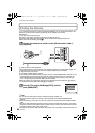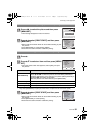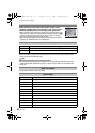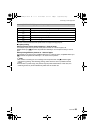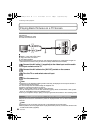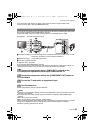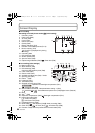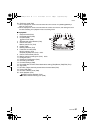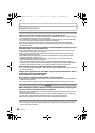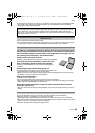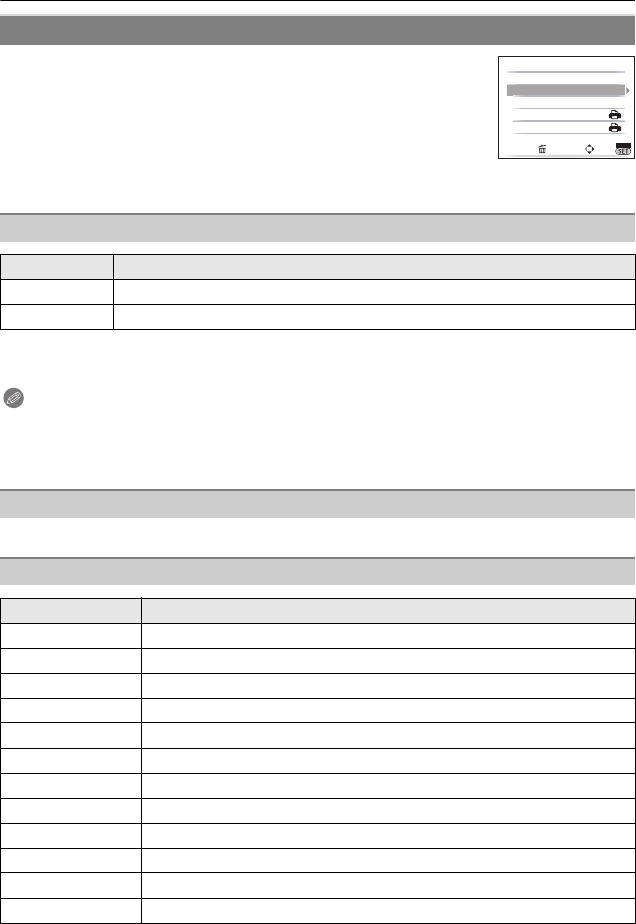
VQT1P09
92
Connecting to other equipment
Select and set the items both on the screen in step 2 of the
“Selecting a single picture and printing it” and in step
3 of the
“Selecting multiple pictures and printing them” procedures.
•
When you want to print pictures in a paper size or a layout which is not
supported by the camera, set [PAPER SIZE] or [PAGE LAYOUT] to [{]
and then set the paper size or the layout on the printer. (For details,
refer to the operating instructions of the printer.)
• When [DPOF PICTURE] has been selected, the [PRINT WITH DATE]
and [NUM. OF PRINTS] items are not displayed.
• If the printer does not support date printing, the date cannot be printed on the picture.
• Since the printer’s settings may take precedence over the print with date setting, check the
printer’s print with date setting as well.
Note
When asking the photo shop to print the pictures
• By stamping the date using [TEXT STAMP] (P78) or setting date printing at the time of the
[DPOF PRINT] (P83) setting before going to a photo shop, the dates can be printed at the
photo shop.
You can set the number of prints up to 999.
• Paper sizes not supported by the printer will not be displayed.
Print Settings
[PRINT WITH DATE]
Item Description of settings
[OFF] Date is not printed.
[ON] Date is printed.
[NUM. OF PRINTS]
[PAPER SIZE]
Item Description of settings
{ Settings on the printer are prioritized.
[L/3.5qk5q]
89 mm
k
127 mm
[2L/5qk7q] 127 mmk178 mm
[POSTCARD] 100 mmk148 mm
[16:9] 101.6 mmk180.6 mm
[A4] 210 mmk297 mm
[A3] 297 mmk420 mm
[10k15cm] 100 mmk150 mm
[4qk6q] 101.6 mmk152.4 mm
[8qk10q] 203.2 mmk254 mm
[LETTER] 216 mmk279.4 mm
[CARD SIZE] 54 mmk85.6 mm
OFF
1
CANCEL
SELECT
EXIT
PRINT START
PRINT WITH DATE
NUM. OF PRINTS
PAPER SIZE
PAGE LAYOUT
MULTI SELECT
MENU
DMC-FX35P_mst.book 92 ページ 2008年1月15日 火曜日 午前10時36分