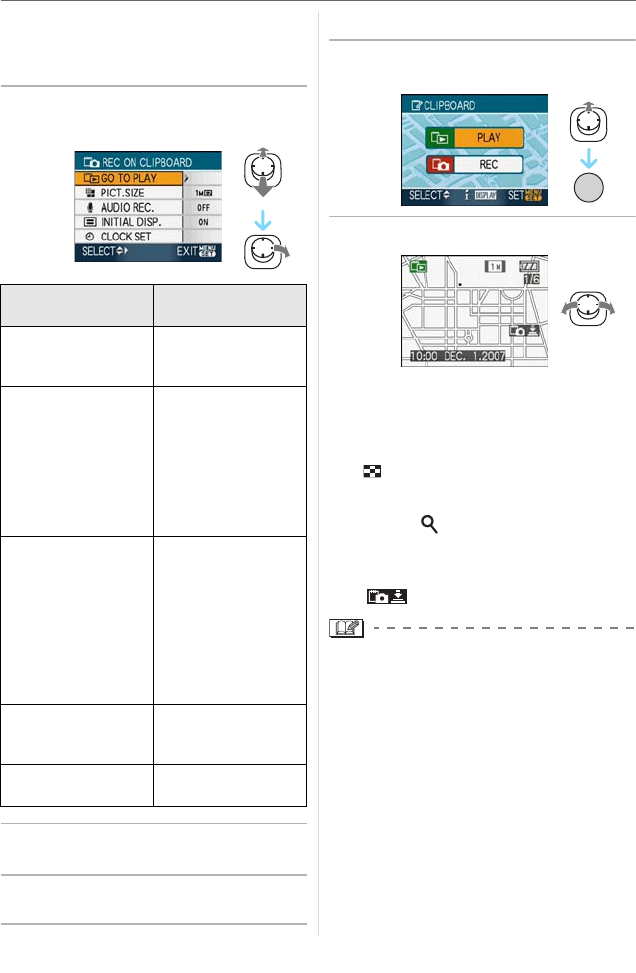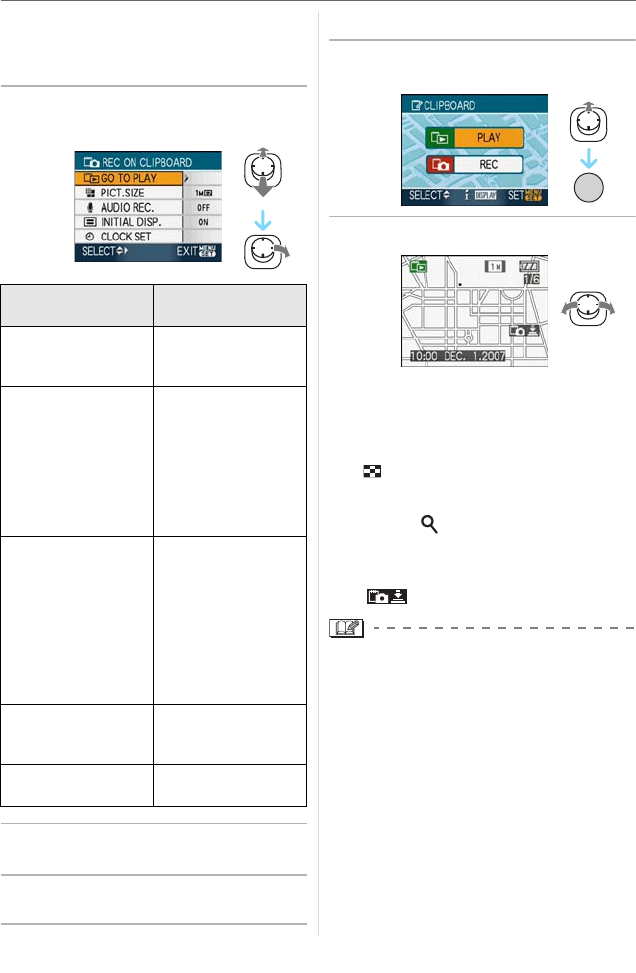
Advanced (Recording pictures)
66
VQT1J59
∫ Clipboard recording menu
The menu screen appears when [MENU/
SET] is pressed during clipboard picture
recording.
1 Move 3/4 to select the menu
item and then move 1.
2 Move 3/4 to select the setting
and then press [MENU/SET].
3 Press [MENU/SET] to close the
menu.
∫ Viewing clipboard pictures
1 Move 3 to choose [PLAY] and
then press [MENU/SET].
2 Move 2/1 to move the picture.
•When the zoom lever is turned to
[ ] (W), a screen showing 9
pictures appears. To return to the
full-screen display, turn the zoom
lever to [
] (T).
•To switch to clipboard recording at any
point while viewing clipboard pictures,
press the shutter button halfway
([ ]).
•The [PLAY] mode menu (P74) function
cannot be used.
•
When the pictures recorded in another
recording mode have been rotated (P78)
and copied (P89) as clipboard pictures, the
pictures prior to rotation will be shown.
•Clipboard pictures cannot be output as
video signals or printed during clipboard
picture playback. (Clipboard pictures
which have been copied onto cards can
be printed.)
∫ Clipboard playback menu
When [MENU/SET] is pressed during
clipboard playback, the menu screen
Item
Description of
setting
[GO TO PLAY]
Used to switch
operation to clipboard
picture playback.
[PICT.SIZE]
Used to change the
picture size.
2M EZ: Priority is
given to the
definition of the
pictures over their
number.
1M EZ
[AUDIO REC.]
Used to record
sound (5 seconds)
together with the
pictures.
¢This setting is not
reflected in
[AUDIO REC.]
(P60) in the [REC]
mode menu.
[INITIAL DISP.]
Used to set whether
to display the initial
screen.
[CLOCK SET]
Used to set the
clock.
2: Play back the previous picture.
1: Play back the next picture.
/SET
MENU
DMC-FX33_ENG.book 66 ページ 2007年7月9日 月曜日 午後2時16分