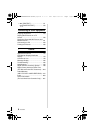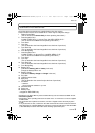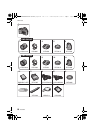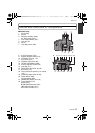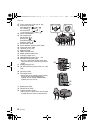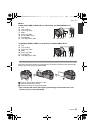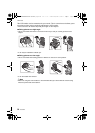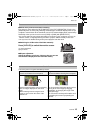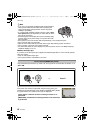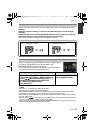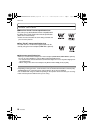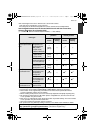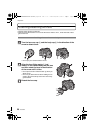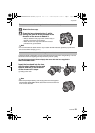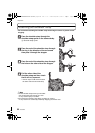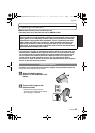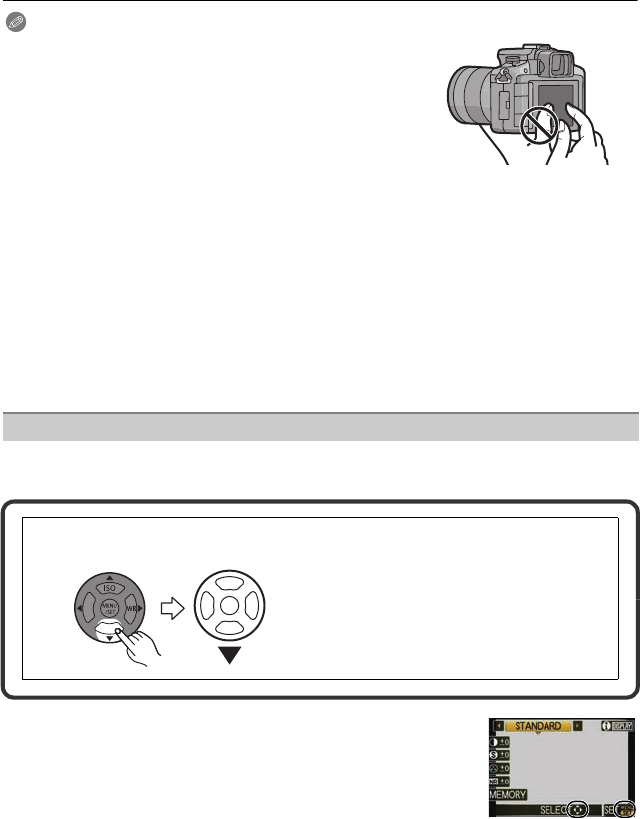
VQT3A36
16
Before Use
Note
•
If you use a commercially available liquid crystal protection
sheet, please follow the instructions that accompany the
sheet. (Some liquid crystal protection sheets may impair
visibility or operability.)
• If a commercially available protection sheet is used, a little
extra pressure may be required if you notice that the touch
panel is not responsive.
• Avoid having the hand holding the camera accidently apply
pressure to the touch panel. Doing so may affect the touch
panel operation.
• Do not press on the LCD monitor with hard pointed tips, such as ball point pens.
• Do not operate with your fingernails.
• Wipe the LCD monitor with dry soft cloth when it gets dirty with finger prints and others.
• Do not scratch or press the LCD monitor too hard.
• For information about the icons displayed on the touch panel, refer to “LCD Monitor Display/
Viewfinder Display
” on P173.
∫ About the Stylus pen
It is easier to use the stylus pen (supplied) for detailed operation or if it is hard to operate
with your fingers.
•
Only use the supplied stylus pen.
• Do not place it where small children can reach.
This document expresses the up, down, left, and right of the cursor button as follows, or as
3/4/2/1.
Even when the camera is operated using the touch panel, it is
possible to operate with the cursor button and [MENU/SET] button
if a guide like the one shown on the right is displayed.
Cursor button: Selection of items or setting of values etc. is
performed.
[MENU/SET]: Confirmation of setting contents or exit from menu
is performed.
Cursor buttons/[MENU/SET] button
e.g.: When you press the 4 (down) button
or Press 4
ョㄏビ
ョㄏピ
DMC-GH2H&GH2K&GH2PP-VQT3A36_eng.book 16 ページ 2010年10月19日 火曜日 午前11時3分