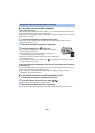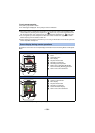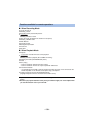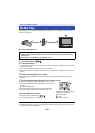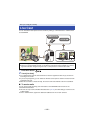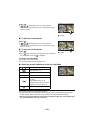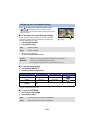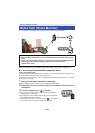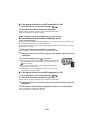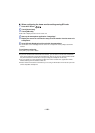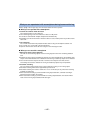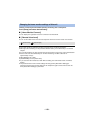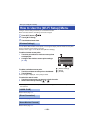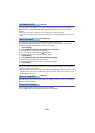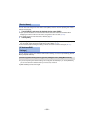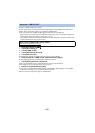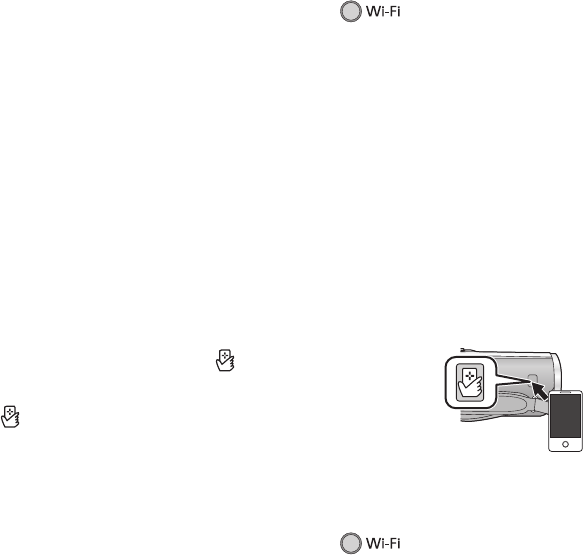
- 145 -
∫ If the device is Android (non-NFC-compatible) or iOS
1 Press Wi-Fi button and touch [Home Cam].
2 Start up the smartphone application “Image App”.
≥ When a Wi-Fi connection guidance screen is displayed, select [NO].
≥ Use the smartphone to start home monitor.
When configuring the home monitor settings for the first time
∫ Connecting with Android (NFC-compatible) device
≥ Turn on the NFC function
Using the NFC (Near Field Communication) function, you can easily transfer data necessary for a
Wi-Fi connection between this unit and the smartphone.
This function can be used with the NFC compatible device with Android (OS version 2.3.3 or later).
(Except for some models)
1 Start up the smartphone application “Image App”.
≥ When a Wi-Fi connection guidance screen is displayed, select [NO].
2 Display the screen of a connection setup to home monitor from the menu of a
smartphone.
3 Touch the smartphone on of this unit.
≥ If this is the first time the smartphone is connecting to this unit, touch
[YES] on the screen of this unit, and then touch the smartphone on
of this unit again.
≥ If the unit is not recognized even when touching the smartphone,
change positions and try again.
≥ A confirmation screen is displayed on the screen of a smartphone.
Touch [YES] to start home monitor.
∫ If the device is Android (non-NFC-compatible) or iOS
1 Press Wi-Fi button and touch [Home Cam].
2 Start up the smartphone application “Image App”.
≥ When a Wi-Fi connection guidance screen is displayed, select [NO].
3 Display the screen of a connection setup to home monitor from the menu of a
smartphone.
4 Set the Device ID and Password displayed on this unit to the smartphone.
≥ After completing the setting, touch [ENTER].
≥ Use the smartphone to start home monitor.