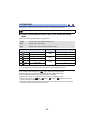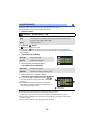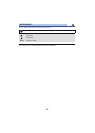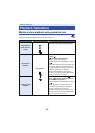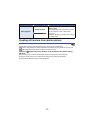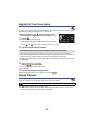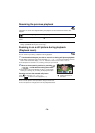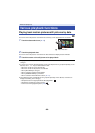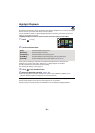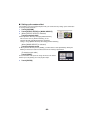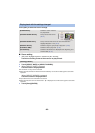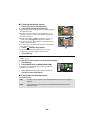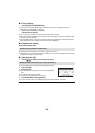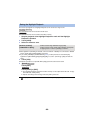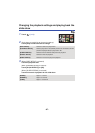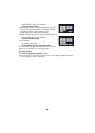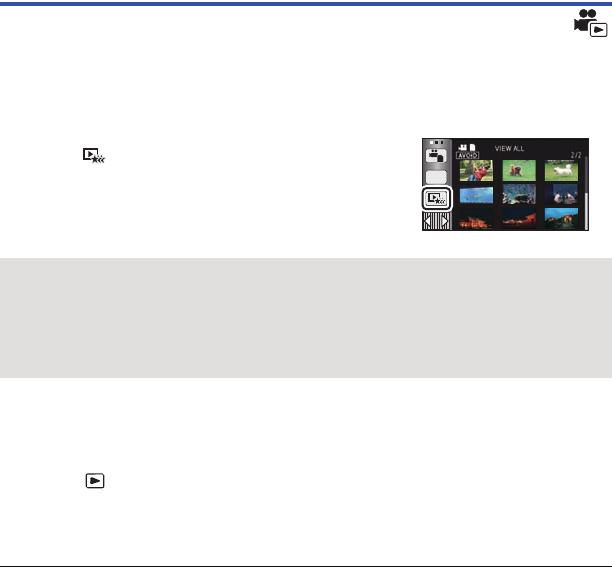
- 81 -
Highlight Playback
Part that was recognized as clearly recorded is extracted from multiple scenes, and it can be played
back or stored in a short time with effects and music added.
It is also possible to create an original Highlight Playback by checking your favorite scenes and
setting up to extract those scenes.
≥ Highlight Playback cannot be used for iFrame scenes and scenes saved in MP4.
1 Touch . (l 17)
2 Touch the desired effect.
≥ The scenes matching the effect will be extracted and displayed in the thumbnail view.
≥ Effects such as fade, slow-motion, still (pause), or digest playback are inserted.
≥ It will be played back with the date of last recording.
≥ To change the settings, refer to page 83.
3 Touch in the thumbnail view.
4 Select the playback operation. (l 27, 76)
≥ When the playback is finished or stopped, the screen to select [REPLAY], [SAVE] (l 86),
[SELECT AGAIN] or [EXIT] is displayed. Touch the desired item.
≥ Playing back of all the scenes returns if the unit is turned off or the mode is changed.
≥ Slow-motion Playback and Frame-by-frame Playback are not possible.
≥ Motion pictures shot with Creative Control Mode are not available for Highlight Playback.
[POP]: Recommended for party scene.
[NATURAL]: Recommended for scenery.
[CLASSICAL]: Recommended for slow moving scene.
[DYNAMIC]: Recommended for fast moving scene such as sports scene.
[CUSTOM]: Set the combination of the effect and the music. (l 82)
ALL