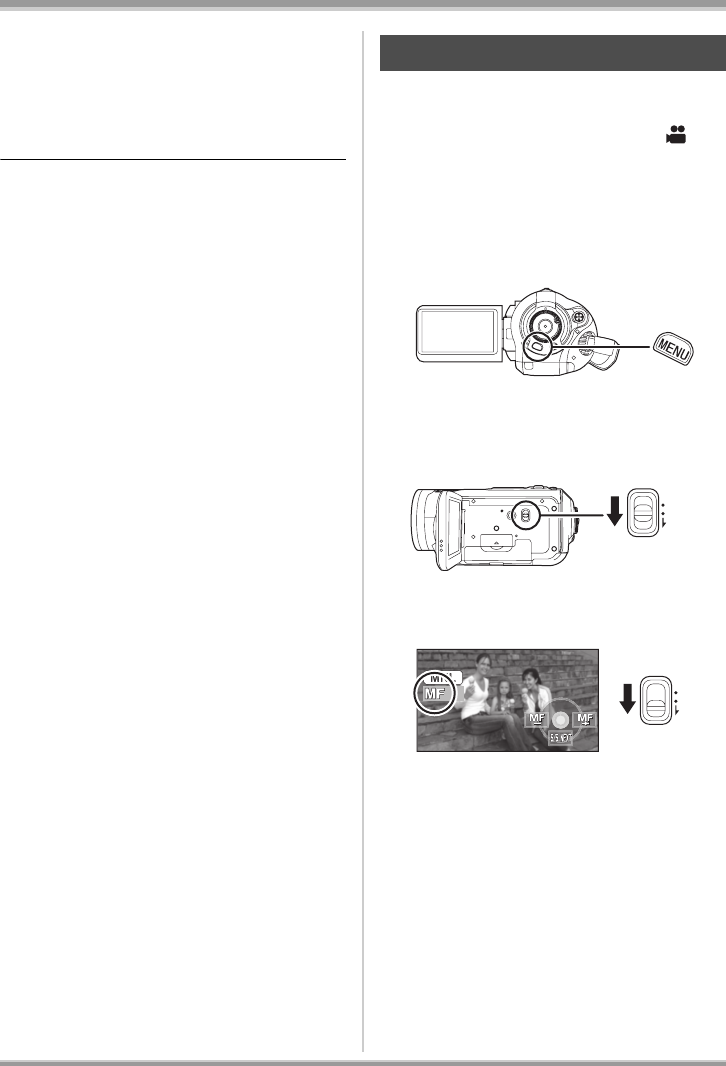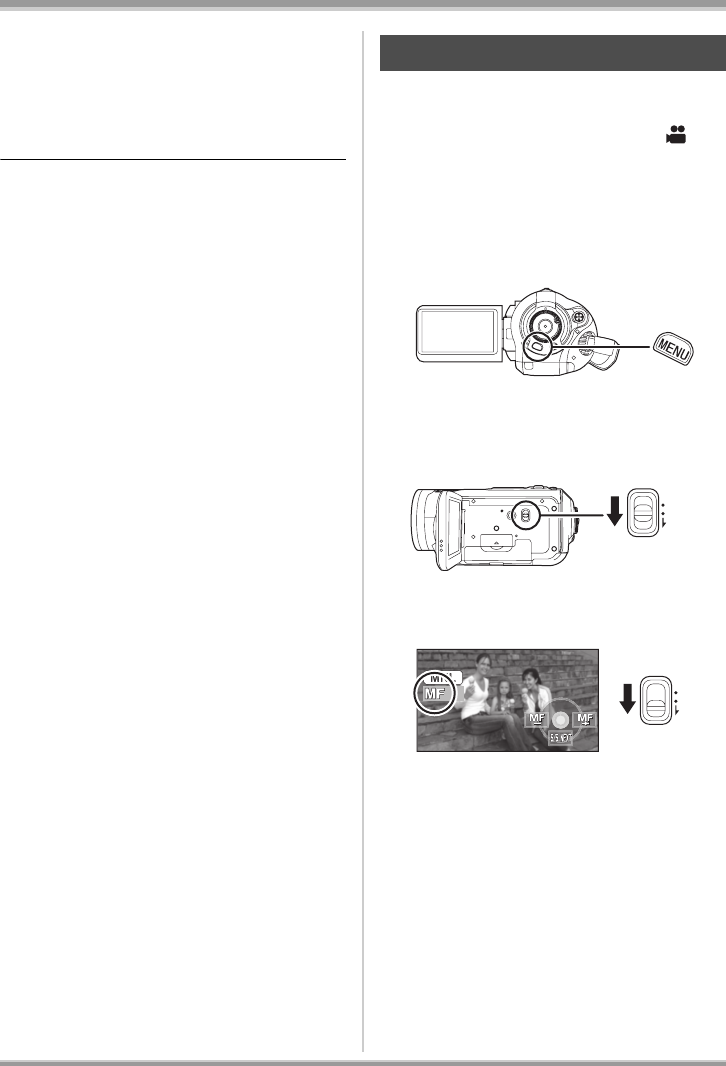
59
VQT1A34
Recording
To cancel the scene mode function
Press the MENU button, then select [BASIC] #
[SCENE MODE] # [OFF].
≥You can also cancel the scene mode function
by setting the AUTO/MANUAL/FOCUS switch
to AUTO.
Sports mode
≥For slow-motion playback or playback pause of
recorded pictures, this mode helps diminish
camera shake.
≥During normal playback, the image movement
may not look smooth.
≥Avoid recording under fluorescent light,
mercury light or sodium light because the
colour and brightness of the playback image
may change.
≥If you record a subject illuminated with strong
light or a highly reflective subject, vertical lines
of light may appear.
≥If the brightness is insufficient, the sports mode
does not function. The [5] display flashes.
≥If this mode is used indoors, the screen may
flicker.
Portrait mode
≥If this mode is used indoors, the screen may
flicker. If so, change the scene mode setting to
[OFF].
Low light mode
≥Extremely dark scenes may not be able to be
recorded finely.
Spotlight mode
≥If the recording subject is extremely bright, the
recorded image may become whitish and the
periphery of the recorded image extremely
dark.
Surf & snow mode
≥If the subject is extremely bright, the recorded
image may become whitish.
If auto focusing is difficult due to the conditions,
then manual focusing is available.
¬
Rotate the mode dial to select .
1
(When MF assist function is used)
Press the MENU button, then
select [ADVANCED]
#
[MF ASSIST]
# [ON] and press
the cursor button.
≥The default setting is [ON].
2 Set the AUTO/MANUAL/FOCUS
switch to MANUAL.
3 Move the switch down and set it
to FOCUS position.
The manual focus indication [MF] and the
icon shown in the illustration appear.
Manual focus adjustment
AUTO
MANUAL
FOCUS
AUTO
MANUAL
FOCUS
VQT1A34_GC_ENG.book 59 ページ 2007年1月27日 土曜日 午後1時46分