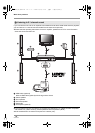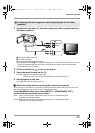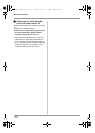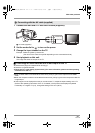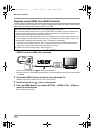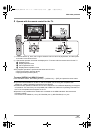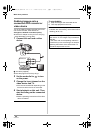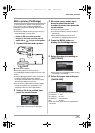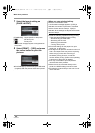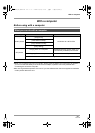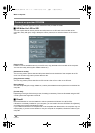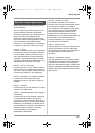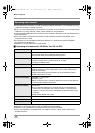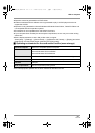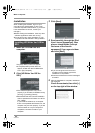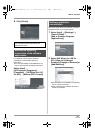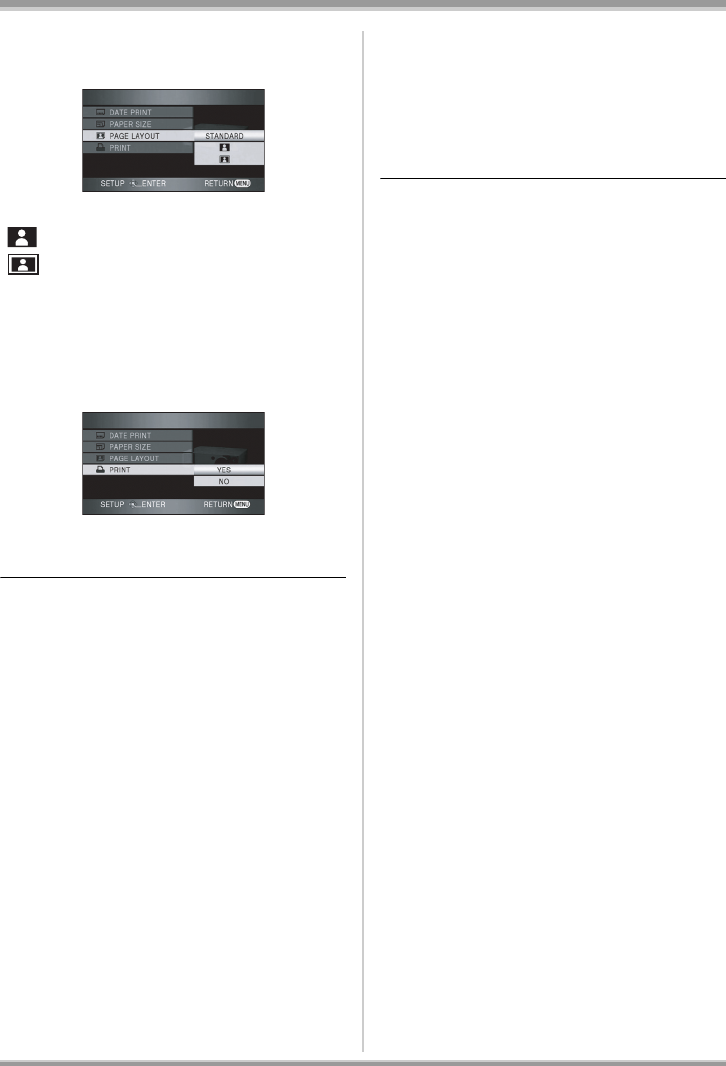
86
VQT1A34
With other products
7 Select the layout setting on
[PAGE LAYOUT].
[STANDARD]: Layout specific to the printer
[]: No frame print
[]:Frame print
≥You cannot set page layouts not supported on
the printer.
8 Select [PRINT] # [YES] and press
the cursor button to print the
pictures.
≥Exit PictBridge by disconnecting the USB cable
(supplied) after the pictures have been printed.
When you stop printing halfway
Move the cursor button down.
A confirmation message appears. If [YES] is
selected, the number of prints set is cancelled
and the screen returns to step 2. If [NO] is
selected, all the settings are kept and the screen
returns to step 3.
≥Avoid the following operations during printing.
These operations disable proper printing.
– Disconnecting the USB cable
– Removing the SD card
– Switching the mode dial
– Turning off the power
≥Check the settings for the paper size, print
quality etc. on the printer.
≥The edges of still pictures recorded on this unit
with a 16:9 aspect ratio may be cut at printing.
When using a printer with a trimming or
borderless printing function, cancel this
function before printing. (Refer to the operating
instructions of the printer for details.)
≥You may not be able to print still pictures
recorded with other products.
≥When the unit is connected directly to the
printer, the DPOF settings cannot be used.
≥Connect the printer directly to this unit. Do not
use a USB hub.
VQT1A34_GC_ENG.book 86 ページ 2007年1月27日 土曜日 午後1時46分