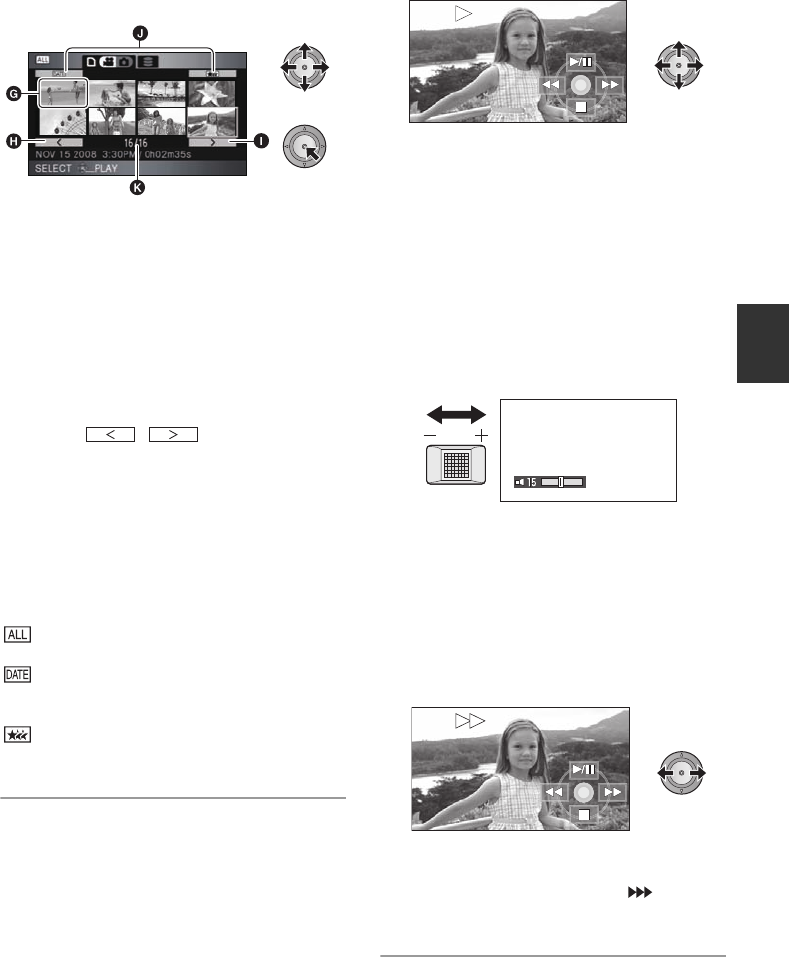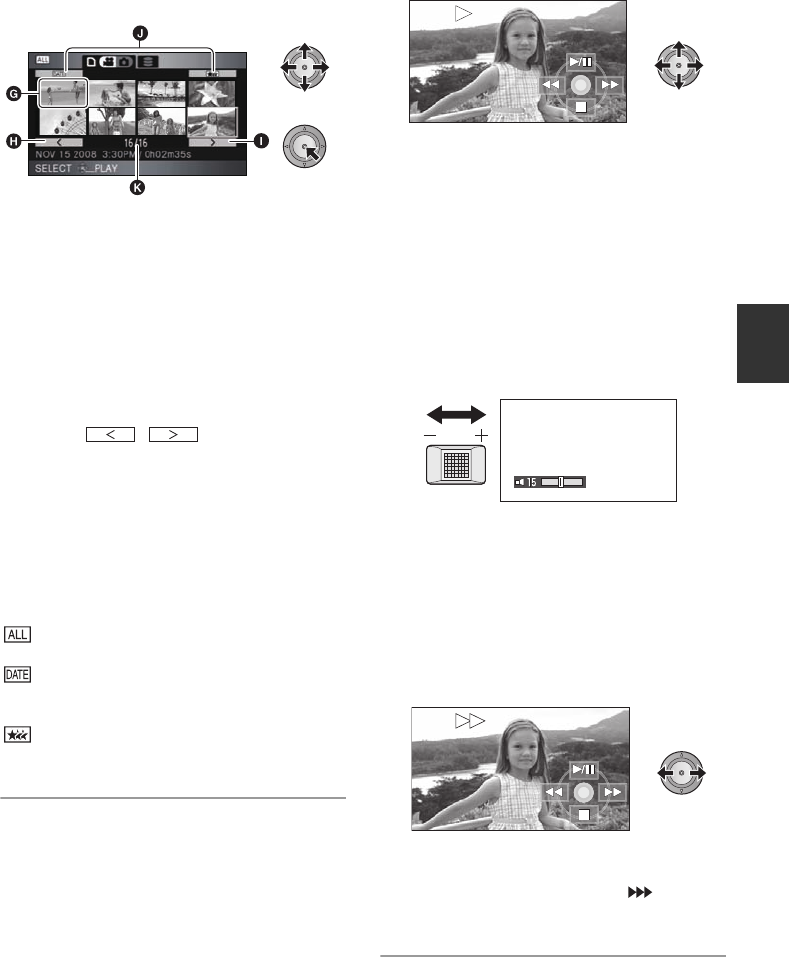
75
VQT1T93
3 Select the scene to be played
back and press the cursor
button.
G Thumbnail display
H Previous page
I Next page
J Play mode select button
K Scene number
The selected scene is played back on the full
screen, and the operation icon is automatically
displayed on the screen.
≥ If 9 or more scenes have been recorded, the
next (or previous) page can be displayed by
moving the cursor button left and right or
selecting / and then pressing
the cursor button.
When the last scene has been selected, move
the cursor button right to select the first scene.
≥ The scene number display switches to the
page number, except when thumbnails are
selected.
≥ Press the cursor button while selecting the play
mode select button to switch to the thumbnails
of the following scenes.
(All scenes):
Playback of all scenes
(By date):
Playback of scenes recorded on a selected date
(l 77)
(Intelligent scene selection):
Playback of the detected scenes that have been
recorded vividly (l 78)
4 Select the playback operation
with the cursor button.
1/;: Playback/Pause
6: Rewind playback
5: Fast forward playback
∫: Stops the playback and shows the
thumbnails.
≥ The operation icon appears or disappears
each time the cursor button is pressed.
∫ Speaker/Headphone volume
adjustment
Move the volume lever to adjust the speaker/
headphone volume during playback.
Towards “r”:
Increases the volume
Towards “s”:
Decreases the volume
∫ Fast forward/rewind playback
Move the cursor button right during playback to
fast forward.
(Move the cursor button left to rewind.)
≥ The fast forward/rewind speed increases if you
move the cursor button again. (The display on
the screen changes from 5 to .)
≥ Normal playback is restored when you move
the cursor button up.
WT
VOL
HDCHS100P-VQT1T93_ENG.book 75 ページ 2008年7月14日 月曜日 午後1時36分