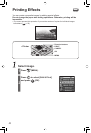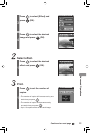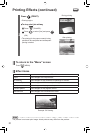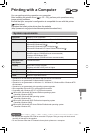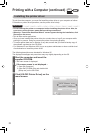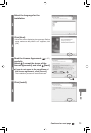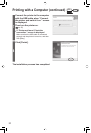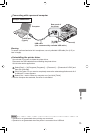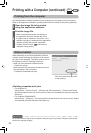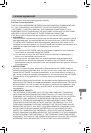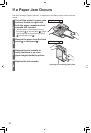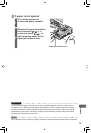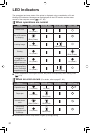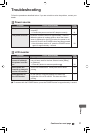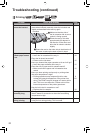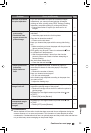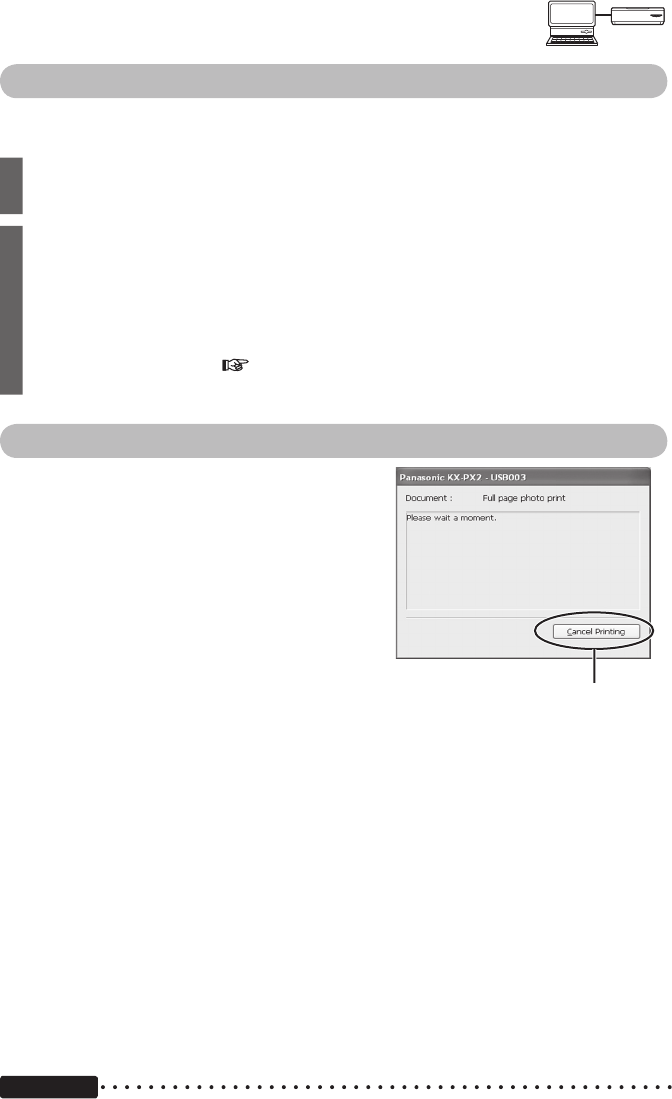
56
Printing from the computer
Use the application software installed on your computer to print images from the computer.
Refer to the application software’s operating instructions for details on the printing operation.
1
Open the image file to be printed
using the application software.
2
Print the image file.
• Make sure that printer paper size setting on
the application software matches the size of
the paper and ink cassette in the printer. If the
different size paper is selected on the application
software, printing will become impossible.
• A status monitor window ( see below) is
displayed during printing.
Status monitor
When attempting to print from application software,
a status monitor showing the progress of the current
print job will be displayed. The status monitor will not
be displayed under the following conditions:
• When you have selected a different printer
⇒ Select this printer.
• When there are still previously initiated active print
jobs remaining in the print queue
⇒ Delete any unwanted print jobs.
Important
Do not shut down or log off your computer while printing is in process. Doing so prevents the
printer from printing properly.
• Deleting unwanted print jobs
• For Windows XP:
Select [Start] → [Control Panel] → [Printers and Other Hardware] → [Printers and Faxes]
and then double-click the icon for this printer. Select the unwanted print jobs and press the
Delete key.
• For Windows 2000/Me/98 SE:
Select [Start] → [Settings] → [Printers] and then double-click the icon for this printer. Select
the unwanted print jobs and press the Delete key.
Click this button when you want
to stop printing.
Printing with a Computer (continued)
PC
Printer