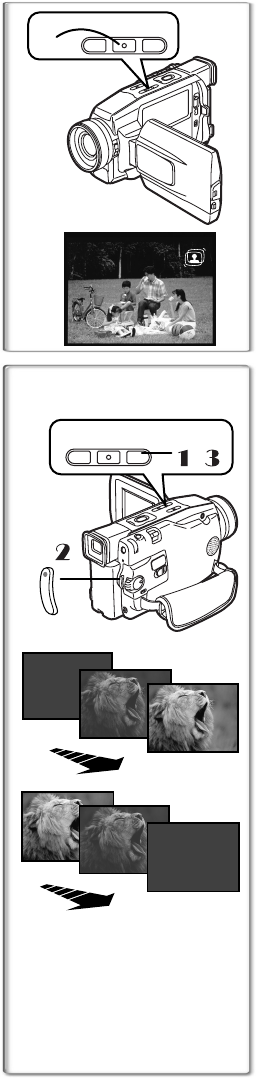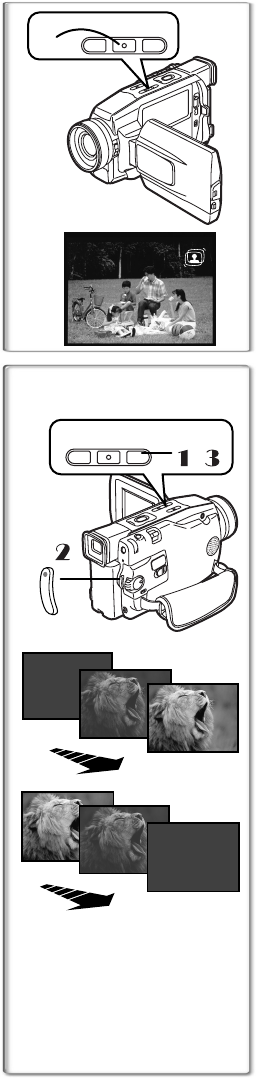
22
Image Stabilizer Function
If the Movie Camera might be shaken while recording, the camera
shake in the image can be corrected.
≥If the Movie Camera shakes too much, this function may not be
able to stabilize images.
1
Press the [SIS] Button.
≥The [[] Indication
1
appears.
To Cancel Image Stabilizer
Press the [SIS] Button.
≥For other notes concerning this item, see page 47.
~~~~~~~~~~~~~~~~~~~~~~
Fade In/Out Functions
Fade In
1
Fade In brings out images and sounds gradually from a black screen
at the beginning of a scene.
1
Keep pressing the [FADE] Button during the
Recording Pause Mode.
≥The image fades out gradually.
2
When the image is completely gone, press the
Recording Start/Stop Button to start recording.
3
Release the [FADE] Button about 3 seconds after
starting recording.
≥The image reappears gradually.
Fade Out
2
Fade Out causes images and sounds to disappear gradually,
leaving a black screen at the end of a scene.
1
11
1
Keep pressing the [FADE] Button while recording.
≥The image fades out gradually.
2
22
2
When the image is completely gone, press the
Recording Start/Stop Button to stop recording.
3
33
3
Release the [FADE] Button.
≥The still picture cannot fade in or fade out.
1
2
1, 3
,
LIGHT
SIS/
P.B.DIS
FADE
REC
2,
1
1
LIGHT
SIS/
P.B.DIS
FADE
REC