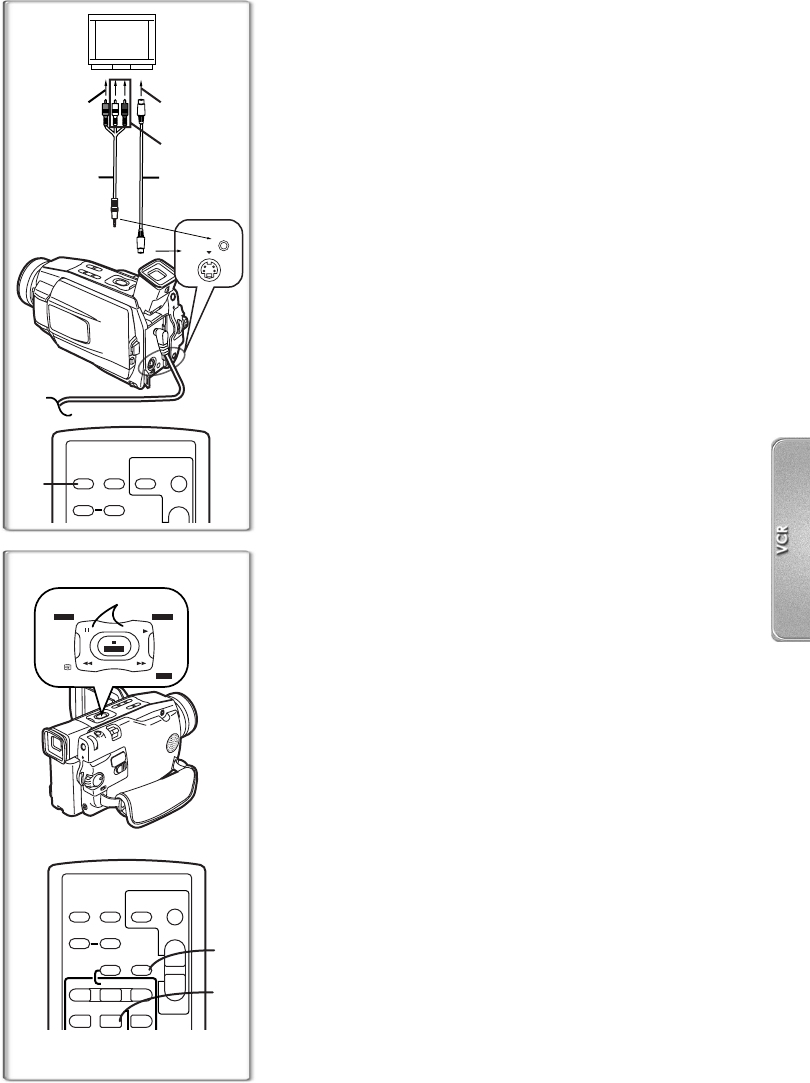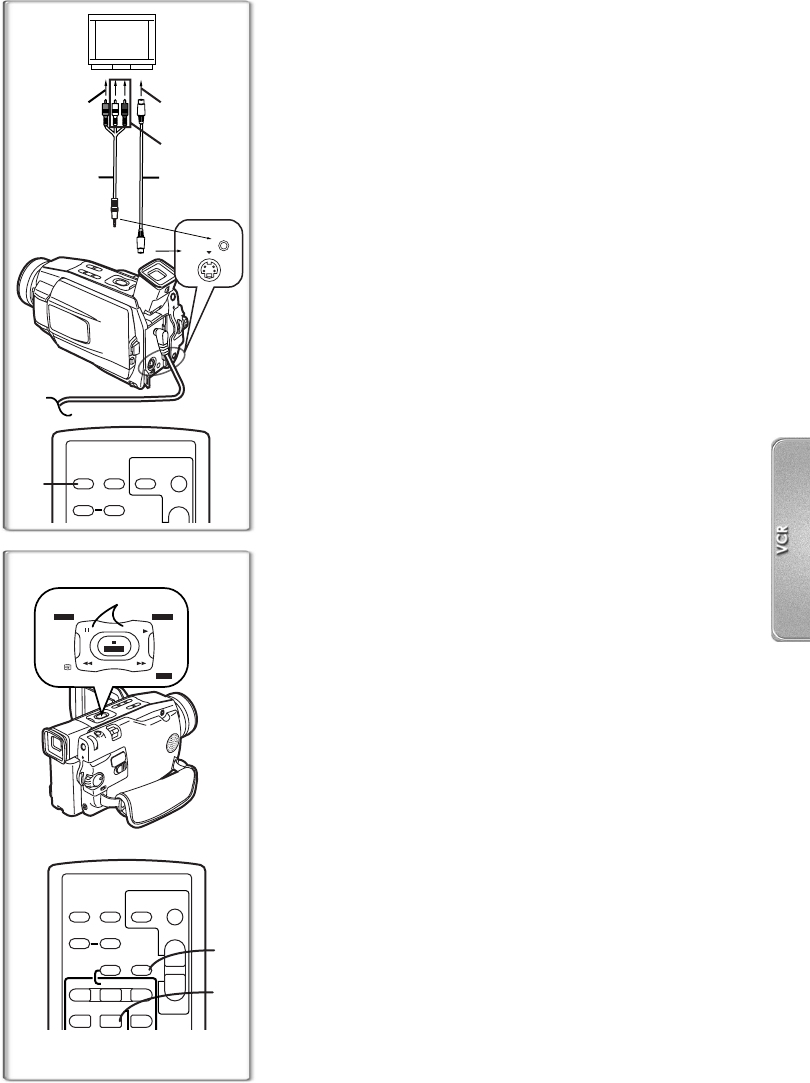
35
Playing Back on Your TV
By connecting your Movie Camera with your TV, the recorded
scenes can be viewed on your TV screen.
≥Before connecting them, turn off the power of both the Movie
Camera and TV.
1
Connect the [A/V IN/OUT] Socket of the Movie
Camera and the Video and Audio Input Sockets of
the TV.
≥Using the AV Cable
1
, make a connection with the TV. If the
TV has an S-Video Socket, connect the S-Video Cable
2
(not
supplied), too.
To Make the Indications Appear on the TV Screen
Press the [OSD] Button
3
on the Remote Controller.
≥For other notes concerning this item, see page 48.
~~~~~~~~~~~~~~~~~~~~~~
Audio Dubbing
You can add music or narration to the recorded Cassette.
≥If the tape recorded in the [16bit] Mode is dubbed with the Audio
Dubbing function, the original sound is erased. (If you wish to
preserve the original sound, use the [12bit] Mode when recording.)
≥Audio Dubbing cannot be performed on a recording done in LP
Mode. (l 19)
1
Switch the Movie Camera over to the Still Playback
Mode where you want to add new sound.
2
Press the [A.DUB] Button on the Remote Controller.
≥The same setting can be done using [RECORDING SETUP]
Sub-Menu on the [VCR FUNCTIONS] Main-Menu.
3
To start Audio Dubbing, press the [;] Button.
To Cancel Audio Dubbing
Press the [;] Button.
The Movie Camera is in the Still Playback Mode again.
To Play Back the Sound Recorded by 12bit Audio
Dubbing
Set [VCR FUNCTIONS] >> [PLAYBACK FUNCTIONS] >> [12bit
AUDIO] >> [ST2] or [MIX].
ST1: It plays back only the original sound.
ST2: It plays back only the sound added by Audio Dubbing.
MIX: It plays back both the original sound and the sound added by
Audio Dubbing simultaneously.
≥For other notes concerning this item, see page 49.
2
[AUDIO IN]
[S-VIDEO IN]
1
[VIDEO IN]
1
ZOOM
OSD
COUNTER
DATE/
TIME
RESET
T
PHOTO
SHOT
START/
STOP
3
S-VIDEO
IN/OUT
PHONES
A/V
2
3
STILL/
P-IN-P
BLC
MULTI
BLC
M-DEL
M-PLAY
M-STOP
1
ZOOM
OSD
COUNTER
V
/REW
STILL ADV
DATE/
TIME
RESET
T
W
sVOL r
¥REC
PHOTO
SHOT
START/
STOP
A.DUB
PLAY
PAUSE/ITEM
FF/
W
STILL ADV
615
;
ED