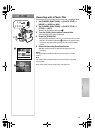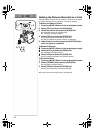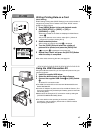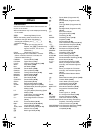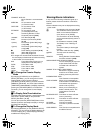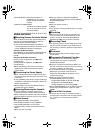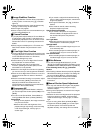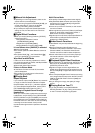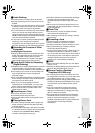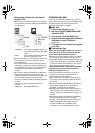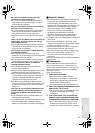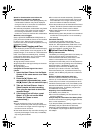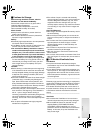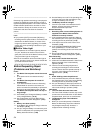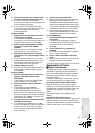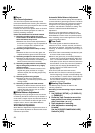49
ªAudio Dubbing
≥The blank section of a tape cannot be dubbed.
≥Sounds sent through the DV Terminal cannot be
dubbed.
≥If a tape has a non-recorded portion when the tape
is dubbed, images and sounds may be disturbed
when this portion of the tape is played back.
≥If you set the tape counter back to 0 at the position
where you want to stop Audio Dubbing so as to
make it possible to use the Memory Stop Function
(l 56), Audio Dubbing is terminated automatically
when the tape reaches this position.
≥In the case of importing data recorded with Audio
Dubbing to a PC using the PC’s software
programme, only the original sound (ST1) may be
imported, depending on the software programme.
ªRecording the Contents of Other
Equipment
Analog-Digital Conversion
≥When the Movie Camera is connected with other
digital video equipment through its DV Terminal,
images recorded in analog form from other
external equipment can be output to the digital
video equipment through the DV Terminal.
ªUsing the DV Cable for Recording
(Digital Dubbing)
≥Regardless of the setting, digital dubbing is carried
out automatically in the same audio recording
mode as that of the Cassette on the playback-side.
≥The images on the monitor of the recording side
may be disturbed, but it does not affect the
recorded images.
≥Even if Playback Digital Effects or Playback Digital
Zoom Function have been used, these effects are
not output from the DV Terminal.
≥Even if you use device equipped with DV
Terminals (such as IEEE1394), you may not be
able to perform Digital Dubbing in some cases.
≥Do not connect both an S-Video Cable or AV
Cable and a DV Cable.
ªRecording on a Card
≥The sound cannot be recorded.
≥The Shutter Effect cannot be used.
≥Pictures with wide-screen format signals cannot
be copied.
ªPlaying Back a Card
≥If a blank (nothing recorded) Card is played, the
screen becomes white and the [NO PICTURE]
Indication appears.
≥If you attempt to play back a still picture recorded
in a different format or a picture whose image data
is defective, the [INCOMPATIBLE IMAGE]
Indication could appear as warning.
≥This Movie Camera can also play back the Mega-
Pixel still pictures recorded with the other
equipment. However it takes longer than usual
time.
≥When the size of the picture played back is over
[1280k960], the picture played back in small size
on the LCD Monitor.
ªPhoto Title
≥The Photo Title Function and Digital Function
cannot be used simultaneously.
≥After recording, the Photo TItle setting is cleared
automatically.
ªFormatting a Card
If a Card becomes unreadable by the Movie
Camera, formatting it may make it reusable.
Formatting erases all the data recorded on a Card.
≥When the formatting is completed, the [NO
PICTURE] Indication appears.
≥It may not be possible to use the Card which was
formatted using this Movie Camera on another
unit. In this case, format the Card on the unit which
will be using the Card. Take steps to ensure that
valuable pictures are stored on the personal
computer, etc. as well before proceeding.
ªDPOF
≥Perform the DPOF Settings with your own Movie
Camera in use.
≥Verifying the DPOF Settings may take a little time.
Wait until the [ACCESS] Lamp goes out.
ªUsing a Card in a Personal
Computer (NV-DS50 only)
≥To erase pictures that you recorded on the Card
by using the Movie Camera, be sure to erase them
on the Movie Camera, not on the computer.
≥Using the optional DV Editing Software (Motion DV
STUDIO) for Windows (VW-DTM20/21/22), variety
of visual effects can be added and title can be
created.
≥You may not be able to properly play back or
search the images on the Movie Camera after
editing the recorded data or changing the image
data on a personal computer.
≥The image data files recorded on the Card with
this Movie Camera conform to the DCF (Design
Rules for Camera Files Systems universal
standard) stipulated by JEITA (Japan Electronics
and Information Technology Industries
Association).