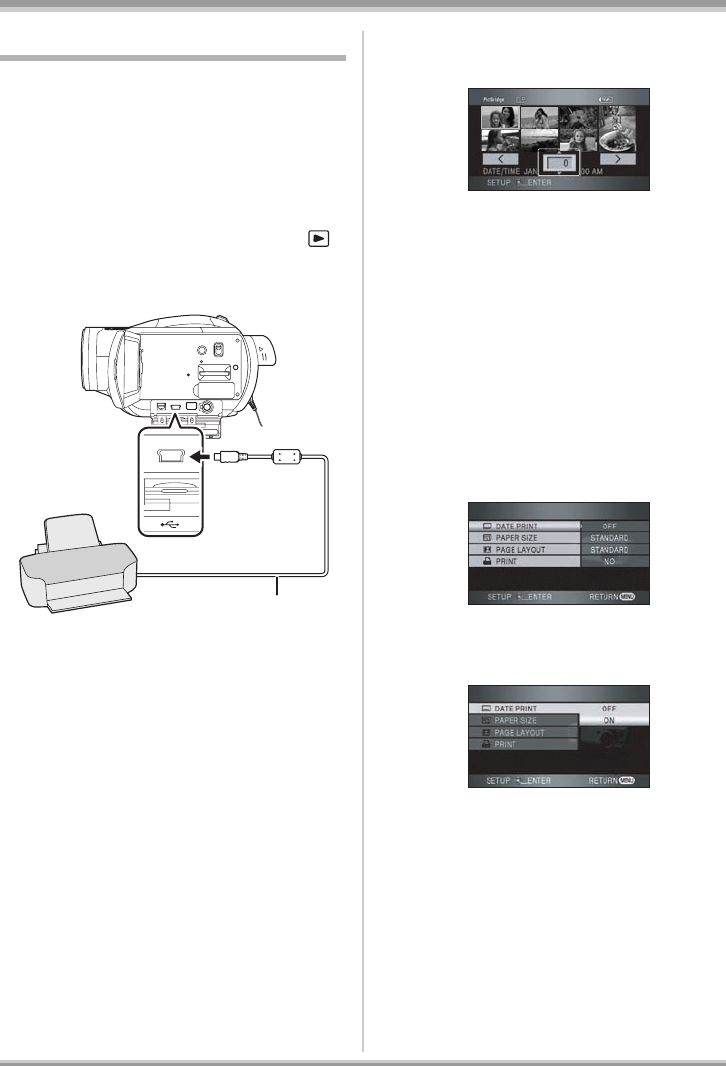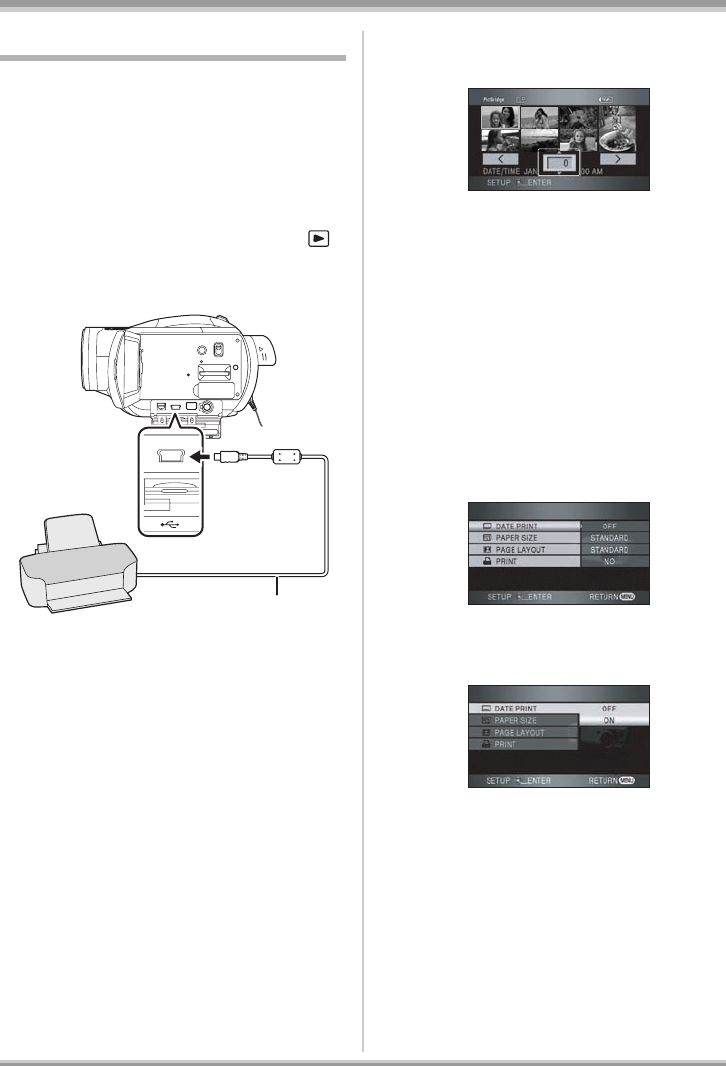
100
LSQT1093
With other products
With a printer (PictBridge)
(SD)
To print pictures by directly connecting this unit
to the printer, use a printer compatible with
PictBridge.
(Read the operating instructions for the printer.)
≥Use the AC adaptor to free you from worrying
about the battery running down.
≥Insert an SD card with recorded images in
this unit and then set the mode dial to
to turn on the power.
1 Connect this unit and a printer.
A USB cable (supplied)
≥Insert the plugs as far as they will go.
The [PictBridge] indication appears on this
unit’s screen.
≥If the [PictBridge] indication does not
appear or continues to flash, disconnect
and then reconnect the USB cable or check
the printer, SD card and settings on this
unit.
≥Do not use any other USB connection
cables except the supplied one. (Operation
is not guaranteed with any other USB
connection cables.)
2 Select a file to be printed, then
press the cursor button.
The number of pictures set is displayed.
3 Move the cursor button up or
down to select the desired
number of prints, then press the
cursor button.
≥You can set up to 9 prints.
≥To cancel the setting, set the number of
prints to [0].
≥Up to 8 files displayed can be set in
succession by repeating steps 2 and 3.
4 Press the MENU button to
display the PictBridge menus.
5 Select the date print setting on
[DATE PRINT].
≥If the printer is not capable of date printing,
this setting is unavailable.
A
LSQT1093ENG.book 100 ページ 2007年1月15日 月曜日 午前9時23分