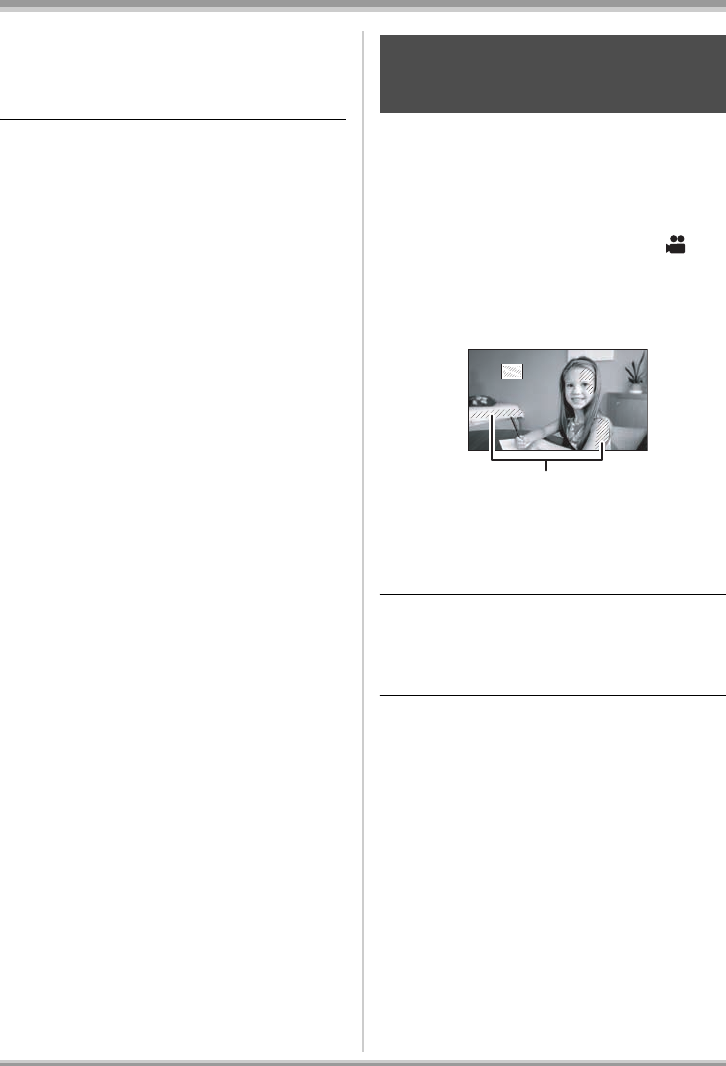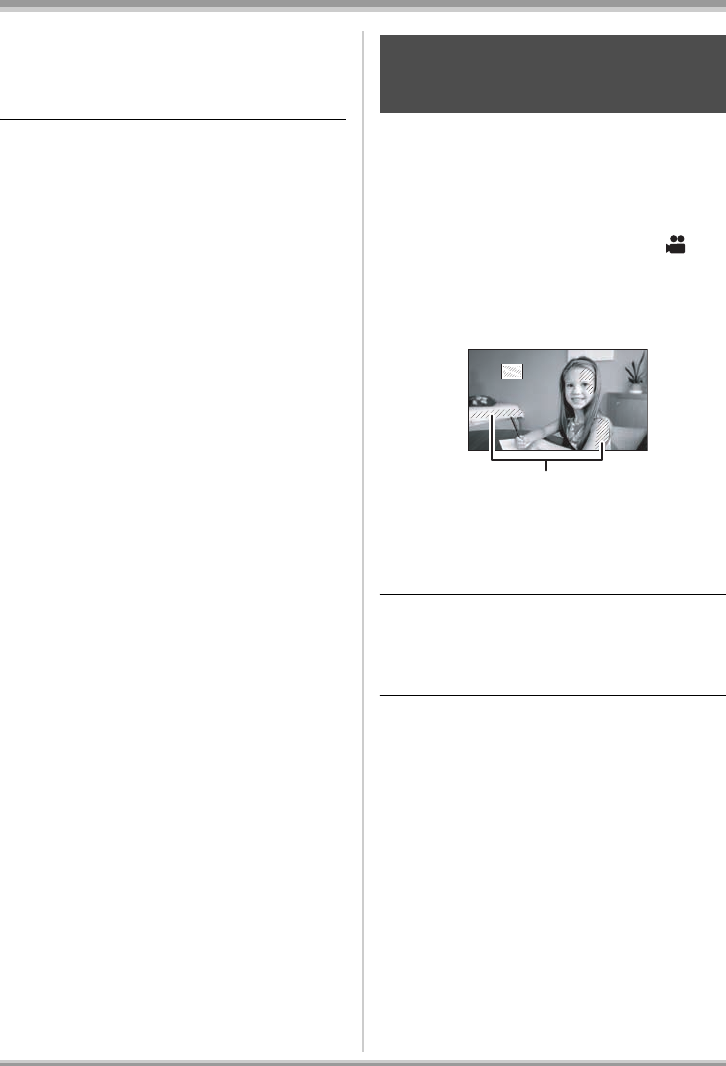
68
LSQT1093
Recording
To return to automatic setting
Press the MENU button, then select [VIDEO] >
[MIC LEVEL] > [AUTO] and press the cursor
button.
≥Adjust the gain value so that the last 2 bars of
the microphone input level on the center of the
screen are not red. (Otherwise, the Sound is
distorted.) Select a lower setting for gain value
or set [MIC LEVEL] to [AUTO].
≥The front left and front right gain values only
work when input is from an external
microphone.
≥The microphone input level meter shows the
largest volume for the microphones.
≥When [ZOOM MIC] is [ON], the volume will be
different depending on the zoom rate. Set
[ZOOM MIC] to [OFF] or set the microphone
input level after adjusting the zoom rate. (l 58)
(RAM) (-RW) (-R) (-R\DL) (SD)
Parts where white saturation (color saturation) is
likely to occur (extremely brightly lit or shiny
parts) are displayed with diagonal lines (zebra
pattern).
¬
Rotate the mode dial to select .
Press the MENU button, then select
[ADVANCED]
# [ZEBRA] # [ON] and
press the cursor button.
A Zebra pattern
≥You can record an image with little white
saturation if you manually adjust the shutter
speed or brightness (iris/gain) (l 73).
To cancel the zebra display
Press the MENU button, then select
[ADVANCED] # [ZEBRA] # [OFF] and press
the cursor button.
≥The zebra pattern does not appear on the
images actually recorded.
Zebra display
This is for displaying the parts that
are too bright
LSQT1093ENG.book 68 ページ 2007年1月15日 月曜日 午前9時23分