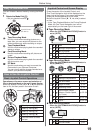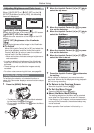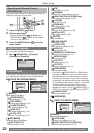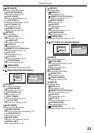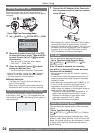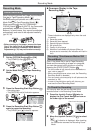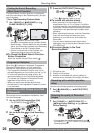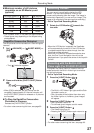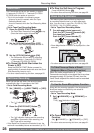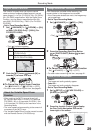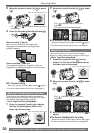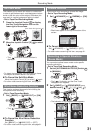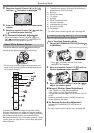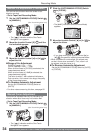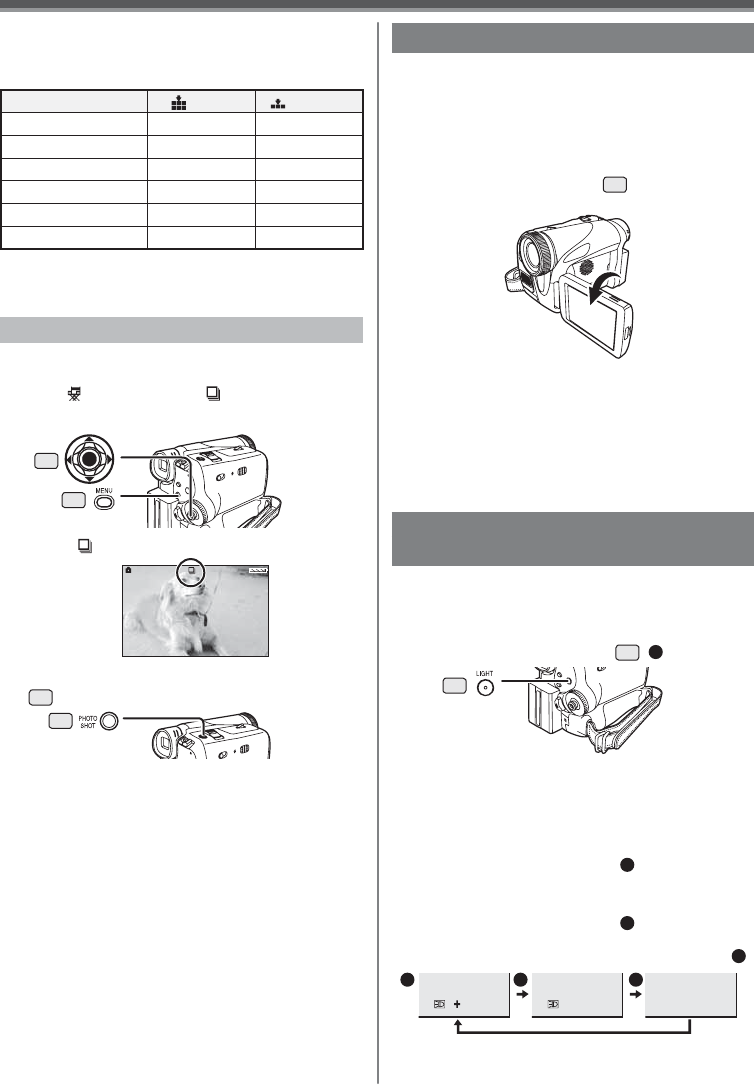
27
Recording Mode
To brighten the natural colors in a scene. Gain Up
mode works with the Built-in Video Light to enhance
the light’s brightness.
• Set to Tape/Card Recording Mode.
1 Press the [LIGHT] Button
33
.
1
Recording with the Built-in LED
Video Light (For PV-GS31/PV-GS35)
• The Built-in LED Video Light lights and the Gain
Up mode is set to on.
• Gain Up mode will be brighter than when only
the Video Light is on, however, ghost images
will appear.
2 Press the [LIGHT] Button.
2
• Gain Up mode is set to off.
• To eliminate ghost images, use this mode.
3 Press the [LIGHT] Button.
3
• The Video Light turns off.
• Pressing the [LIGHT] Button again returns to
1
.
1 2 3
• For other notes concerning this item, see page 60.
33
• When [ON] is selected, the still pictures can be
recorded in approximately 0.5 second intervals until
the [PHOTO SHOT] Button is released or 10 pictures
are recorded.
2 Press and hold the [PHOTO SHOT] Button
25
.
Recording Yourself
• For other notes concerning this item, see page 60.
RapidFire Consecutive Photoshot
• The [ ] Indication appears.
The still pictures can be recorded on a Card at regular
intervals.
1 Set [ ADVANCE] >> [ BURST MODE] >>
[ON].
Maximum number of still pictures
recordable on an SD Memory card
(optional)
PICTURE QUALITY
(High) (Normal)
32 MB 220 440
64 MB 440 880
128 MB 880 1 760
256 MB 1 760 3 520
512 MB 3 520 7 040
1 GB 7 040 14 080
35
30
12:34:56AM
JAN 2 2005
25
• The numbers shown in the table are approximations.
• These figures vary depending on the subject being
photographed.
To Stop the RapidFire Consecutive
Photoshot in Progress
Release the [PHOTO SHOT] Button.
You can record yourself while viewing the LCD
Monitor. You can record persons in front of the
camera while showing them the image. The image is
horizontally flipped as if you see a mirror image. (The
image to be recorded is the same as that recording.)
• Set to Tape/Card Recording Mode.
• When the LCD Monitor is opened, the Viewfinder
will be automatically turned off. If the LCD Monitor
is rotated towards the lens side through, then the
Viewfinder will be activated.
• When the LCD Monitor is rotated towards the lens
side, the One-Touch Navigation icon will not be
displayed even if you press the center of the Joystick
Control.
1 Rotate the LCD Monitor
2
towards the
lens side.