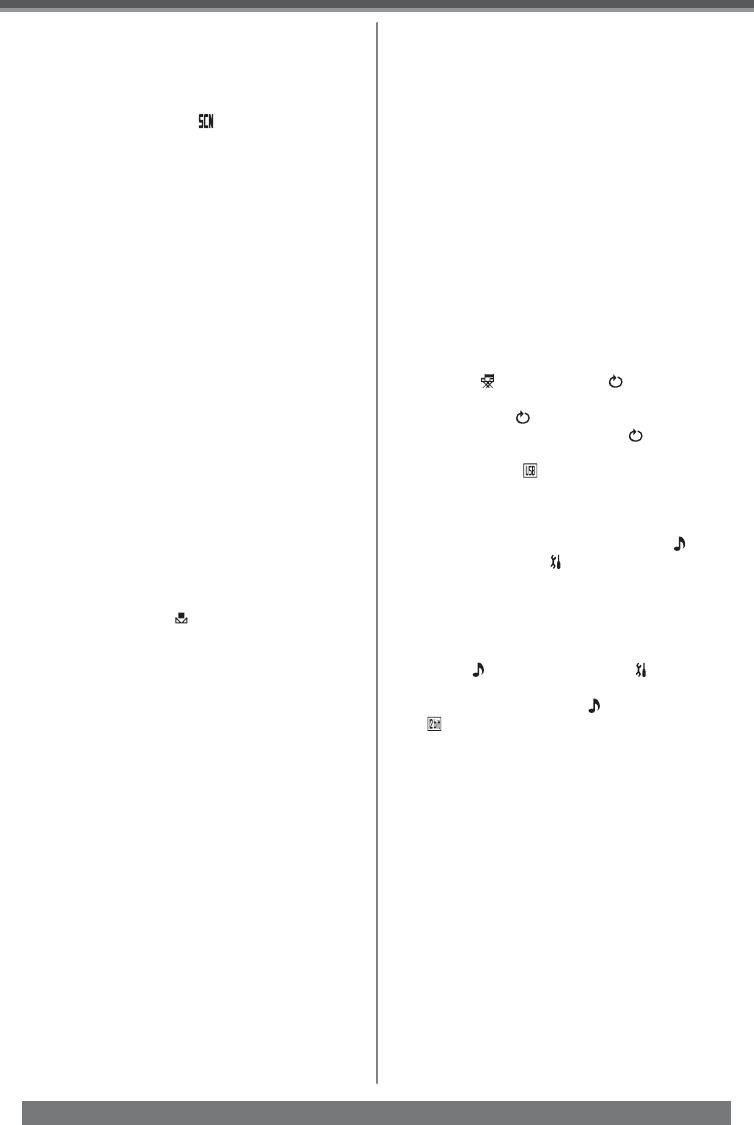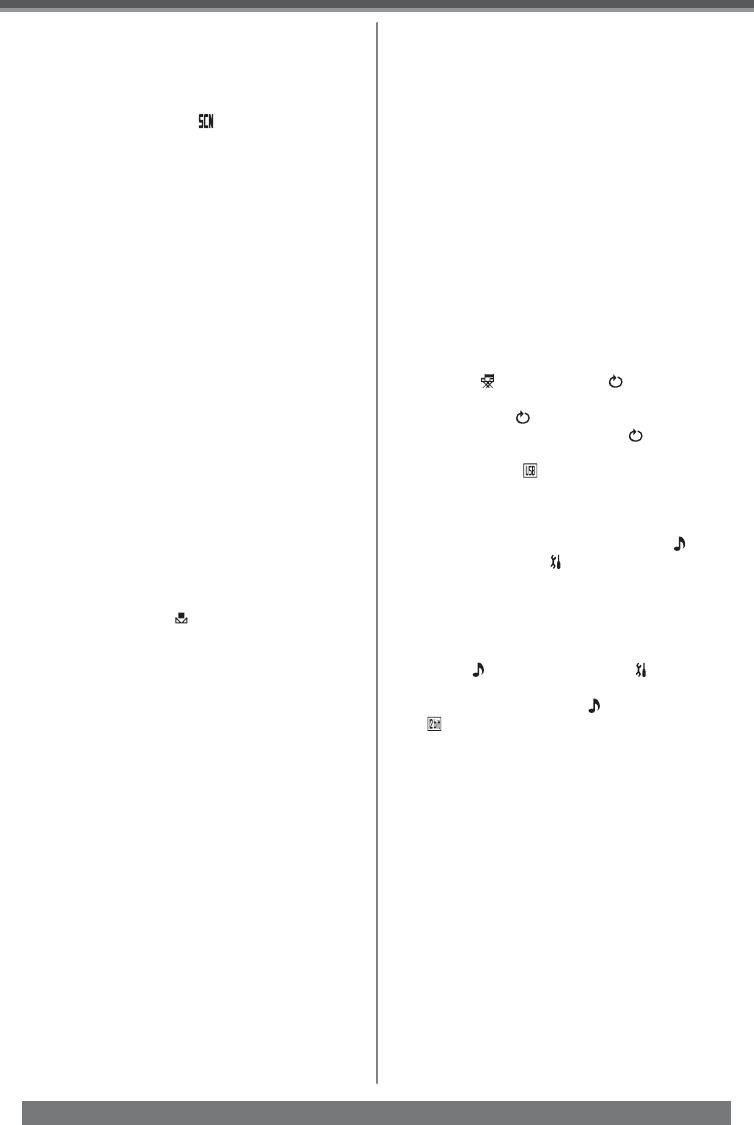
62
Others
For assistance, please call : 1-800-211-PANA(7262) or, contact us via the web at: http://www.panasonic.com/contactinfo
Sports Mode/Portrait Mode
• If you record a still picture in Progressive
Photoshot Mode, the brightness and hue of the
recorded still picture may become unstable.
• If this mode is used for indoors, the screen may
flicker. If so, change the [
SCENE MODE]
setting to [OFF].
Low Light Mode
• Extremely dark scenes may not be able to be
recorded finely.
Spotlight Mode
• If the subject is extremely bright, the recorded
image may become whitish and the periphery of
the recorded image extremely dark.
Surf & Snow Mode
• If the recording subject is extremely bright, the
recorded image may become whitish.
White Balance
• When the Camcorder is turned on with the Lens
Cap attached, the automatic White Balance
adjustment may not function properly. Please turn
the Camcorder on after removing the Lens Cap.
• When setting both the White Balance and the Iris/
Gain, set the White Balance first.
• Whenever recording conditions change, re-set the
White Balance for correct adjustment.
In the following cases, you cannot change
White Balance:
• When you set the Zoom higher than 24×
(PV-GS19) / 26× (PV-GS31) / 30× (PV-GS35)
• When you display a Menu
• When you use the MagicPix Mode
About flashing of the [ ] Indication:
When the manual adjustment mode is selected
• Flashing indicates that the White Balance
previously adjusted is stored. This setting is
stored until the White Balance is adjusted again.
When white balance cannot be set in the manual
adjustment mode
• White balance may not be adjusted properly in the
manual adjustment mode in dark places. If so, use
the auto white balance mode.
During setting in the manual adjustment mode
• When the setting is completed, it will remain lit.
Manual Shutter Speed Adjustment
• If you increase the shutter speed manually, the
sensitivity lowers and accordingly the gain value
increases automatically, which may increase the
noises on the screen.
• You may see vertical lines of light in the playback
image of a brightly shining subject or highly reflective
subject, but this is not a malfunction.
• During normal playback, image movement may not
look smooth.
• Avoid recording under fluorescent light, mercury light
or sodium light because the color and brightness of
the playback image may change.
• When recording in the extremely bright place, the
color of the screen may change or flickers. If so
adjust the shutter speed manually to 1/60 or 1/100.
• If you are using MagicPix Mode (p. 30) or Scene
Mode (p. 31), you cannot adjust the shutter speed.
Manual Iris Adjustment
• Depending on zoom magnification, there are iris
values that are not displayed.
• If the value does not become [OPEN], you cannot
adjust the gain value.
• If the gain value is increased, the noise on the
screen increases.
• If you are using MagicPix Mode (p. 30) or Scene
Mode (p. 31), you cannot adjust the iris.
• If you attempt to adjust the Shutter Speed after
setting the Iris, the value set for the Iris will be
canceled.
Playing Back
Repeat Playback
If you set [ ADVANCE] >> [ REPEAT PLAY]
>> [ON], the Camcorder switches to Repeat Play
Mode, and the [ Ź] Indication appears. (To cancel
Repeat Playback Mode, set the [ REPEAT PLAY]
to [OFF].)
• When you set [ USB FUNCTION] >> [WEB
CAM] and then connect the USB Cable, the
Repeat Playback Mode is canceled.
Choosing Sound during Playback
You can select the sound by using the [ AUDIO
OUT] setting on the [ SETUP] Sub-Menu.
STEREO: Stereo Sound (main sound and sub
sound)
L: Left channel sound (main sound)
R: Right channel sound (sub sound)
• If you dub a tape recorded at the [12bit] selected
as the [ AUDIO REC] on the [ SETUP]
Sub-Menu, playback sound becomes stereo
sound regardless of the [ AUDIO OUT] setting if
[ 12bit AUDIO] is set to [MIX].
Playing Back a Card
• While the data on a card is playing back, do not
operate the Mode Dial.
• If a blank (nothing recorded) Card is played, the
screen becomes white.
• If you attempt to play back file recorded in a different
format or file data is defective, the whole display
becomes bluish and the [UNPLAYABLE CARD]
Indication may appear as a warning.
• When the Access Lamp is lit, do not insert or remove
a card.
• When playing back a picture recorded on other
equipment, its size and that of this Camcorder may
appear differently.
• It takes time to display the file depending on the
number of pixels of the file.
• When playing back a file recorded on other
equipment, the date and time display is different
from when it was recorded.