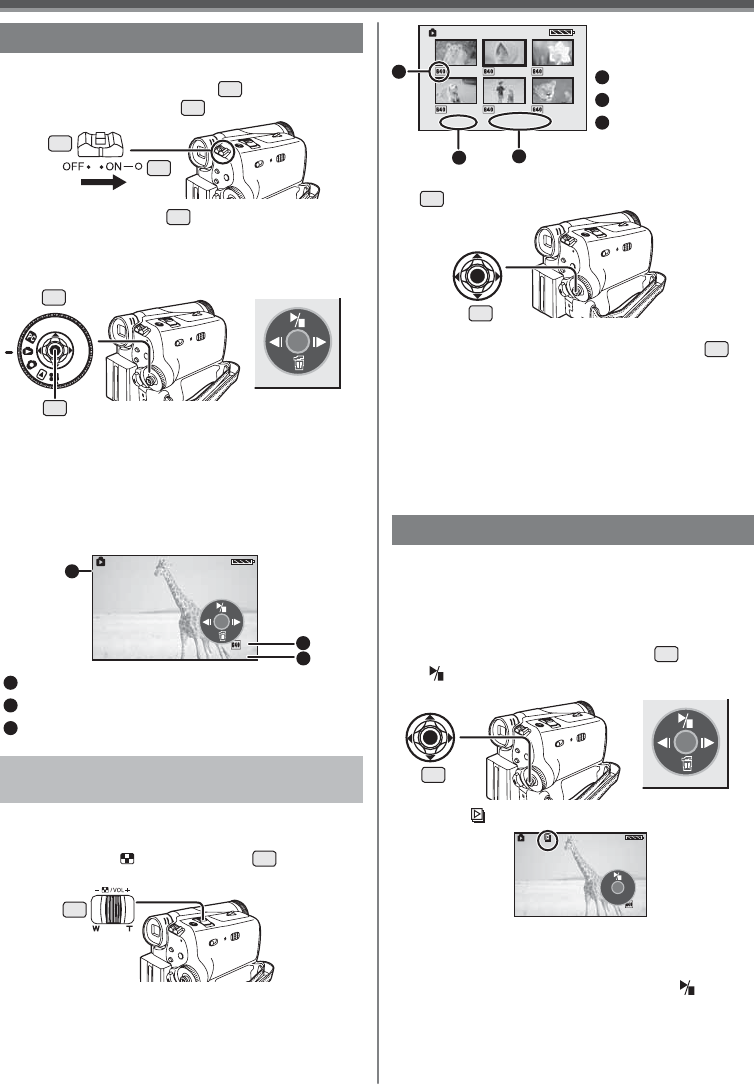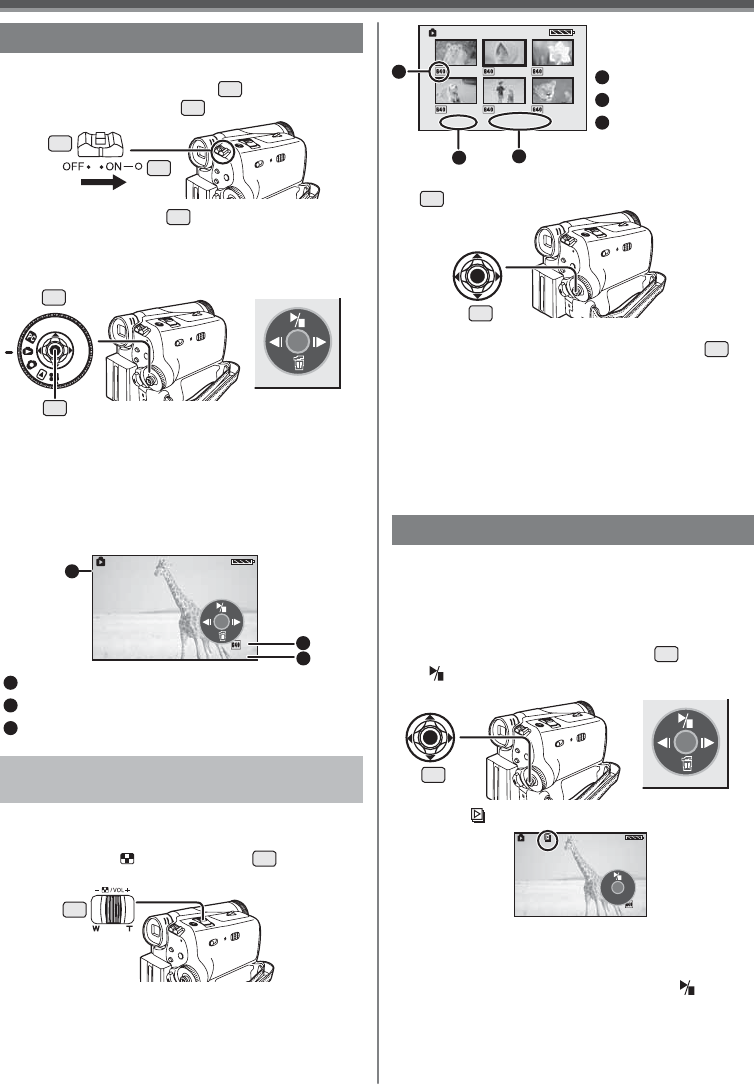
37
Playback Mode
NO.5 100-0012
123-4567
12:34:56AM
JAN 2 2005 No.123456
Playing Back a Memory Card
It plays back files recorded on a Card.
1 Set the [OFF/ON] Switch
28
to [ON].
• The [POWER] Lamp
32
lights up.
2 Set the Mode Dial
34
to Picture Playback
Mode.
• The One-Touch Navigation icon is displayed on
the lower right of the screen.
3 Start Playback.
1
Folder File Number
2
Picture Size (pp. 57~58)
3
File Number
1 Push the [– / VOL +] Lever
14
to switch
the images.
1
Picture Size
2
File Number
3
Folder File Number
2 Move the Joystick Control [Ÿ, ź, Ż, or Ź]
35
to select a desired fi le.
1
2
3
To Select a Desired File and Playing
Back
1
2
3
34
14
35
28
32
Joystick Control [Ÿ] : Starting the Slide Show
Stop the Slide Show
Joystick Control [ź] : Erase the pictures
Joystick Control [Ż] : Playing back the previous
picture
Joystick Control [Ź] : Playing back the next picture
35
• The [ ] Indication is displayed.
• Each of the pictures are played back for several
seconds.
To Stop the Slide Show
Move the Joystick Control [Ÿ] to select [ ] again.
• For other notes concerning this item, see page 63.
123-4567
12:34:56AM
JAN 2 2005 No.123456
Slide Show
The recorded still pictures in the Card can be played
back like a Slide Show.
• Set to Picture Playback Mode.
• The One-Touch Navigation icon is displayed on the
lower right of the screen.
1 Move the Joystick Control [Ÿ]
35
to select
[ ].
35
Multiple files on the card (6 files on 1 screen) are
displayed.
Towards [+] : Full-screen display
(Displays 1 image.)
Towards [–] : Multi-screen display
(Displays 6 files on 1 screen.)
• In the Multi-screen display,
- Move the Joystick Control [Ÿ, ź, Ż, or Ź]
35
to
select a file (The selected file will be encircled by
a yellow frame) and press it. The selected file is
full-screen displayed.
- If there are 7 files or more, move the Joystick
Control. The next, or previous Multi-Screen will be
displayed.
• For other notes concerning this item, see pages
62~63.
[One-Touch Navigation icon]
[One-Touch Navigation icon]