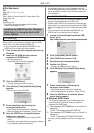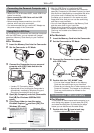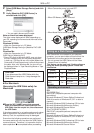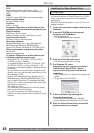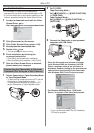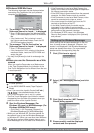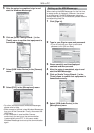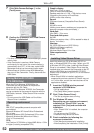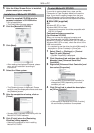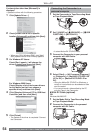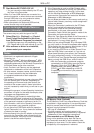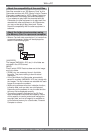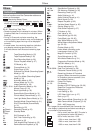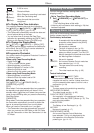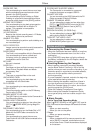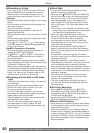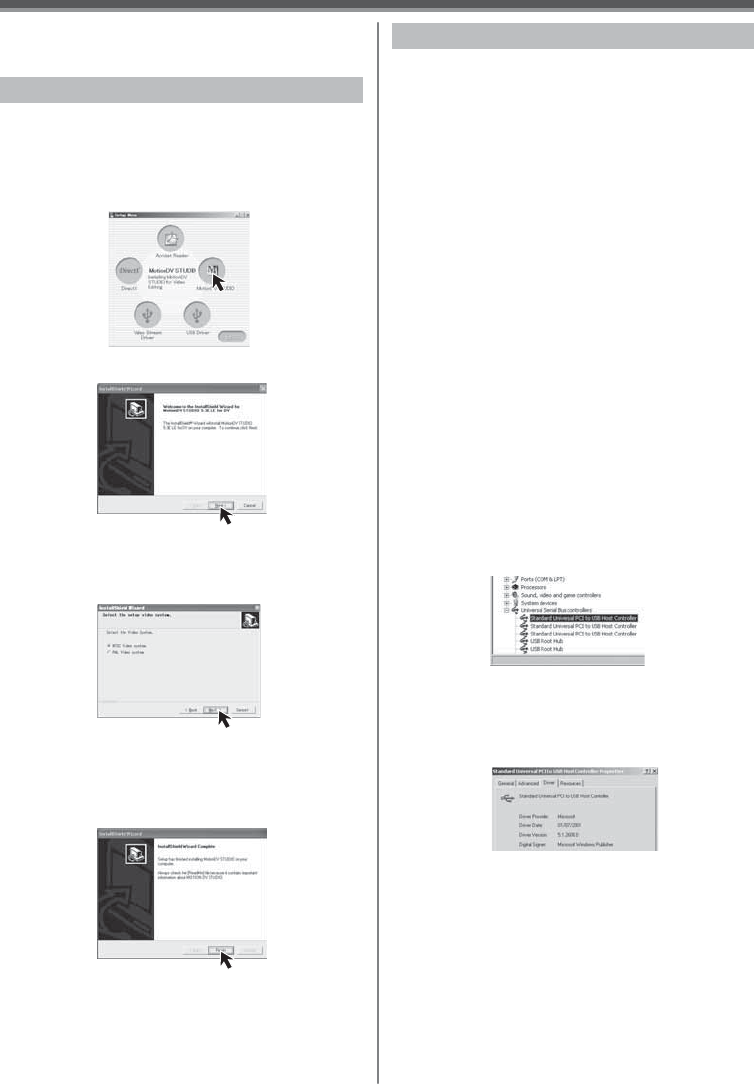
53
With a PC
To start MotionDV STUDIO
If you wish to capture data from a tape, set the
Camcorder to Tape Playback Mode and insert the
tape. If you wish to capture images from the lens
of the Camcorder, set the Camcorder to the Tape
Recording Mode and remove the tape and the card.
With USB (supplied)
OS:
Windows XP SP1 or later
Windows 2000 SP4 or later
• The personal computer should be compatible with
USB 2.0 Hi-Speed.
Confirmation before connection
(for Windows XP/2000)
When you connect the personal computer and
the Camcorder with the USB Cable and then use
MotionDV STUDIO on Windows XP (SP1 or later) or
Windows 2000 (SP4 or later), check the driver of the
USB host controller.
• It is required to use the driver for which [Microsoft] is
displayed on [Driver Provider] in [Driver] tab.
1 Select [Start] >> [Settings] >> [Control
Panel] to start [System].
• [System Properties] is displayed.
2 Click [Hardware] tab and then click [Device
Manager] then [Universal Serial Bus
Controller].
3 Right-click [Enhanced Host Controller] and
then select [Properties].
• The indication [Enhanced Host Controller] is
changed as [EHCI] depending on the host
controller you use.
4 Click [Driver] tab to check the description
on [Driver Provider].
• If [Microsoft] is displayed on [Driver Provider],
the confirmation procedure is completed.
• Sample data is installed concurrently with the
MotionDV STUDIO software.
• After reading the displayed contents, please
carry out the installation according to
instructions.
4 Select the Video system.
5 After the completion of setup, click on
[Finish].
• The [Readme] screen is displayed. Please
carefully read the displayed contents and close
the [Readme] screen.
Installation of MotionDV STUDIO
1 Insert the supplied CD-ROM into the
personal computer’s CD-ROM drive.
• Quit all applications.
• The [Setup Menu] screen appears.
2 Click the [MotionDV STUDIO].
3 Click [Next].
5 After the Video Stream Driver is installed,
please restart your computer.
6 Click [Finish] when the [Restarting
Windows] dialog appears.
• Reboot the computer to finish installing
MotionDV STUDIO.