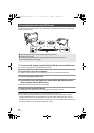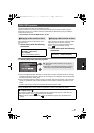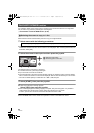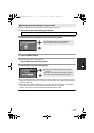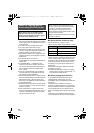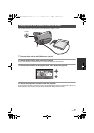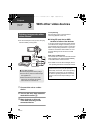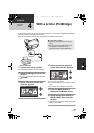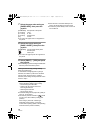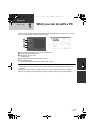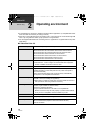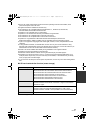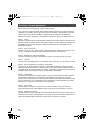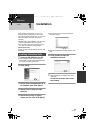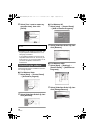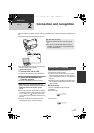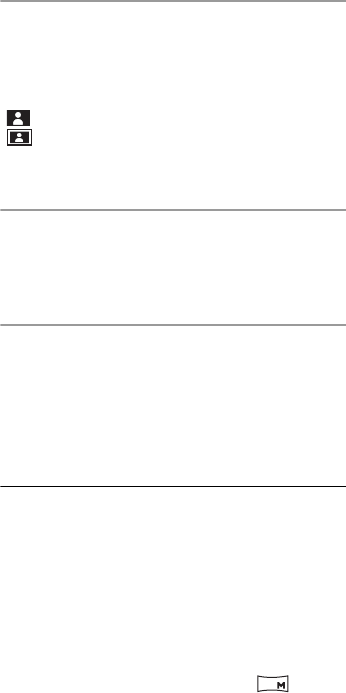
70
LSQT1522
7 Select the paper size setting on
[PAPER SIZE], then press the
joystick.
[STANDARD]: Size specific to the printer
[4k5 INCH]: L size
[5k7 INCH]: 2L size
[4k6 INCH]: Postcard size
[A4]: A4 size
≥ You cannot set paper sizes not supported on
the printer.
8 Select the layout setting on
[PAGE LAYOUT], then press the
joystick.
[STANDARD]: Layout specific to the printer
[ ]: No frame print
[]: Frame print
≥ You cannot set page layouts not supported on
the printer.
9 Select [PRINT] # [YES] and press
the joystick.
≥ Exit PictBridge by disconnecting the USB cable
after the pictures have been printed.
When you want to stop printing halfway
Move the joystick down.
A confirmation message appears. If [YES] is
selected, the number of prints set is cancelled
and the screen returns to step 3. If [NO] is
selected, all the settings are kept and the screen
returns to step 3.
≥ Avoid the following operations during printing.
These operations disable proper printing.
jDisconnecting the USB cable
jOpening the SD card slot cover and
removing the SD card
jSwitching the mode dial
jTurning off the power
≥ Check the settings for the paper size, quality of
print, etc. on the printer.
≥ The sides of pictures recorded in [ ] mode
may be cut off. Check before printing (print
preview).
When using a printer with a trimming or
borderless printing function, cancel this
function before printing. (Refer to the operating
instructions of the printer for details.)
≥ When the unit is connected directly to the
printer, the DPOF settings cannot be used.
≥ Connect the printer directly to this unit. Do not
use a USB hub.
0.2
SDR-S26GN-LSQT1522_mst.book 70 ページ 2009年1月6日 火曜日 午後6時59分