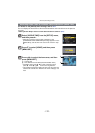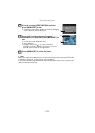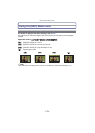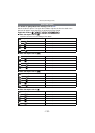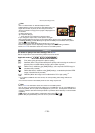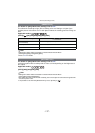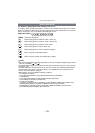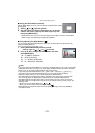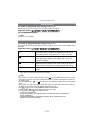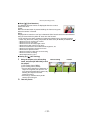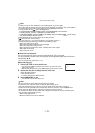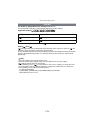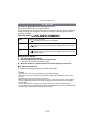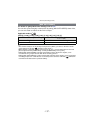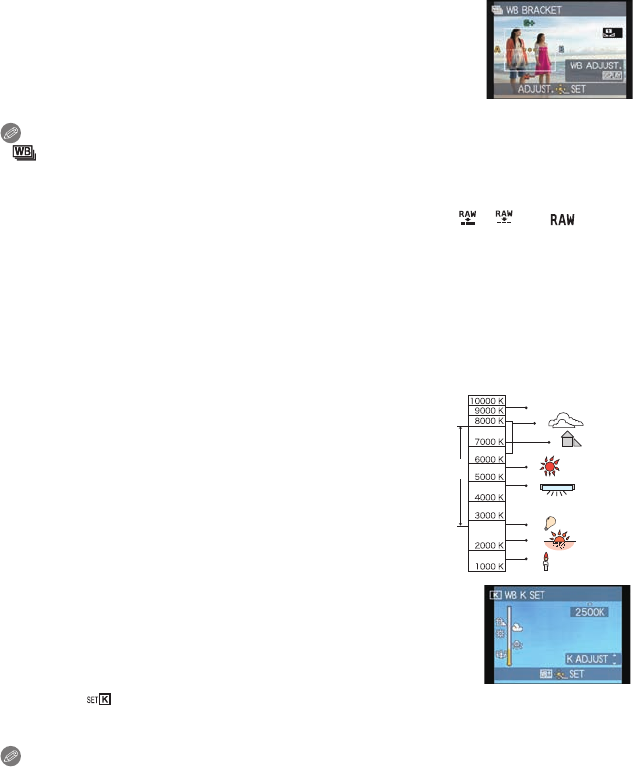
Advanced (Recording pictures)
- 130 -
∫ White Balance Bracket
Bracket setting is performed based on the adjustment values for the White Balance Fine
Adjustment, and 3 pictures with different colors are automatically recorded when the
shutter button is pressed once.
1 Press [DISPLAY] in step 2 of the “Finely adjusting the
White Balance” procedure, and press 3/4/2/1 to set the
bracket.
2/1:Horizontal (A to B)
3/4:Vertical (Gi to Mj)
2 Press [MENU/SET].
Note
•
[ ] is displayed in the LCD monitor/Viewfinder when it is set.
• The White Balance Bracket setting is released when the power has been turned off (including
Sleep Mode).
• You will only hear the shutter sound once.
• White Balance Bracket cannot be set when the [QUALITY] is set to [ ], [ ], or [ ].
• Auto Bracket or Burst will be canceled when White Balance Bracket is set.
• White Balance Bracket does not work when recording motion pictures.
∫ Auto White Balance
Depending on the conditions prevailing when pictures are taken, the pictures may take on
a reddish or bluish tinge. Furthermore, when a multiple number of light sources are being
used or there is nothing with a color close to white, Auto White Balance may not function
properly. In a case like this, set the White Balance to a mode other than [AWB].
1 Auto White Balance will work within this range.
2 Blue sky
3 Cloudy sky (Rain)
4 Shade
5 Sunlight
6 White fluorescent light
7 Incandescent light bulb
8 Sunrise and sunset
9 Candlelight
KlKelvin color Temperature
∫ Setting the color temperature
You can set the color temperature manually for taking natural
pictures in different lighting conditions. The color of light is measured
as a number in degrees Kelvin. As the color temperature increases,
the picture becomes more bluish. As the color temperature
decreases, the picture becomes more reddish.
1 Select [ ] and then press 1.
2 Press 3/4 to select the color temperature and then press [MENU/SET].
Note
•
You can set a color temperature from [2500K] to [10000K].
1)
2)
3)
4)
5)
6)
7)
8)
9)