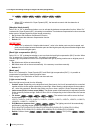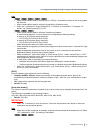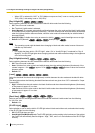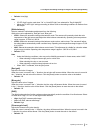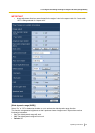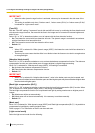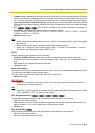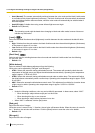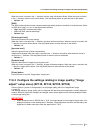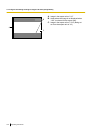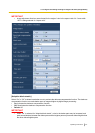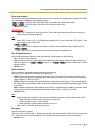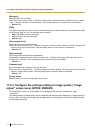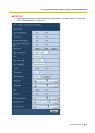• Auto1(Normal): The camera automatically switches between the color mode and the black & white mode
in accordance with picture brightness (luminance). The black & white mode will automatically be selected
when the lighting condition becomes darker, while the color mode will automatically be selected when it
becomes brighter.
• Auto2(IR Light): Suitable when using a near-infrared light source at night.
• Default: Auto1(Normal)
Note
• The operating sound might be heard when changing to black-and-white mode, however it does not
indicate any malfunction.
[Level]
SP306
SP306
Select the threshold illuminance level (brightness) to switch between the color mode and the black & white
mode.
• High: Switches from the color mode to the black & white mode when the ambient brightness (illuminance)
of the camera is approx. 6 lx or less.
• Low: Switches from the color mode to the black & white mode when the ambient brightness (illuminance)
of the camera is approx. 2 lx or less.
• Default: High
[Dwell time]
SP306
SP306
Select a wait time for switching between the color mode and the black & white mode from the following.
2s/ 10s/ 30s/ 1min
• Default: 10s
[White balance]
Select a method of white balance adjustment from the following.
White color can be adjusted by “Red gain” and “Blue gain”.
• ATW1: Selects the automatic tracing white balance mode. The camera will constantly check the color
temperature of the light source and adjust the white balance automatically. Operating color temperature
range is approx. 2,700 K to 6,000 K.
• ATW2: Selects the automatic tracing white balance mode under a sodium lamp. The camera will adjust
the white balance automatically under a sodium lamp. Operating color temperature range is approx. 2,000
K to 6,000 K.
• AWC: Selects the automatic white balance control mode. This adjustment is suitable for a location where
a light source is stable. Operating color temperature range is approx. 2,000 K to 10,000 K.
• Default: ATW1
Note
• Under the following conditions, color may not be faithfully processed. In these cases, select “AWC”.
– When shooting a subject whose major part is a thick color
– When shooting blue sky or sun at sunset
– When shooting a subject whose luminance is too low
• When “AWC” is selected, click the [Set] button.
[Red gain]
Adjust the red color of images.
When the cursor is moved in the “+” direction, the red color will become thicker. When the cursor is moved in
the “-” direction, the red color will be thinner. Click the [Reset] button to reset the color to the default.
• Default: 128
[Blue gain]
Adjust the blue color of images.
104 Operating Instructions
11 Configure the settings relating to images and audio [Image/Audio]