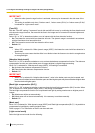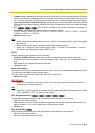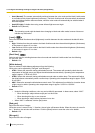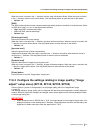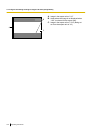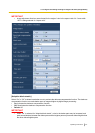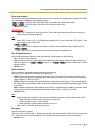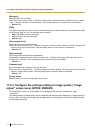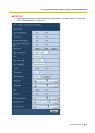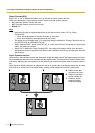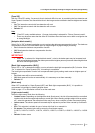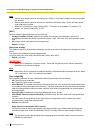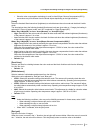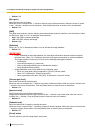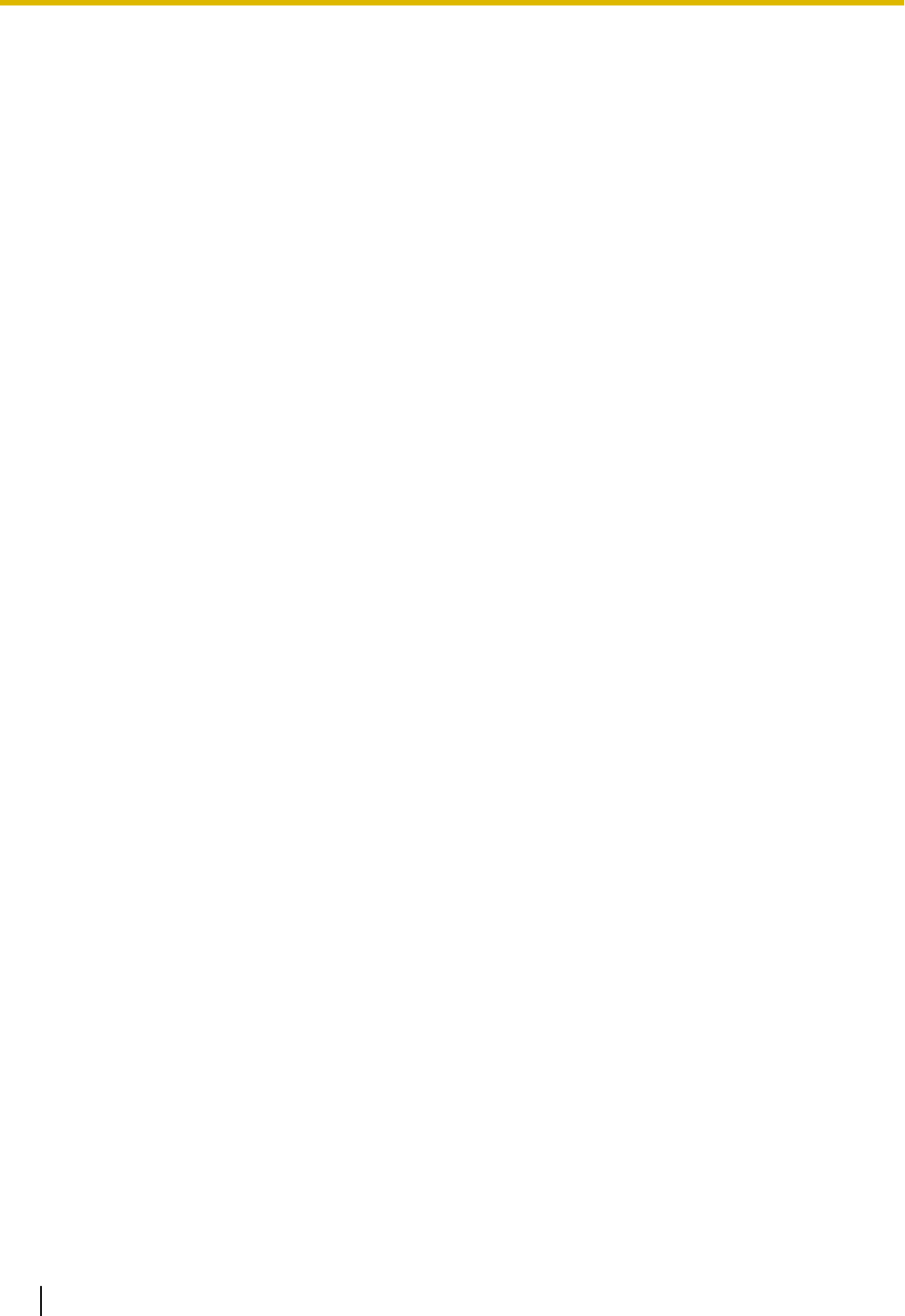
[Blue gain]
Adjust the blue color of images.
When the cursor is moved in the “+” direction, the blue color will become thicker. When the cursor is moved
in the “-” direction, the blue color will be thinner. Click the [Reset] button to reset the color to the default.
• Default: 128
[DNR]
The digital noise reduction function reduces noise automatically under the condition of low illuminance. Select
an effect level “High” or “Low” for the digital noise reduction.
• High: High DNR, increases afterimage
• Low: Low DNR, reduces afterimage
• Default: High
[Chroma gain level]
Adjusts the chroma level (color density).
When the cursor is moved in the “+” direction, the colors will become thicker. When the cursor is moved in the
“-” direction, the colors will be thinner. Click the [Reset] button to reset the color to the default.
• Default: 128
[Aperture level]
Adjust the aperture level (outline compensation).
Images will be sharper when the cursor is moved in the “+” direction, and will be softer when the cursor is
moved in the “-” direction. Click the [Reset] button to reset the color to the default.
• Default: 16
[Pedestal level]
Adjust the black level of images by moving the cursor.
When the cursor is moved to the “+” direction, images will become brighter. When the cursor is moved to the
“-” direction, images will be darker. Click the [Reset] button to reset the color to the default.
• Default: 128
[Close] button
Click this button to quit the “Image adjust” setup menu.
11.6.4 Configure the settings relating to image quality (“Image
adjust” setup menu) (NP502, NW502S)
Click the [Setup>>] button of “Image adjust” on the [Image quality] tab of the “Image/Audio” page.
(®page 92)
The settings relating to image quality can be configured with the setup menu displayed in a newly displayed
window. When the values are changed, the changed values will be applied to the currently displayed image
on the [Image quality] tab.
110 Operating Instructions
11 Configure the settings relating to images and audio [Image/Audio]