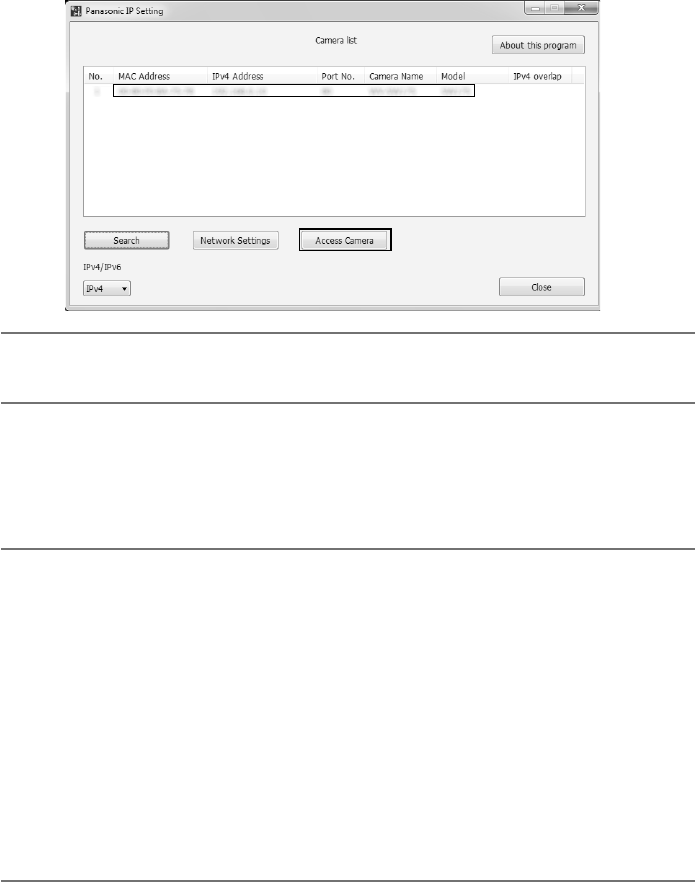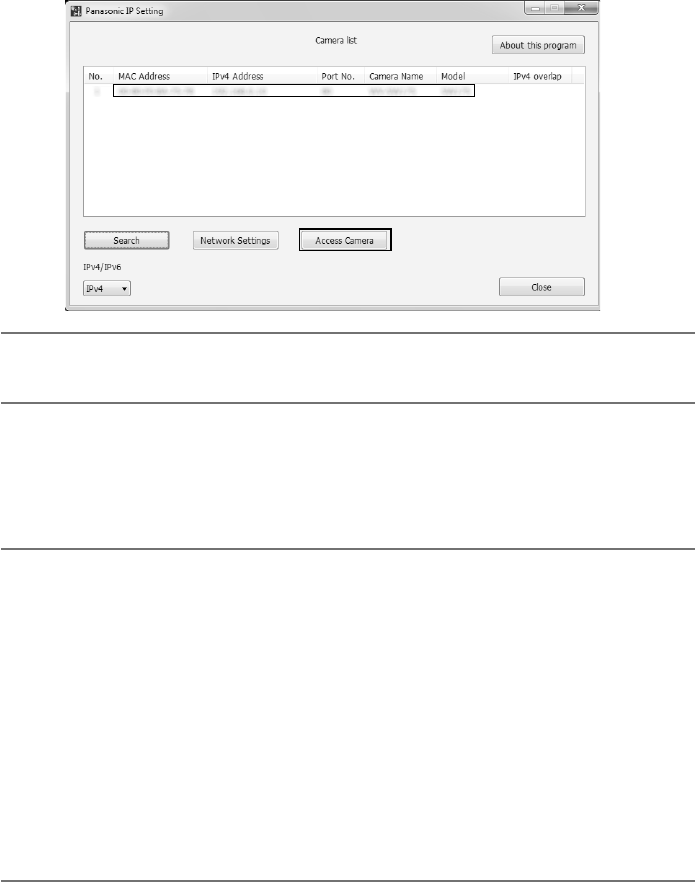
35
c Selectthecamerayouwanttoconfigure,andclick[AccessCamera].
Note:
•Whencamerasaredisplayedin[IPSettingSoftware]screen,clickthecamerawithsame
MACaddressastheMACaddressprintedonthecamerathatyouwanttoconfigure.
v Itisnecessarytoinstalltheviewersoftware“NetworkCameraView4S”todisplayimages.
Followtheinstructionsofthewizardtostarttheinstallation.
• The“Live”pagewillbedisplayed.
• Performthe[Time&date]settingsinthe“Setup”-“Basic”pagebeforeusingthecamera.
Note:
•When no image is displayed on the “Live” page, refer to the Troubleshooting in the
OperatingInstructionsontheprovidedCD-ROM.
•Itispossibletoenhancethenetworksecuritybyencryptingtheaccesstocamerasusing
the HTTPS function. Refer to the Operating instructions on the provided CD-ROM for how
to configure the HTTPS settings.
•
Click the [Setup] button on the “Live” page, the user authentication window will be displayed.
Enter the default user name and password as follows, and log in.
User name: admin
Password: 12345
•Whenchangingsettingsrelatedtothenetworksettings,suchasconnectionmode,IP
address, and subnet mask, click the [Network Settings] button in [IP Setting Software]
screen as shown in step 3, then change each setting.
•Duetosecurityenhancementsin“IP Setting Software”, “Network settings” of the camera
to be configured cannot be changed when around 20 minutes have passed after turning
on the power of the camera. (When the effective period is set to “20 min” in the “Easy IP
Setup accommodate period”.)
However, settings can be changed after 20 minutes for cameras in the initial set mode.