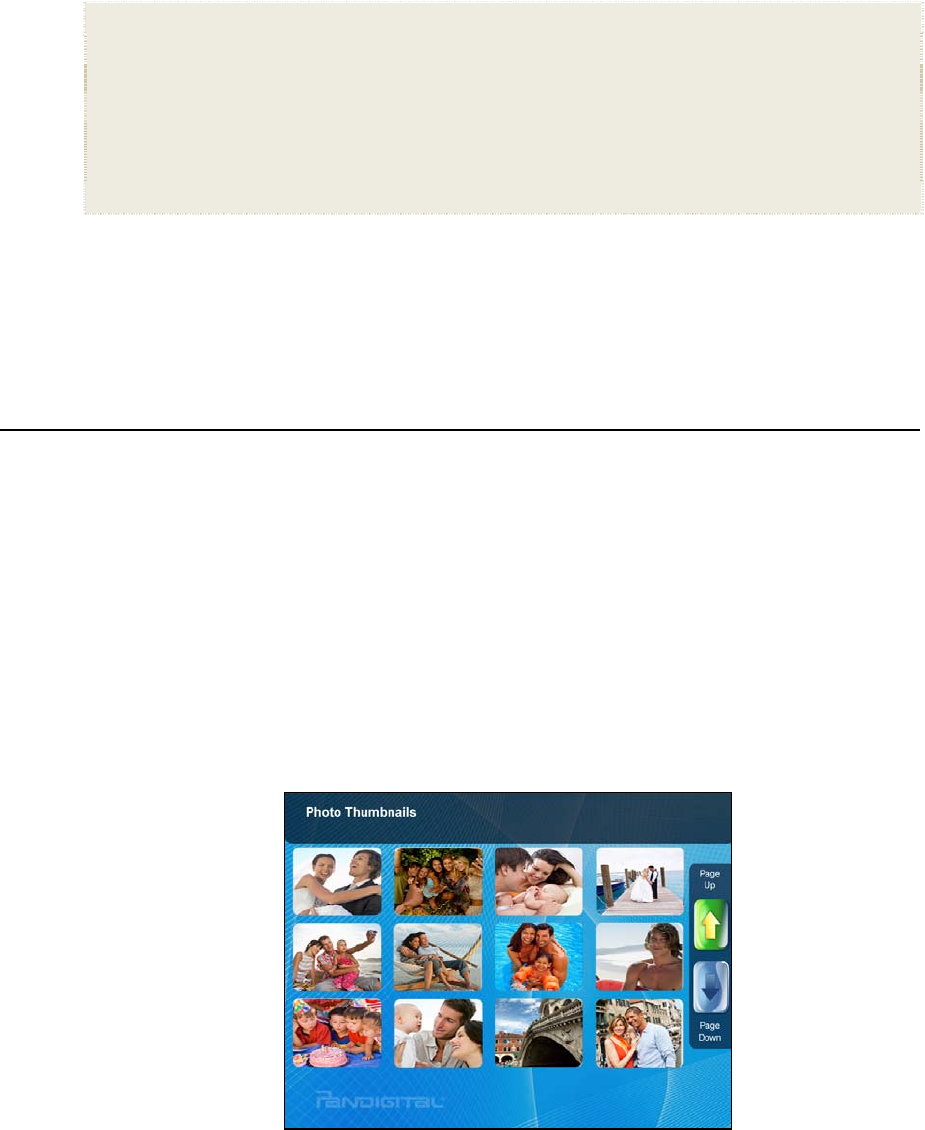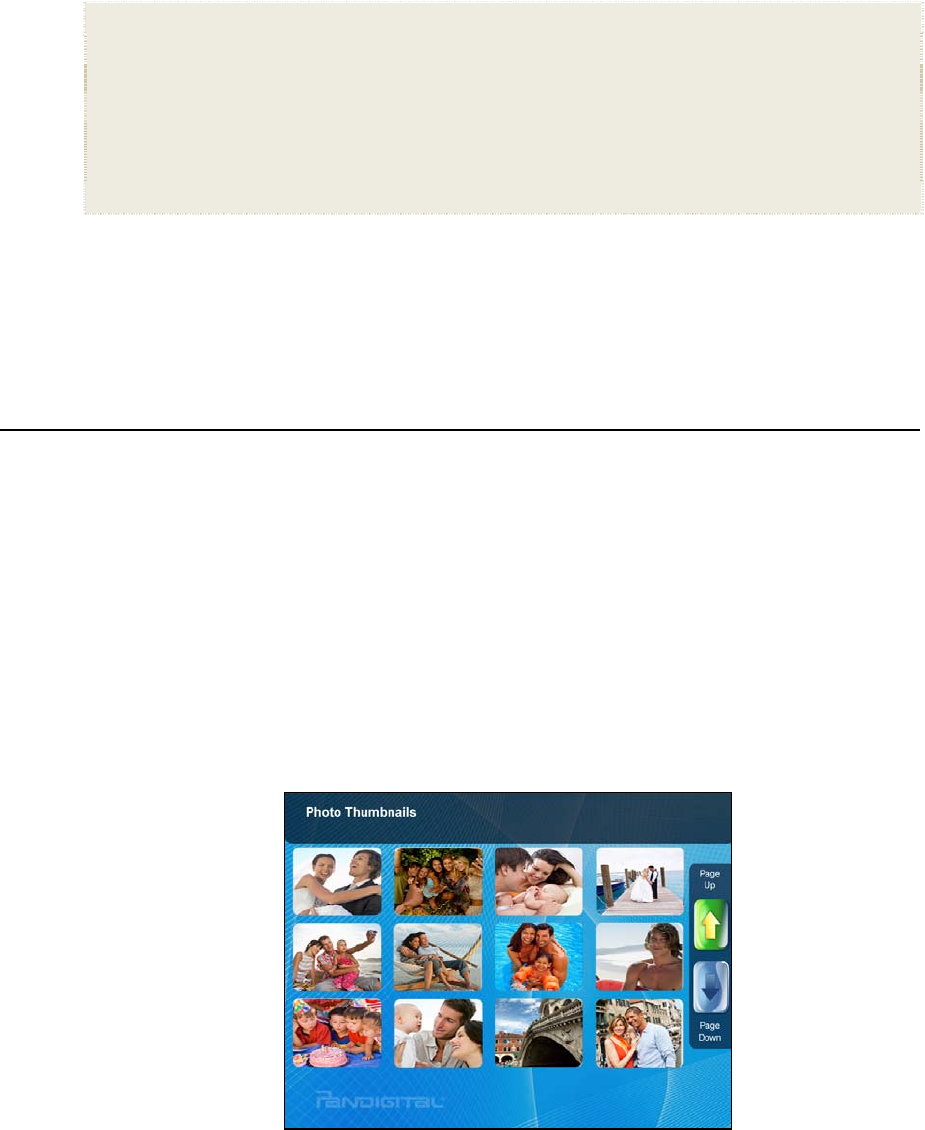
12
You will also use this function to view the contents of the Slideshow
Folders
after you assign photos to these folders (page 17).
1. On the
HOME screen, press MENU to display the Setup Menu.
2. Select
Select Media Source, and then select the desired media source
(sources not present will not be available).
Internal Memory = Built-in flash memory
SD/MMC = Secure Digital
TM
/ Multi Media
TM
card
MS = Memory Stick
TM
(Standard, Pro, and Duo)
xD = Standard flash memory card
CF = Compact Flash
USB = Standard USB flash drive
Slideshow Folders = View photos after assigning to folders (page 17)
3. The Photo Thumbnails or Slideshow Folders selection screen will
be displayed.
PHOTOS
The PHOTOS feature includes many functions for optimizing and
customizing your viewing preferences. You can view your photos
individually or as slideshows with or without background music. Other
optional functions allow you to display the current time with your images,
adjust the screen colors, choose slideshow transitions, and even
schedule slideshows according to your weekly schedule.
Photo Thumbnails
1. On the HOME screen, select the PHOTOS-Manage button.