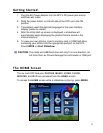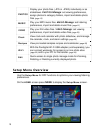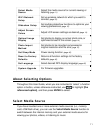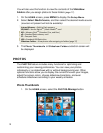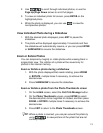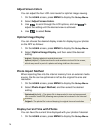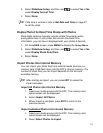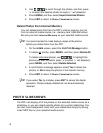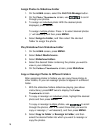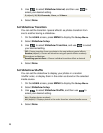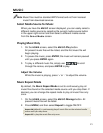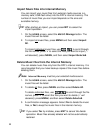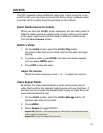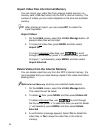17
Slideshow of Photos in Internal Memory
You can play a slideshow of the photos stored in the DPF’s internal
memory by simply powering on the DPF (with no external media
source or wireless Wi-Fi adapter inserted*) and then wait for the
slideshow to automatically begin.
Slideshow of Photos on your Media Source
Insert an external media source and then power on the DPF; the
slideshow will begin displaying your photos (with no wireless Wi-Fi
adapter inserted*).
If you insert a media source after power on, a
memory card option
screen is displayed; select
Start Slideshow.
* If you have a Wireless Wi-Fi Adapter inserted in the DPF, and you
have previously connected with a wireless network, a message will
be displayed asking if you want to connect to the wireless network at
this time. If you select
Yes, the DPF will connect to the network and
the Network options screen will be displayed. If you select
No, the
HOME screen will be displayed; press Slideshow or wait
approximately 15 seconds for the slideshow to begin. (If no photos
exist on media source, the HOME screen will remain displayed.)
Pause a Slideshow
To pause a slideshow press EXIT. The slideshow will pause for
approximately 15 seconds, and then the slideshow will automatically
resume. To resume immediately, press
ENTER or SLIDESHOW.
Slideshow Folders
There are five category folders in the internal memory into which you
can assign photo files for personalized organization and slideshows
(these folder names cannot be changed):
Family – Friends – Vacation – Events – Others
Only photos stored in the internal memory can be assigned to the
slideshow folders. Assigned photos are not physically moved or
copied into the folders, rather, a link is assigned to the photo so it
appears to be located in the folder. If you delete the actual photo file
from internal memory, the link to the folder will also be deleted.