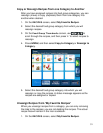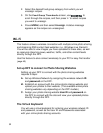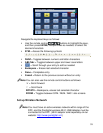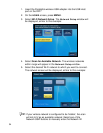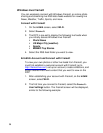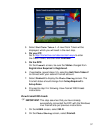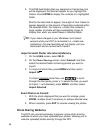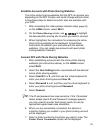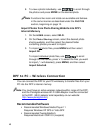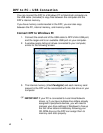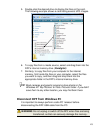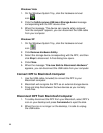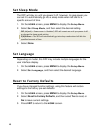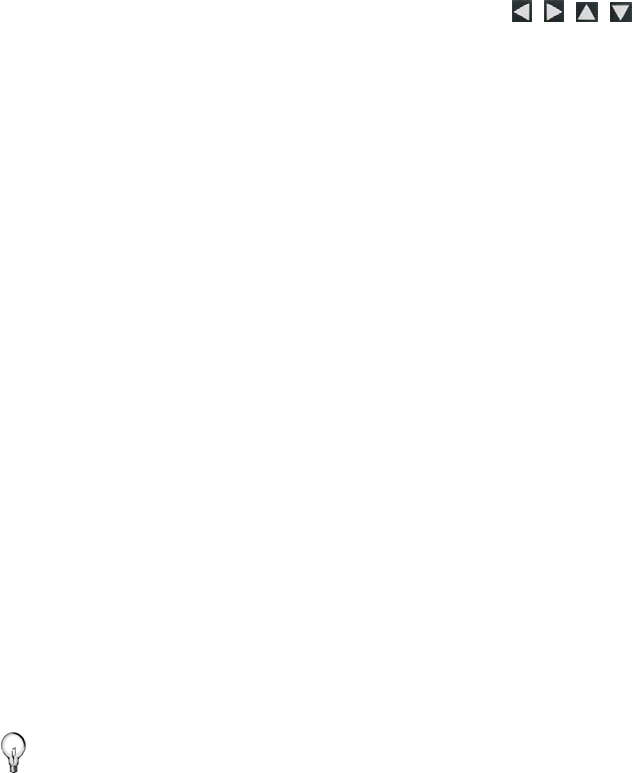
39
Establish Accounts with Photo Sharing Websites
The online photo sharing websites that the DPF can access vary
depending on the DPF models, and could change without notice.
Follow these steps to determine which sites are available with
your DPF:
1. After completing the initial wireless network setup
(page 33),
on the
HOME screen, select Wi-Fi.
2. On the
Photo Sharing screen, use to highlight
the desired photo sharing site to which you want to connect.
3. When highlighted, the instructions for accessing the online
photo sharing website will be displayed. Follow these
instructions to establish your accounts with the desired
websites. (You can create two accounts with each photo
sharing website if desired.)
Connect DPF with Photo Sharing Websites
1. After establishing accounts with the online photo sharing
websites (per instructions above), on the
HOME screen,
select
Wi-Fi.
2. Select the
User Settings button associated with the desired
online photo sharing website.
3. Select
User ID 1 or 2, and then use the virtual keyboard to
enter your photo sharing account
User ID.
4. Select
Password 1 or 2, and then use the virtual keyboard to
enter your photo sharing account
Password.
5. Select
Connect.
TIP: The ID and password are case sensitive; if the ‘Connected
failed, please check ID and Password’ message appears,
you may need to re-enter them being careful to use the
appropriate upper/lower case characters.
6. When you are successfully connected, the albums or
collection folders you created in your photo sharing account
will be displayed.
7. Select a folder containing the photos you want to view. The
Folder Photo Thumbnails screen will be displayed.