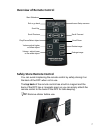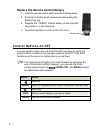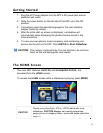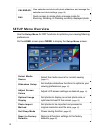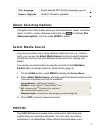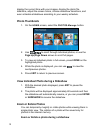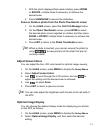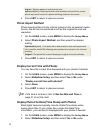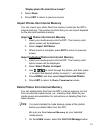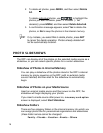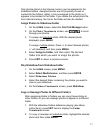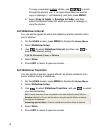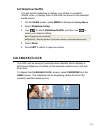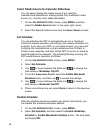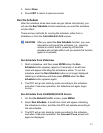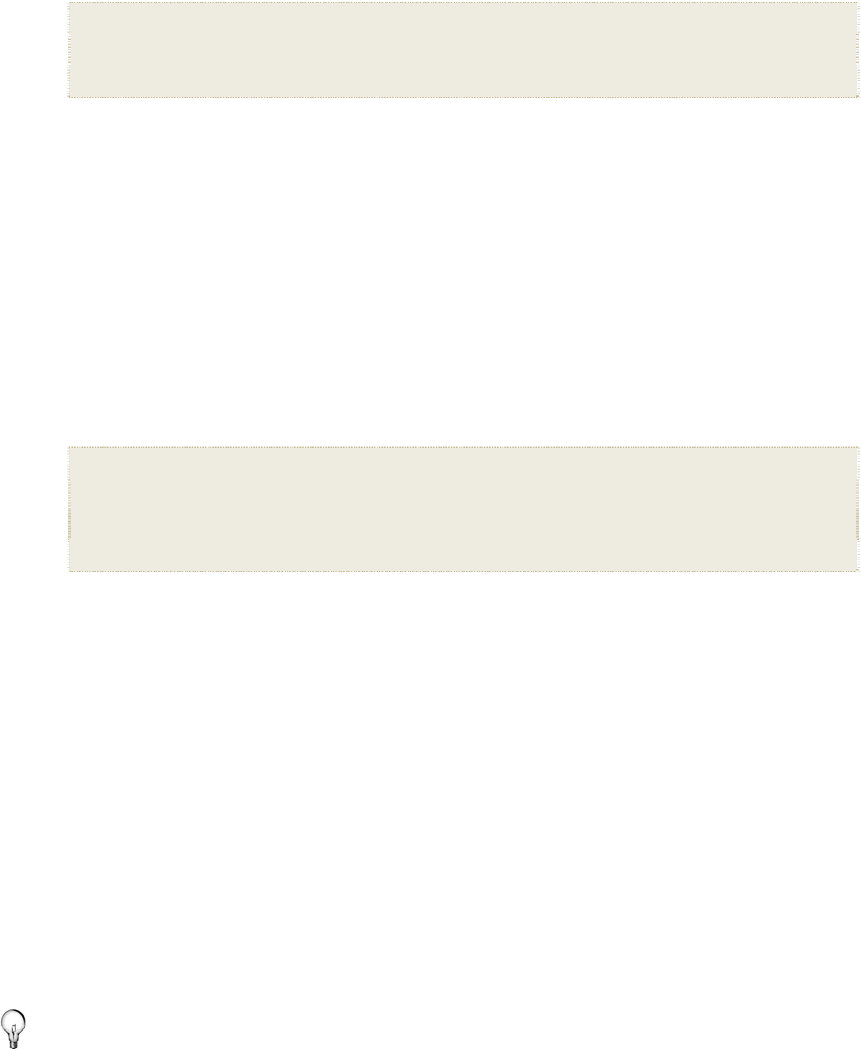
14
Original = Displays photos in actual photo size.
Optimal (default) = Optimizes the size and resolution to best fit the screen,
which may result in part of a photo not being visible on the screen.
3. Press EXIT to return to previous screen.
Photo Import Method
When importing files into the internal memory from an external media
source, the file can be optimized or left as the original file size and
resolution.
1. On the
HOME screen, press MENU to display the Setup Menu.
2. Select
Photo Import Method, and then select the desired
setting.
Optimized (default) = The photo file is downscaled in size and compressed
into a smaller sized JPEG, allowing more photos to be stored in the internal
memory.
Original = The photo file is stored keeping its original size and resolution
3. Press EXIT to return to previous screen.
Display Current Time with Photos
You can have the current time displayed with your photos if desired.
1. On the
HOME screen, press MENU to display the Setup Menu.
2. Select
Slideshow Setup, and then select Yes or No under
‘Display current time with photos?’
.
3. Select
Done.
4. Press
EXIT to return to previous screen.
TIP: If the time is incorrect, refer to Set the Date and Time on
page 21 to set the clock.
Display Photo File Date/Time Stamp with Photos
Most digital cameras typically include a Date/Time stamp when
saving photo files. If your photo files contain this Date/Time
information, you can have it displayed with your photos if desired.
1. On the
HOME screen, press MENU to display the Setup Menu.
2. Select
Slideshow Setup, and then select Yes or No under