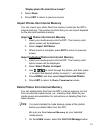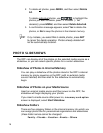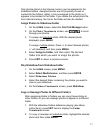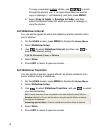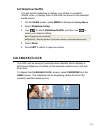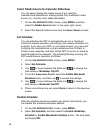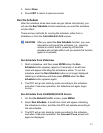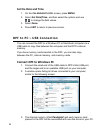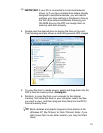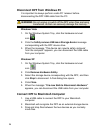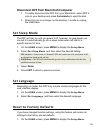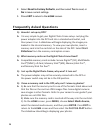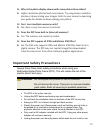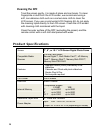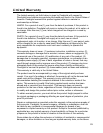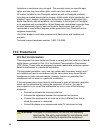26
2. Select Reset to Factory Defaults, and then select Yes to reset, or
No to leave current settings.
3. Press
EXIT to return to the HOME screen.
Frequently Asked Questions
Q: How do I set up my DPF?
A: It is very simple to get your Digital Photo Frame setup. Just plug the
power adapter into the DPF and into a standard wall outlet, and
then power it on. A slideshow will begin displaying the images pre-
loaded in the internal memory. To view your own photos, insert a
memory card into the card slot on the side of the DPF. Select
Start
Slideshow
from the memory card option screen.
Q: What memory cards can the Digital Photo Frame Read?
A: Compatible memory cards include: Secure Digital™ (SD), MultiMedia
Card™(MMC), xD Card, Memory Stick™(MS), MemoryStick Pro™,
and Memory Stick Pro Duo™.
Q: I set up the Digital Photo Frame; why won’t it turn on?
A: The power adapter may not be securely connected to the DPF or
the power switch may not be in the ON position.
Q: I have a memory card in the DPF; why can’t I view my photos?
A: A) Be sure that the memory card is one of the formats listed above and
that the files on the card are JPEG images files. Some digital cameras
save images in other formats. Refer to your camera’s user guide if your
photos are not JPEG files.
B) Make sure the memory card is inserted all the way into the card slot.
C) On the
HOME screen, press MENU, choose Select Media Source,
select the desired media source, and then press
ENTER. Press EXIT to
return to the
HOME screen and then select the PHOTOS-PLAY button.
The slideshow should begin displaying your photos.