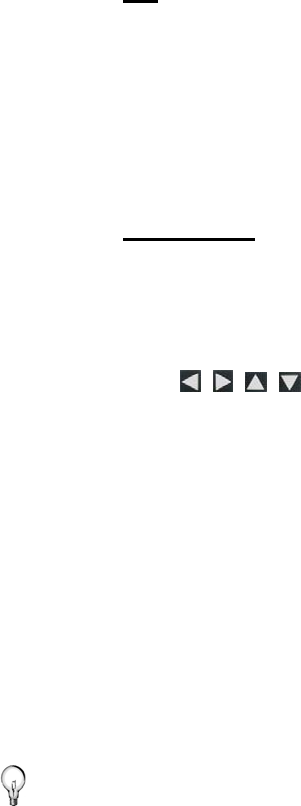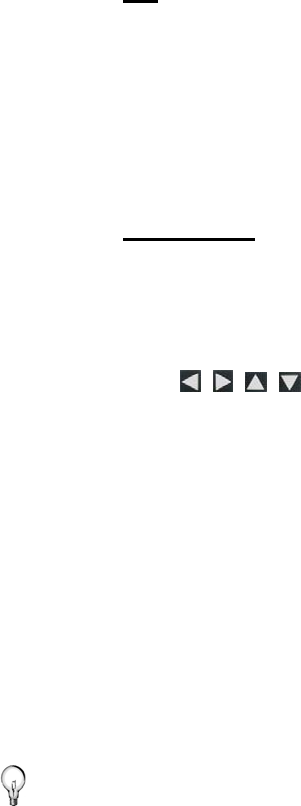
15
‘Display photo file date/time stamp?’.
3. Select
Done.
4. Press
EXIT to return to previous screen.
Import Photos into Internal Memory
You can import your photo files from memory cards into the DPF’s
internal memory. The number of photo files you can import depends
on file size and available memory.
Import All Photos into Internal Memory
1. Insert your media source into the DPF. The memory card
option screen will be displayed.
2. Select
Import All Photos.
3. When import is complete, press
EXIT to return to previous
screen.
Import Individual Photos into Internal Memory
1. Insert your media source into the DPF. The memory card
option screen will be displayed.
2. Select
Select Photos to Import.
3. Use
to scroll through the photos, and then press
‘
+’ to select the desired photos to import (‘-‘ will deselect).
4. Press
MENU, and then select Import Selected Photos.
5. Press
EXIT to return to Photo Thumbnails screen.
Delete Photos from Internal Memory
You can delete photo files from the DPF’s internal memory, but not
from an external media source (i.e., memory card). Refer to your
media source documentation for instructions on deleting files from
these devices.
TIPS: It is recommended to make backup copies of the photos
before you delete them from the DPF.
Be sure you have
Internal Memory as your selected
media source.
1. On the
HOME screen, select the PHOTOS-Manage button.