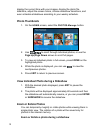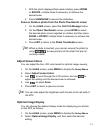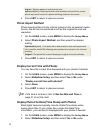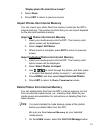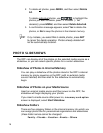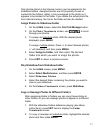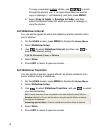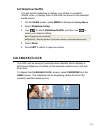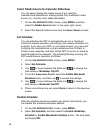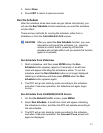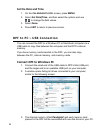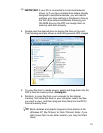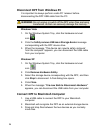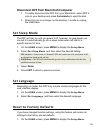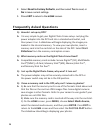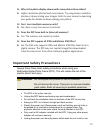20
Select Media Source for Calendar Slideshow
You can easily change the media source if you want the
calendar/clock slideshow to display photos from a different media
source (i.e., memory card, slideshow folder).
1. On the
CALENDAR/CLOCK screen, press MENU, and then
select the
Media Source button in the upper right corner.
2. Select the desired media source from the
Select Media screen.
Set Schedule
You can schedule the DPF to automatically go into a “stand-by”
mode and resume operation according to your weekly schedule. For
example, if you have your DPF on your desk at work, you may want
to display the calendar/clock or play a slideshow from 8:30am to
5:30pm every weekday, and then set the DPF to remain in stand-by
mode throughout the weekend. The following Monday morning, the
DPF would resume operation at 8:30am.
1. On the
CALENDAR/CLOCK screen, press MENU.
2. Select
Set Schedule.
3. Use
to move between the fields and to change the
field values in
Weekdays On/Off.
4. To set the
Weekends On/Off, select the Enable Weekends
Schedule
button, and then use to access the settings.
5. Use
to move between the fields and to change the
field values in
Weekends On/Off.
6. When correct times are set, select
Done to return to the previous
screen.
Disable Schedule
After the schedule has been enabled (per above instructions), you
can disable the schedule whenever desired.
1. On the
CALENDAR/CLOCK screen, press MENU.
2. Select
Set Schedule, and then select the Enable Weekdays
Schedule
or Enable Weekends Schedule button. The time fields
will display
OFF.