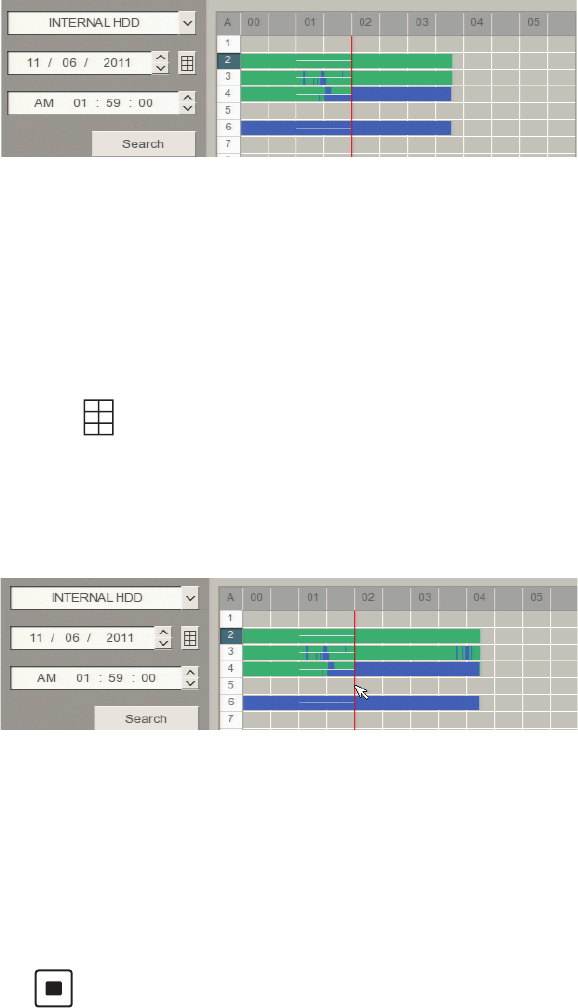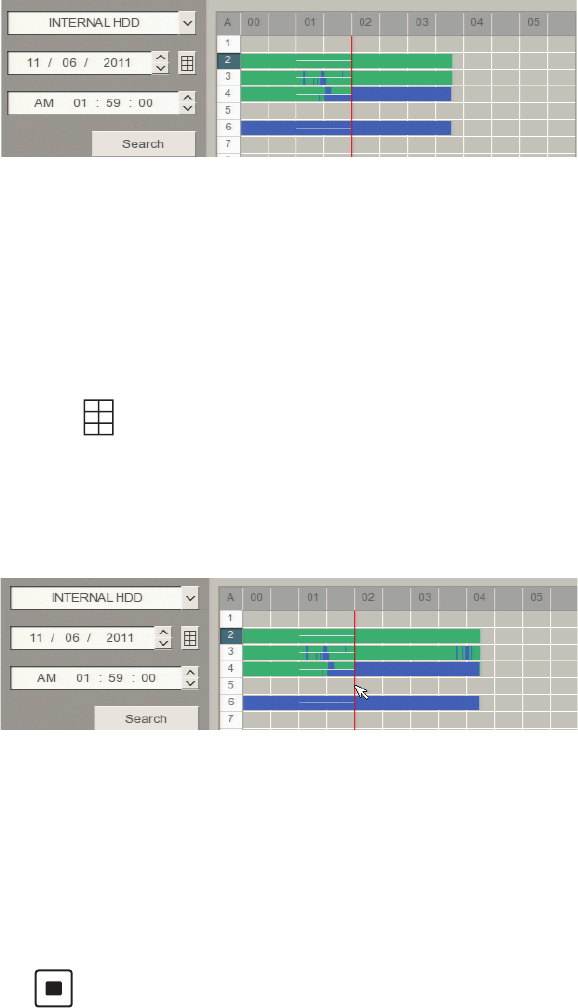
C4655M (2/11) 25
DST DATE/TIME SEARCH AND PLAYBACK
If the unit is configured for Daylight Saving Time (DST), the HVR uses a different approach to store and display video. When DST ends, the HVR’s
internal time automatically adjusts backward one hour. Video is time-stamped and recorded one hour before and one hour after the time change.
When DST begins, the HVR’s internal time automatically adjusts forward one hour and the unit records normally.
The Date/Time search feature allows you to view video recorded before and after a DST time change (refer to Figure 17). For example, the HVR is
configured for DST to end at 2:00 a.m. on November 6, 2011. The time period between column 01 and column 02 for channel 1 represents two
recording periods:
DST active (during DST): Video recorded between 1:00 a.m. to 2:00 a.m.
DST ended (after DST): Video recorded between 1:00 a.m. to 2:00 a.m.
Figure 17. Video Recorded Before and After DST
When you initiate playback, the “Select data” dialog box appears, prompting you to select a DST time period from which to play back video:
“DSToff” (after time shifts back one hour) or “DST on” (before the time shifts back one hour).
To conduct a DST date and time search:
1. From the Search menu, click Date/Time.
2. To enter the DST date and time search settings:
a. Click the Target Device box, and then select a device.
b. Click the Calendar icon .
c. Click the year, month, and day of the week to define your event search date.
d. Click OK. The time view appears.
e. Click the time arrows to define your search time.
3. Click Search.
Figure 18. Selecting Playback Time and Channels
4. Click Play. The “Select data” dialog box appears.
5. Select the time period from which to play back data:
• Video recorded before daylight saving ends:
(1) Click the settings box, and right-click the box to select “DST on.”
(2) Click OK.
• Video recorded after daylight saving ends: Click OK. Video playback starts.
6. Click the Stop button to exit the playback mode.