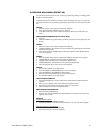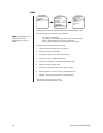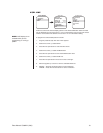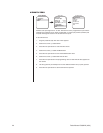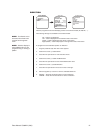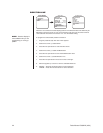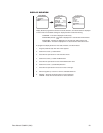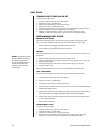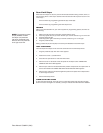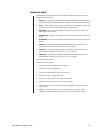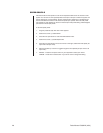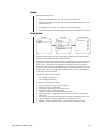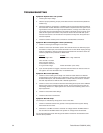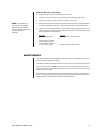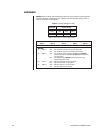Pelco Manual C306M-K (4/05) 25
Scan Limit Stops
When scan limit stops are set, the pan and tilt reverses direction during random, frame, or
auto scanning when a limit stop is reached. The manual scan limit stops can be set in one
of two ways:
At the controller by programming presets 92 (25) and 93 (26)
or
At the controller by programming the Limit Stops menu
PRESETS
Refer to the documentation for your control system for programming presets, and then do
the following:
1. Make sure limit stops are turned ON, and then exit the menu.
2. Push the joystick left until you reach the limit you want the camera to go to on the left.
3. Program preset 92 (25).
4. Push the joystick right to the limit you want the camera to go to on the right.
5. Program preset 93 (26).
Setting presets 92 (25) and 93 (26) to the same point disables manual limit stops.
LIMIT STOPS MENU
The manual pan limit stops can be set at the controller from the Limit Stops menu:
1. Program preset 95 (28). The main menu appears.
2. Position the cursor (>) beside Limits.
3. Press the Iris Open button to enter the Limits menu.
4. Move the cursor to Set Scan Limits and press the Iris Open button. PRESS IRIS
OPEN TO SET LEFT LIMIT appears.
5. Move the pan and tilt to the desired left limit position and press the Iris Open button to
set the left manual limit. PRESS IRIS OPEN TO SET RIGHT LIMIT appears.
6. Move the pan and tilt to the desired right limit position and press the Iris Open button
to set the right scan limit.
7. Exit the Limit Stops menu.
CLEAR SCAN LIMIT STOPS
To clear the scan limit stops, move the cursor to Clear Scan Limits and press the Iris Open
button. The cursor changes to an asterisk (*) briefly to indicate the limits have been disabled.
NOTE:
Programming preset
92 (25) disables the scan
limit stops until preset 93
(26) is set. Preset 92 is the
left scan limit and preset 93
is the right scan limit.