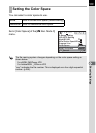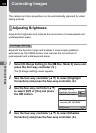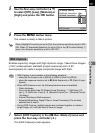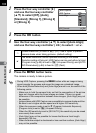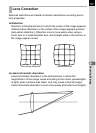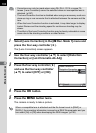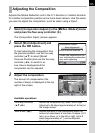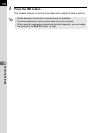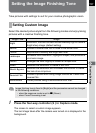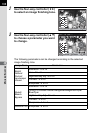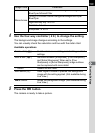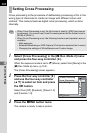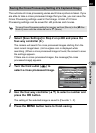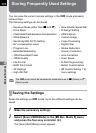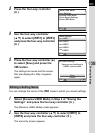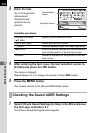197
Shooting Settings
6
Setting the Image Finishing Tone
Take pictures with settings to suit for your creative photographic vision.
Select the desired picture style from the following modes and enjoy taking
pictures with a creative finishing tone.
1
Press the four-way controller (5) in Capture mode.
The screen to select a custom image appears.
The last image taken after the camera was turned on is displayed in the
background.
Setting Custom Image
Image Tone Image
Bright
Saturation, hue and contrast are set relatively high to create a
bright sharp image. (default setting)
Natural Creates a natural look that is close to the actual color.
Portrait Reproduces a healthy and bright skin tone.
Landscape
Increases color saturation, highlights shapes, and produces a
vivid color image.
Vibrant Changes the color slightly to create an antique look.
Muted Reduces the saturation to create a soft look.
Bleach Bypass
Reduces the saturation and increases the contrast to create
the look of an old picture.
Reversal Film
Creates a picture with strong image contrast as if taken with
reversal film.
Monochrome Takes pictures using a monochrome color filter.
Image finishing tone is fixed to [Bright] and the parameters cannot be changed
in the following conditions.
- when the exposure mode is set to B (Green)
- when Cross Processing is set