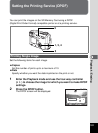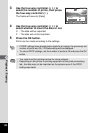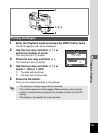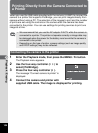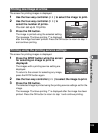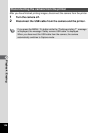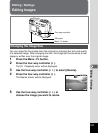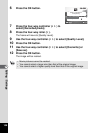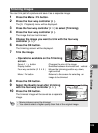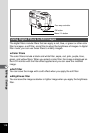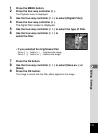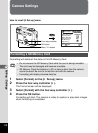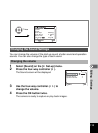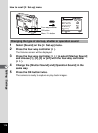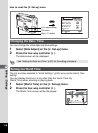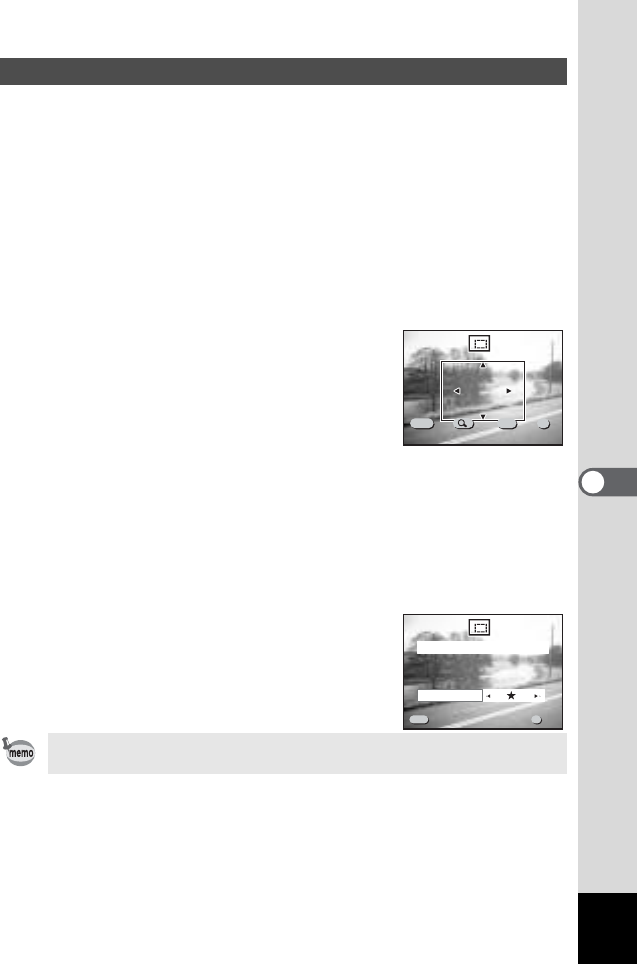
109
6
Editing / Settings
You can trim part of a picture and save it as a separate image.
1 Press the Menu / Fn button.
2 Press the four-way controller (5).
The [Q Playback] menu will be displayed.
3
Press the four-way controller (
23
) to select [Trimming].
4 Press the four-way controller (5).
The image that can be trimmed.
5 Choose the image you want to trim with the four-way
controller (
45).
6 Press the OK button.
The trimming screen will be displayed.
7 Trim the image.
• Operations available on the Trimming
screen.
Zoom /f/ ybutton :Changes the size of the image
Display button :Switches between horizontal and vertical
Four-way controller (2345) :Moves the trimming position up, down,
right and left
Menu / Fn button :Returns to the screen for selecting an
image to be trimmed
8 Press the OK button.
9 Select the Quality level after trimming
with the four-way controller (
45).
10 Press the OK button.
The trimmed image will be saved as a separate
image.
Trimming Images
• Movie pictures cannot be trimmed.
• You cannot select a higher quality than that of the original image.
100-0020
100-0020
100-0020
MENU OK
Exit
Exit
OK
OK
Size
Size
Size
DISP
Rotate
Rotate
Rotate
Exit OK
Select image quality
100-0020
100-0020
100-0020
MENU
Quality Level
Exit
Exit
Exit
OK
OK
OK
OK