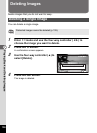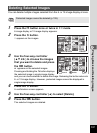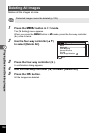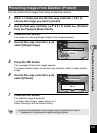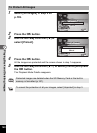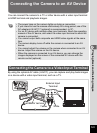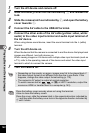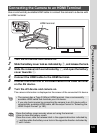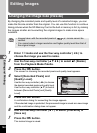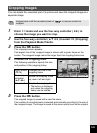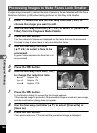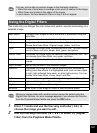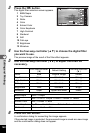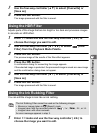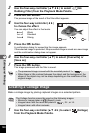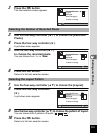144
5
Editing and Printing
Editing Images
By changing the recorded pixels and quality level of a selected image, you can
make the file size smaller than the original. You can use this function to continue
taking pictures when the SD Memory Card or the built-in memory is full, by making
the images smaller and overwriting the original images to make more space
available.
1
Enter Q mode and use the four-way controller (45) to
choose the image you want to resize.
2
Use the four-way controller (2345) to select n (Resize)
from the Playback Mode Palette.
3
Press the 4 button.
The screen for choosing the recorded pixels and quality level appears.
4
Select [Recorded Pixels] and
[Quality Level].
Use the four-way controller (45) to choose
the desired recorded pixels and quality level.
Use the four-way controller (23) to switch
between [Recorded Pixels] and [Quality
Level].
5
Press the 4 button.
A confirmation dialog for overwriting the image appears.
If the selected image is protected, the processed image is saved as a new image
and the confirmation dialog does not appear.
6
Use the four-way controller (23) to select [Overwrite] or
[Save as].
7
Press the 4 button.
The resized image is saved.
Changing the Image Size (Resize)
• Images taken with the recorded pixels of or movies cannot be
resized.
• You cannot select a larger resolution and higher quality level than that of
the original image.
5Editing and Printing
OK
OK
MEN
MENU
MENU
16M
Recorded Pixels
Quality Level
Quality Level
Quality Level
Cancel
Cancel
Cancel
OK
OK
OK