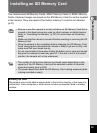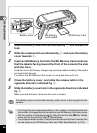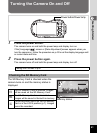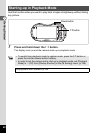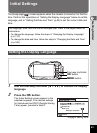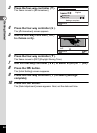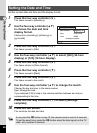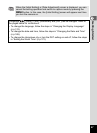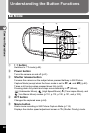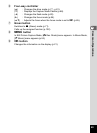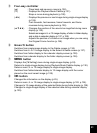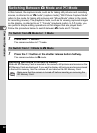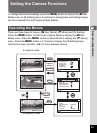46
1
Getting Started
Set the current date and time and the display format.
1
Press the four-way controller (5).
The frame moves to [mm/dd/yy].
2
Use the four-way controller (23)
to choose the date and time
display format.
Choose from [mm/dd/yy], [dd/mm/yy] or
[yy/mm/dd].
3
Press the four-way controller (5).
The frame moves to [24h].
4
Use the four-way controller (23) to select [24h] (24-hour
display) or [12h] (12-hour display).
5
Press the four-way controller (5).
The frame returns to [Date Format].
6
Press the four-way controller (3).
The frame moves to [Date].
7
Press the four-way controller (5).
The frame moves to the month.
8
Use the four-way controller (23) to change the month.
Change the day and year in the same manner.
Next, change the time.
If you selected [12h] in step 4, the camera switches between am and pm
corresponding to the time.
9
Press the four-way controller (3) to select [Settings
complete].
10
Press the 4 button.
This confirms the date and time.
Setting the Date and Time
If you press the 4 button in step 10, the camera clock is reset to 0 seconds.
To set the exact time, press the 4 button when the time signal (on the TV,
radio, etc.) reaches 0 seconds.
MENU
mm/dd/yy 24
h
00:00
Cancel
Settings complete
Date Adjustment
Date Format
Date
Time
01/01/2014