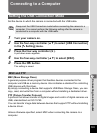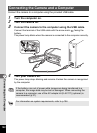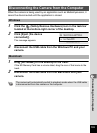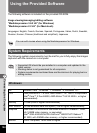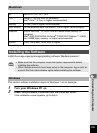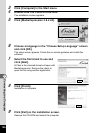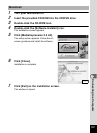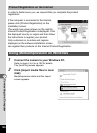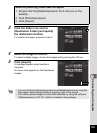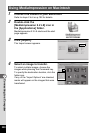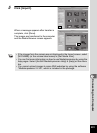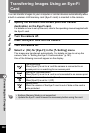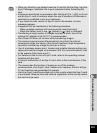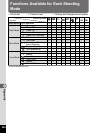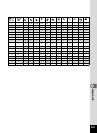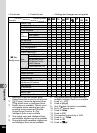199
7
Connecting to a Computer
3
Click the folder icon next to
[Destination Folder] and specify
the destination location.
To transfer all images, proceed to step 5.
4
Select an image to transfer.
To select multiple images, choose the images while pressing the Ctrl key.
5
Click [Import].
A message appears when transfer is
complete.
An arrow mark appears on the transferred
images.
When the [AutoPlay] screen does not appear
1 Double-click the [MediaImpression 3.6.2 LE] icon on the
desktop.
2 Click [PhotoImpression].
3 Click [Import].
• You can find more information on how to use MediaImpression by using the
help pages. Select [Help] in [Menu] at the top right of the screen.
• You cannot upload images to some SNS websites by using the software
“MediaImpression 3.6.2 LE”, which is included in the package.