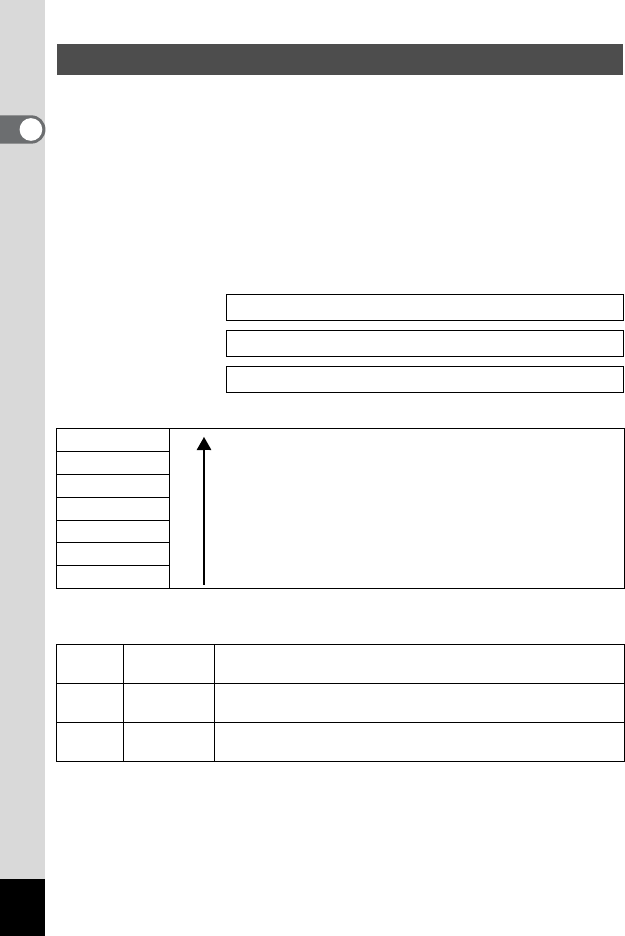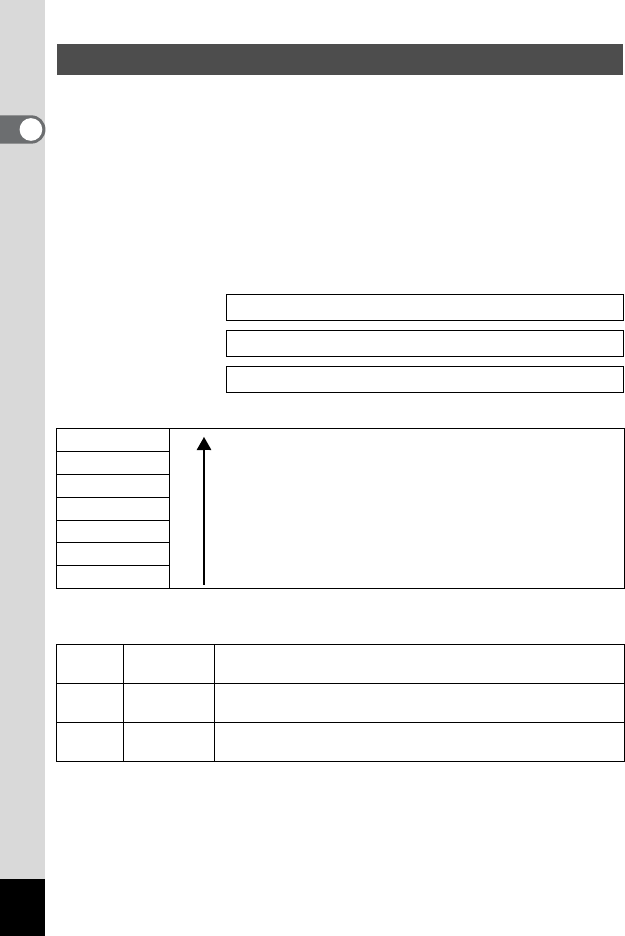
26
Getting Started
1
Select the image size and quality best suited to your purpose.
Higher quality levels and numbers of recorded pixels produce clearer
images for printing, but the resulting increase in file size reduces the total
number of pictures that can be taken.
When you select high image quality as well as a large image size, it may
take ten seconds or more for the camera to finish recording after
shooting.
Select the appropriate number of recorded pixels and quality level on the
[A Rec. Mode] menu.
Appropriate Sizes According to Use
The default setting is 12M (4000×3000).
Appropriate Quality According to Use
The default setting is D.
Image Size and Quality of Still Pictures
How to Set the Menus 1p.45
Selecting the Recorded Pixels of Still Pictures 1p.95
Selecting the Quality Level of Still Pictures 1p.97
12M (4000×3000)
10M (3648×2736)
For printing images with high-resolution settings in your printer,
printing at A4 size or larger, or editing and processing images
7M (3072×2304)
5M (2592×1944)
3M (2048×1536)
For printing at postcard size
For using as images on websites, or attaching images to e-mails
1024 (1024×768)
0
640 (640×480)
C Best
Lowest compression ratio. Suitable for large A4-size photo
prints.
D
Better
Standard compression ratio. Suitable for photo prints or
viewing images on a computer screen.
E
Good
Highest compression ratio. Suitable for attaching to e-mails or
creating websites.
Clear, Fine