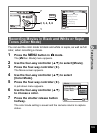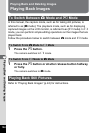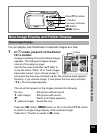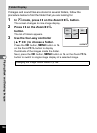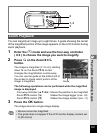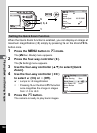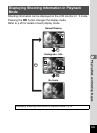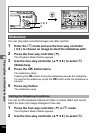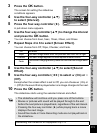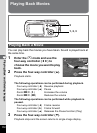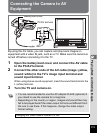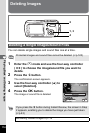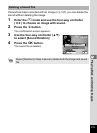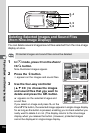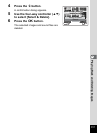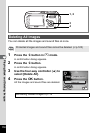111
5
Playing Back and Deleting Images
3 Press the 4 button.
The screen for setting the slideshow
conditions appears.
4 Use the four-way controller (23)
to select [Interval].
5 Press the four-way controller (5).
A pull-down menu appears.
6 Use the four-way controller (23) to change the interval
and press the 4 button.
You can choose from 3sec, 5sec, 10sec, 20sec, and 30sec.
7 Repeat Steps 4 to 6 to select [Screen Effect].
You can choose from Off, Wipe, Checker, and Fade.
8 Use the four-way controller (23) to select [Sound
Effect].
9 Use the four-way controller (45) to select O (On) or P
(Off).
Except when the screen effect is set to Off, you can choose
O
(On) or
P
(Off) for the sound that is played when one image changes to the next.
10 Press the 4 button.
The slideshow starts using the selected interval and effect.
Off No effect
Wipe The next image slides over the previous one from left to right
Checker The next image appears in small square mosaic blocks
Fade
The current image gradually fades out and the next image fades
in.
• The slideshow will continue until you press one of the buttons.
•
Movies or pictures with sound will be played through to the end
before the next picture is played back, regardless of the set interval.
• Pressing the four-way controller (5) while playing back a movie
displays the next image.
• Sound files made in Voice Recording mode are not played back in
the slideshow.
Connecting the Camera to AV Equipment 1p.113
MENU OK
Start
3sec
Interval
Screen Effect
Screen Effect
Wipe
Wipe
Sound Effect
Sound Effect
Screen Effect Wipe
Sound Effect